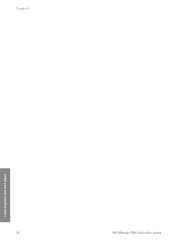HP 5610 Support Question
Find answers below for this question about HP 5610 - Officejet All-in-One Color Inkjet.Need a HP 5610 manual? We have 3 online manuals for this item!
Question posted by stiLarr on August 1st, 2014
Hp Officejet 5610 All In One Where To Load Paper
The person who posted this question about this HP product did not include a detailed explanation. Please use the "Request More Information" button to the right if more details would help you to answer this question.
Current Answers
Related HP 5610 Manual Pages
Similar Questions
Hp Officejet 5610 All-in-one Won't Load Photo Paper.keeps Jamming
(Posted by markshorki 9 years ago)
Paper Wont Pick Up On A Hp Officejet 5610
(Posted by ScotAm 10 years ago)
How To Fax With Hp Officejet 5610 Paper Feed
(Posted by meooWillis 10 years ago)
Hp Officejet 6500 A Plus Driver For Mac Os X Lion 10.7.4
I don't seem to find the driver for my Mac OS X Lion 10.7.4 for the HP Officejet 6500 A plus...am I ...
I don't seem to find the driver for my Mac OS X Lion 10.7.4 for the HP Officejet 6500 A plus...am I ...
(Posted by jeannefeuille 11 years ago)