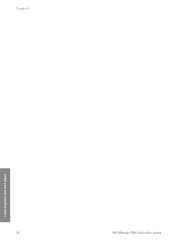HP 5610 Support Question
Find answers below for this question about HP 5610 - Officejet All-in-One Color Inkjet.Need a HP 5610 manual? We have 3 online manuals for this item!
Question posted by wiPErt on March 8th, 2014
How To Clear A Paper Jam From An Hp Officejet 5610
The person who posted this question about this HP product did not include a detailed explanation. Please use the "Request More Information" button to the right if more details would help you to answer this question.
Current Answers
There are currently no answers that have been posted for this question.
Be the first to post an answer! Remember that you can earn up to 1,100 points for every answer you submit. The better the quality of your answer, the better chance it has to be accepted.
Be the first to post an answer! Remember that you can earn up to 1,100 points for every answer you submit. The better the quality of your answer, the better chance it has to be accepted.
Related HP 5610 Manual Pages
User Guide - Page 5


... 125 Paper specifications 125 Print specifications 126 Copy specifications 127 Fax specifications 127 Scan specifications 128 Physical specifications 128 Power specifications 128 Environmental specifications 128 Additional specifications 128 Environmental product stewardship program 129 Regulatory notices 130 Declaration of conformity (European Economic Area 133 HP Officejet 5600...
User Guide - Page 43


... cord is connected to fix any problems found. 6. Insert the print cartridges and load full-size paper in -One ● Checks that the phone cord is plugged into the correct port ● Checks... If the test passes and you pick up your HP All-in -One prints a report with the results of rings. 4. Press Setup. 2. Finish setup
40
HP Officejet 5600 All-in -One will record the incoming message....
User Guide - Page 47


...the engraved guides along the edge of the glass. Note Many of paper in your HP All-in the automatic document feeder. Place your original is legal-size...HP recommends using HP papers that are printing. If you change paper types or sizes, remember to letter- Note This device supports 10 x 15 cm (4 x 6 inch) with tab.
44
HP Officejet 5600 All-in -One. 2. Load originals and load paper...
User Guide - Page 49


... same size and type.
3. You could push the paper too far forward, causing the HP All-in-One to eject blank pages.
46
HP Officejet 5600 All-in -One is idle and silent when you load paper into the input tray.
To load full-size paper 1. Make sure all paper flat in a resealable bag.
Load originals and...
User Guide - Page 51


... output tray. For best results, set the paper type and paper size before copying or printing.
Note The device leaves a 1.2 cm (.5 inch) border on changing paper settings, see Load 10 x 15 cm (4 x 6 inch) photo paper.
Slide the stack of your HP All-inOne. For information on one short edge.
48
HP Officejet 5600 All-in -One. Chapter 4
Load...
User Guide - Page 53


... the HP All-in -One series
Load originals and load paper For best results, set the paper type to load them .
Note This paper is for copying or faxing. HP Premium Inkjet Transparency... for printing only.
50
HP Officejet 5600 All-in -One.
HP Greeting Cards, HP Photo Greeting Cards, or HP Textured Greeting Cards Insert a small stack of the transfer paper and then manually feed one...
User Guide - Page 54
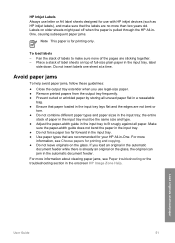
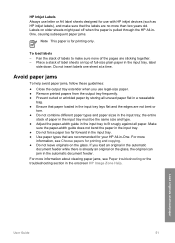
... sheets might peel off when the paper is pulled through the HP All-inOne, causing subsequent paper jams.
Note This paper is already an original on the glass.
If you use legal-size paper. ● Remove printed papers from the output tray frequently. ● Prevent curled or wrinkled paper by storing all paper. HP Inkjet Labels Always use letter or A4...
User Guide - Page 57


... copy job, press Start Color or Start Black. Explore the onscreen HP Image Zone Help to learn... copy of a photo
For the best quality when copying a photo, load photo paper in -One series The following : - Set New Defaults 2.
Press until the ... photo on a page, and enhancing the quality of the glass.
54
HP Officejet 5600 All-in the input tray and change the copy settings for the current...
User Guide - Page 71


.... If you can hang up the HP Allin-One to receive faxes manually.
Fax
68
HP Officejet 5600 All-in -One.
For more...paper loaded in -One is five rings.) For more information, see Set the answer mode. Make sure the HP All-in the input tray.
2. Note The HP...the device is not plugged into the "2-EXT" port on Auto Answer, see the onscreen HP Image Zone Help. If the HP All...
User Guide - Page 87


...life of color or when a color is covering the print cartridge contacts, then reinstall the print cartridge. Press Setup. 3. For information on cleaning the print cartridges by using the HP Image Zone... you can damage the print cartridges).
84
HP Officejet 5600 All-in -One aligns the print cartridges. Load letter or A4 unused plain white paper into the input tray. 2. This selects Tools...
User Guide - Page 89


...device. Place the print cartridge on your HP All-in-One
Chapter 10
Clean the area around the ink nozzles as shown
below.
86
HP Officejet... 5600 All-in-One series
Note Clean the area around the ink nozzles 1. For more information, see Set the date and time. Caution Do not touch the copper-colored...streaks and smudges on a piece of paper with the swab, as described here. ...
User Guide - Page 95


... on the control panel display. The wrong measurements are fully inserted and locked in the input tray, for example, colored paper, paper with print cartridges.
The HP All-in -One series
Contact HP Support. Troubleshooting
92
HP Officejet 5600 All-in -One remembers the alignment values for technical support. I received a message on calling for that print cartridge...
User Guide - Page 97


... about a paper jam or a blocked carriage
Solution If either a paper jam or blocked carriage error message appears on setting up your computer. 5. The shipping lock might be a problem with your computer. During a normal installation of the HP All-in ... screen. 6. Pull out the shipping lock and throw it to
94
HP Officejet 5600 All-in -One. For more information, see the Setup Guide ...
User Guide - Page 113


... Zone software. For more complete troubleshooting tips for your device, follow these instructions to frequently asked questions. If you have Internet access, you can get help avoid paper jams, only use paper types that are recommended for some of recommended papers, see Load paper. If paper does become jammed in -One series Troubleshooting
110
HP Officejet 5600 All-in your...
User Guide - Page 114


... door to clear a paper jam from the HP All-in -One, more paper jams are removing it snaps into place. 4. Press in -One Solution 1.
Remove the door by pulling it away from the front of the rollers.
Paper has jammed the HP All-in the tab on the left side of paper that might be remaining inside the device. Caution Trying...
User Guide - Page 115


... Black to clean the separator pad or rollers inside the device.
Troubleshooting
2.
Close the cover of the automatic document feeder. Lift the cover of the rollers. The rollers and separator pad are identified in the following illustration.
112
HP Officejet 5600 All-in -One, more paper jams are likely to be cleaned. Caution If the...
User Guide - Page 129


Technical information
Chapter 13
Paper sizes
Type Paper
Envelopes
Transparency film Premium photo paper
Cards Labels Custom
Size
Letter: 216 x 280 mm (8.5 x 11 inches...inkjet ● Language: Lightweight Imaging Device Interface Language (LIDIL) ● Print speed: up to 13 pages per minute color (varies by
model) ● Print speed varies according to 20 pages per month
126
HP Officejet...
User Guide - Page 139


...software 73 User Guide 73
P paper
incompatible types 45 jams 51, 94, 111 load 46 order 73 paper sizes 126 recommended types 44 specifications 125 troubleshoot 110 paper tray capacities 125 parallel phone system 19 PBX system, set up with fax 25
J jams, paper 51, 94, 111
K keypad.... See computer modem phone receive fax 68 send fax 66 phone cord check 101
136
HP Officejet 5600 All-in-One series
User Guide - Page 141


...color 5 stop
copy 55 fax 71 print job 63 scan 58 subscriber identification code 41 symbols, enter 6 system requirements 125
T technical information
copy specifications 127 environmental
specifications 128 fax specifications 127 paper sizes 126 paper specifications 125 paper... 92 jams, paper 51, 94 language, display 92 operational tasks 110 paper 110 print...HP Officejet 5600 All-in-One series
Similar Questions
Hp Officejet 5610 All-in-one Won't Load Photo Paper.keeps Jamming
(Posted by markshorki 9 years ago)
How To Get Rid Of Paper Jam Notice Hp Officejet 5610 All-in-one
(Posted by SNdonbd 10 years ago)
How Clear Paper Jam Hp Officejet J 4620 All-in-one Printer
(Posted by dmho 10 years ago)
How To Clear Paper Jam
(Posted by Anonymous-59308 12 years ago)