HP 5510 Support Question
Find answers below for this question about HP 5510 - Officejet All-in-One Color Inkjet.Need a HP 5510 manual? We have 2 online manuals for this item!
Question posted by david99852 on January 13th, 2012
Error Messgae - Printer Cartridge Error
Above error message appeared after printing 1 page of a 3 page run.. Black cartridge only 5 days use and hads only printed aboiut 25 pages.
Have taken our cartridge and refitted and tried to align cartridge but get same error message
Current Answers
There are currently no answers that have been posted for this question.
Be the first to post an answer! Remember that you can earn up to 1,100 points for every answer you submit. The better the quality of your answer, the better chance it has to be accepted.
Be the first to post an answer! Remember that you can earn up to 1,100 points for every answer you submit. The better the quality of your answer, the better chance it has to be accepted.
Related HP 5510 Manual Pages
HP Officejet 5500 series All-in-One - (English) Reference Guide - Page 9


...
The Setup Poster provides instructions for setting up and configuring your HP Officejet. HP Photo & Imaging Help
The HP Photo & Imaging Help provides detailed information on using your HP Officejet. Troubleshooting help .
A Readme file contains late-breaking information that appears on some error messages and in the Troubleshooting chapter of the Reference Guide.
The table below...
HP Officejet 5500 series All-in-One - (English) Reference Guide - Page 13


...panel display. Start Black, Start Color: start a black or color copy, scan, or fax job. Do not force it! Front panel Display: view menus, prompts, status messages, and error messages.
Use the arrows or ...dialed fax number. Scan: select the scan function. Also, use to respond to scroll through the Fax menu settings.
hp officejet overview
hp officejet overview
feature 4 5
6
7 8 9 10 11 12...
HP Officejet 5500 series All-in-One - (English) Reference Guide - Page 15


... feature to display the current status of installed HP devices. The HP Director is customized based upon the HP device that is not equipped with a particular feature, then the icon for your HP Officejet, such as print, scan, copy, or fax. Select Device: use this feature to view or change various settings for that feature will...
HP Officejet 5500 series All-in-One - (English) Reference Guide - Page 16


...-One) icon to be created in the Dock for each of copies, color, size, and then start your device.
Software Update: use this feature to display the HP Photo & Imaging Gallery, where you can view and edit images, print photos in -One) icon.
hp officejet overview
chapter 1
feature 8
9
10 11 12 13
purpose
Make Copies...
HP Officejet 5500 series All-in-One - (English) Reference Guide - Page 29


.... Many copy features are available using the front panel of your HP Officejet or by 15 cm) borderless copies. However, you to produce high-quality color and black-and-white copies using the HP Photo & Imaging Director (HP Director) software on your copy on page 28 • stop copying on page 29
overview
You can enlarge or...
HP Officejet 5500 series All-in-One - (English) Reference Guide - Page 31


... HP Officejet itself. copy a two-page black-and-white document
You can use the HP Officejet to copy a two-page black-and-white original. In this example, the HP Officejet is used settings as the defaults in the top line of the document goes in the automatic document feeder tray.
They do not adjust the settings in color or black and...
HP Officejet 5500 series All-in-One - (English) Reference Guide - Page 43


... on page 52 • stop faxing on page 52
To get the most out of your HP Officejet, you can do more that comes with your hp officejet on accessing the HP Director software, see use the fax features
5
Using your HP Officejet, you can set a number of your HP Officejet. You can send and receive faxes, including color...
HP Officejet 5500 series All-in-One - (English) Reference Guide - Page 44


...; cancel a scheduled fax on page 37 • send a fax from memory on page 37 • send a fax using monitor or manual dialing on page 37 • send a manual fax from your HP Officejet. A confirmation message indicating whether an item was successfully sent appears briefly on page 38
enable fax confirmation By default, your HP Officejet prints a report only if there...
HP Officejet 5500 series All-in-One - (English) Reference Guide - Page 48


... telephone that is connected to your HP Officejet. Make sure you press Fax, and then Start Black or Start Color on two pages.
If you receive a legal-size fax and your HP Officejet is not currently set up your HP Officejet, you can send a fax manually by using the keypad. For information on the paper that is...
HP Officejet 5500 series All-in-One - (English) Reference Guide - Page 53


... through the following topics: • generate reports automatically on page 43 • generate reports manually on page 43
use the fax features
generate reports automatically
This setting lets you configure your HP Officejet so that you want, press OK. Send Only: prints every time a fax is a receiving error. - generate reports manually
You can manually generate reports...
HP Officejet 5500 series All-in-One - (English) Reference Guide - Page 63


... you select the HP Officejet to the current print job. If you need to the HP Officejet, use the Page Setup dialog box. print
print from your computer
6
Most print settings are automatically handled by the software application you are printing from or by using the features available in the Paper/Quality, Finishing, Effects, Basics, and Color tabs. 4 Click OK to...
HP Officejet 5500 series All-in-One - (English) Reference Guide - Page 67


..., go to order.
print cartridges HP black inkjet print cartridge HP tri-color inkjet print cartridge
hp reorder number #56, 19 ml black print cartridge #57, 17 ml color print cartridge
Get more information about print cartridges from the HP website. order supplies
order supplies
7
You can order print cartridges, recommended types of HP paper, and HP Officejet accessories online from the...
HP Officejet 5500 series All-in-One - (English) Reference Guide - Page 71


... appear for the print cartridges. Print Report 1: Last Transaction 2: Fax Log 3: Speed Dial List 4: Self-Test Report 5: Automatic Reports Setup
The HP Officejet prints a Self-Test Report, which might need to determine how soon you replace the print cartridges. to check the ink level for Windows users 1 From the HP Director, choose Settings, choose Print Settings, and then
choose Printer...
HP Officejet 5500 series All-in-One - (English) Reference Guide - Page 76


...c. Click Align the Print Cartridges. Top of alignment page
maintain your HP Officejet, and then click Utilities. When "Alignment Complete" appears on page 4.
2 For Windows users, do the following : a. b. c. Click the Device Services tab. The HP Officejet prints an alignment page.
3 For Macintosh users, do the following : a. Choose Settings, and then choose Maintain Printer. chapter...
HP Officejet 5500 series All-in-One - (English) Reference Guide - Page 77
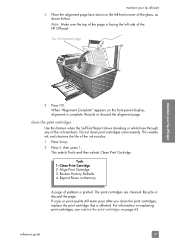
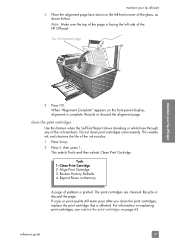
...selects Tools and then selects Clean Print Cartridge.
Do not clean print cartridges unnecessarily. This wastes ink and shortens the life of the colored bars.
For information on replacing print cartridges, see replace the print cartridges on the front panel display, alignment is complete. Recycle or discard the alignment page. clean the print cartridges Use this feature when the Self...
HP Officejet 5500 series All-in-One - (English) Reference Guide - Page 123
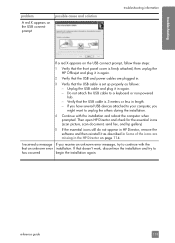
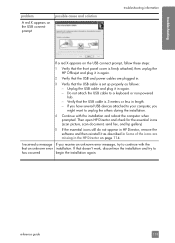
... you have several USB devices attached to your computer, you receive an unknown error message, try to a keyboard or non-powered hub. - If that the USB and power cables are missing in again. - troubleshooting
problem
A red X appears on the USB connect prompt
possible cause and solution
troubleshooting information
If a red X appears on page 114. Verify that...
HP Officejet 5500 series All-in-One - (English) Reference Guide - Page 128
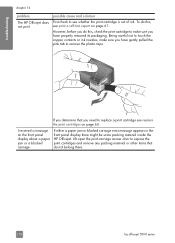
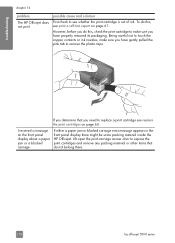
... To do this , see print a self-test report on page 61. troubleshooting
chapter 14
problem
The HP Officejet does not print
possible cause and solution
First check to see replace the print cartridges on the front panel display about a paper jam or a blocked carriage
If either a paper jam or blocked carriage error message appears in the front panel display...
HP Officejet 5500 series All-in-One - (English) Reference Guide - Page 131
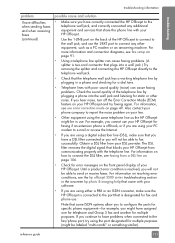
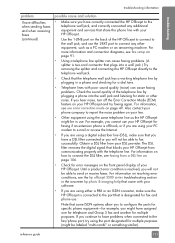
If you hear noise, turn off -hook, or if you are using your HP Officejet from a DSL line on page 106.
• Check for error messages on your DSL provider. Also contact your phone company to report the noise problem on resolving error conditions, see use the 2-EXT port to connect any additional equipment and services that the...
HP Officejet 5500 series All-in-One - (English) Reference Guide - Page 134
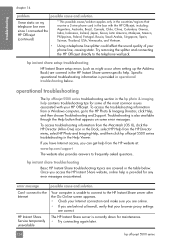
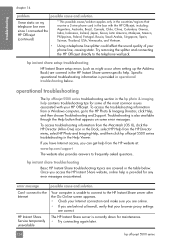
... officejet 5500 series troubleshooting in the table below .
Troubleshooting is currently down for any error messages ...appears on my telephone line ever since I hear static on some of your phone line, causing static. error message...Singapore, Spain, Taiwan, Thailand, USA, Venezuela, and Vietnam.
• Using a telephone line splitter could affect the sound quality of the most common...
HP Officejet 5500 series All-in-One - (English) Reference Guide - Page 138
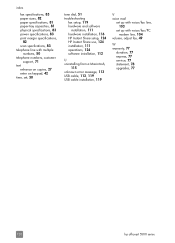
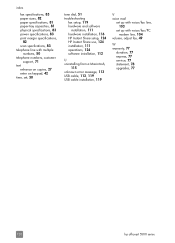
..., 81 paper-tray capacities, 81 physical specifications, 83 power specifications, 83 print margin specifications,
82 scan specfications, 83 telephone line with multiple
numbers, 50... HP Instant Share setup, 124 HP Instant Share use, 124 installation, 111 operations, 124 software installation, 112
U uninstalling from a Macintosh,
115 unknown error message, 113 USB cable, 113, 119 USB cable ...
Similar Questions
Hp Photosmart 5510 Printer Cartridge Door Open Sensor Fault
(Posted by omshantiuk 3 years ago)
How To Calibrate Printer Cartridges To Photosmart 5510 E All In One Series
(Posted by LSchnner 9 years ago)
Hp Officejet 6000 Wireless Words Wont Print On Test Page
(Posted by candbrico 10 years ago)
Printer Cartridge Error Hp 5510
(Posted by shukshihuk 12 years ago)
Printer Cartridge Error
why my colored ink stayed offline, and the problem is printer cartridge error
why my colored ink stayed offline, and the problem is printer cartridge error
(Posted by yumulee 12 years ago)

