HP 5510 Support Question
Find answers below for this question about HP 5510 - Officejet All-in-One Color Inkjet.Need a HP 5510 manual? We have 2 online manuals for this item!
Question posted by billjankiewicz on January 15th, 2013
Can't Connect Wirelessly To Photosmart 5514.
I see printer is connected my networek. I can see printer in list of devices on router. I try to ping the printer from my router
and it fails. I also can't connect or ping prionter from any other device on my network. MAC address filtering is disabled.
Current Answers
There are currently no answers that have been posted for this question.
Be the first to post an answer! Remember that you can earn up to 1,100 points for every answer you submit. The better the quality of your answer, the better chance it has to be accepted.
Be the first to post an answer! Remember that you can earn up to 1,100 points for every answer you submit. The better the quality of your answer, the better chance it has to be accepted.
Related HP 5510 Manual Pages
HP Officejet 5500 series All-in-One - (English) Reference Guide - Page 4


... the program material which contains an implementation of Microsoft Corporation. The HP Officejet 5500 Series includes printer driver technology licensed from wall
outlets before cleaning.
5 Do not install ...not lawful in the setup poster.
2 Use only a grounded electrical
outlet when connecting the device to change without the prior written consent of injury from fire or electric shock....
HP Officejet 5500 series All-in-One - (English) Reference Guide - Page 12


... of power is still supplied to the device.
The five speed dial buttons correspond to the HP Officejet.
2
hp officejet 5500 series Warning! hp officejet overview
chapter 1
feature 5 6 7 8 9 10 11 12
purpose Print-carriage access door Input tray Output tray Front panel display Cleanout door USB port Power connection Telephone jacks
front panel overview
1
23...
HP Officejet 5500 series All-in-One - (English) Reference Guide - Page 13


...!
Speed Dial: select a number from the automatic document feeder. Start Black, Start Color: start a black or color copy, scan, or fax job.
Front panel Display: view menus, prompts, status ...scan function. Press the Fax button repeatedly to insert a pause while entering a telephone number.
hp officejet overview
hp officejet overview
feature 4 5
6
7 8 9 10 11 12
13 14 15 16
purpose
Setup:...
HP Officejet 5500 series All-in-One - (English) Reference Guide - Page 14


... Color Intensity Set New Defaults
Fax Enter Fax Number Resolution Lighter/Darker How to do more with your hp officejet
When you first installed the HP Officejet ... Defaults
Scan HP Photo & Imaging Gallery
Note: Contents of installed HP devices.
4
hp officejet 5500 series Basic Fax Setup 4. Advanced Fax Setup 5. This section contains...list of this guide that appear on your HP Officejet.
HP Officejet 5500 series All-in-One - (English) Reference Guide - Page 16


...methods to be created in the Dock for your device. Note: If you install more than one HP device, an HP Director icon for example, two HP Officejet devices) only one ) using Macintosh OS X
If ... installed two of the same kind of copies, color, size, and then start your HP Officejet. However, if you have an HP scanner and an HP Officejet installed, two HP Director icons are using Macintosh ...
HP Officejet 5500 series All-in-One - (English) Reference Guide - Page 17


...Director appears as an alias on the desktop. Use one of the following methods to launch the HP Photo and Imaging Director. hp officejet overview
hp officejet overview
1 2 3 4
5 6
7 8 9
feature purpose
1
Scan Picture: use this feature to scan an image and ...3
Make Copies: use this feature to make a copy in black and white
or color.
4
Send Fax: use this feature to change device settings.
HP Officejet 5500 series All-in-One - (English) Reference Guide - Page 18


...color.
5
Send Fax: use this feature to open the fax dialog box so you can
enter the appropriate information and then send your fax.
6
HP Gallery: use this feature to display the HP Photo and
Imaging Gallery to view and edit images.
7
Settings: use this pull-down list to select the HP device...a brief explanation of specific features.
hp officejet overview
chapter 1
!
Note: The HP ...
HP Officejet 5500 series All-in-One - (English) Reference Guide - Page 20


... a specific value (such as a specific paper size) and then press OK to select the setting or destination.
4 Press Start Black or Start Color on the HP Officejet.
10
hp officejet 5500 series Once the setting you want to change a Scan destination, press the Copy, Fax, or Scan button repeatedly until they stop at...
HP Officejet 5500 series All-in-One - (English) Reference Guide - Page 21


... paper size) and then press OK to select the setting or destination.
3 Press Start Black or Start Color on the front panel to the diagram on the left front corner of your HP Officejet for further assistance on loading an original on the glass of your original face down on page 60...
HP Officejet 5500 series All-in-One - (English) Reference Guide - Page 26


...types of paper in the input tray
The following table provides guidelines for use with HP inkjet products (like Avery Inkjet Labels), and make sure that has a heavy texture or does not accept ink can...HP Papers. For more information about HP Papers, go to our website at a time.
16
hp officejet 5500 series Using paper that is going into the input tray first.
• HP Greeting Card Paper...
HP Officejet 5500 series All-in-One - (English) Reference Guide - Page 29


...
overview
You can enlarge or reduce the size of an original to fit a specific paper size, adjust the copy's darkness and color intensity, and use the copy features
3
The HP Officejet enables you might find that came with your software. Many copy features are available using either method. You can make copies...
HP Officejet 5500 series All-in-One - (English) Reference Guide - Page 30


...top of Copies Reduce/Enlarge Copy Quality Copy Paper Size Paper Type Lighter/Darker Enhancements Color Intensity Set New Defaults
Copy Quality Normal Fast Best
3 Press until Copy Quality appears... in the automatic document feeder tray. chapter 3
increase copy speed or quality
The HP Officejet provides three options that affect copy speed and quality.
• Normal delivers high-quality output...
HP Officejet 5500 series All-in-One - (English) Reference Guide - Page 41


...Officejet and computer must also be connected and turned on page 32
scan an original
1 Load your original face down in an electronic format, you used this menu.
3 Select the destination by pressing or , or by pressing the Scan button repeatedly.
4 Press Start Black or Start Color... time. A Scan menu appears, listing destinations that the HP Officejet software is the process of your screen...
HP Officejet 5500 series All-in-One - (English) Reference Guide - Page 46


...the same day; for example, when telephone lines are not as a connection can schedule a black-and-white fax to be made.
1 Load your...see load originals on page 9.
2 Press Fax. fax
36
hp officejet 5500 series Press OK to clear the message.
For more information, see...the original from the front panel.
4 Press Start Black or Start Color. You can send a fax from your originals in the top ...
HP Officejet 5500 series All-in-One - (English) Reference Guide - Page 48


... your HP Officejet, you can send a fax manually by using the keypad. chapter 5
1 Load your originals in the automatic document feeder. 2 Press Fax. 3 Press Start Black or Start Color. 4 Once you hear the dial tone, enter the fax number by using a telephone that is directly connected to use legal-size paper, the device automatically...
HP Officejet 5500 series All-in-One - (English) Reference Guide - Page 67


... cartridges HP black inkjet print cartridge HP tri-color inkjet print cartridge
hp reorder number #56, 19 ml black print cartridge #57, 17 ml color print cartridge
Get more information about print cartridges from the HP website. order supplies
order supplies
7
You can order print cartridges, recommended types of HP paper, and HP Officejet accessories online...
HP Officejet 5500 series All-in-One - (English) Reference Guide - Page 118


...are an AOL or Compuserve user, please connect to your Internet service provider before selecting... the image.
5 Select the image. The HP Officejet sends the scan to the HP Photo & Imaging ... & Imaging Gallery.
4 Press Start Black or Start Color. use a scanned image
For information on scanning an image... page 31.
1 Load your original face down list. 8 Read the Terms of Service, select the...
HP Officejet 5500 series All-in-One - (English) Reference Guide - Page 119
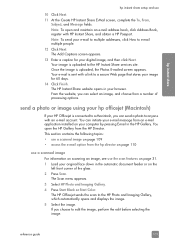
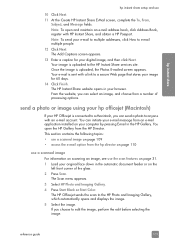
...menu appears. 3 Select HP Photo and Imaging Gallery. 4 Press Start Black or Start Color. The HP Officejet sends the scan to the HP Instant Share services site. If you can send a photo...109 • access the e-mail option from a number of the glass. 2 Press Scan. Your e-mail is connected to a Macintosh, you choose to e-mail multiple people. 12 Click Next.
Once the image is uploaded to ...
HP Officejet 5500 series All-in-One - (English/Simplified Chinese) Setup Poster - Page 1


...connect other equipment such as an answering
c
machine, or to the open programs.
4 Begin software installation
a
a Insert the Windows HP Officejet CD and follow the onscreen instructions. a b c
Lift the print-carriage access door.
Tri-color
Black
c
Hold the color...door and press the OK button. a
b
10 Turn on the device and set the language and country/region
11 Open the print-carriage ...
HP Officejet 5500 series All-in-One - (English/Simplified Chinese) Setup Poster - Page 2


...This side of the glass.
Do not connect the HP Officejet to a USB port on a keyboard or a nonpowered USB hub.
8
Turn on the device and set the language and country/region
a...device
Macintosh
3 Attach the front panel covers
a Align the larger cover over the buttons
1
on the side. Door
Tri-color
Black
a
Remove the bright pink
tape from the print
cartridges. c
Hold the tri-color...
Similar Questions
Hp Photosmart 5510 Printer Cartridge Door Open Sensor Fault
(Posted by omshantiuk 3 years ago)
My Hp Photosmart 5510 Printer Won't Print. It Won't Take The Paper Through
(Posted by lisapegg10 9 years ago)
How To Print Wirelessly On Hp Officejet 4620 Printer Is Busy
(Posted by luvmbigjor 9 years ago)
How To Calibate Hp Photosmart 5510 Printer
(Posted by Nucaioti 10 years ago)
Hp Photosmart 5514 Cannot Reach Ink Slot To Replace Them
HP photosmart 5514 Cannot reach ink slot to replace them. Ink slots will not move to the aglinment a...
HP photosmart 5514 Cannot reach ink slot to replace them. Ink slots will not move to the aglinment a...
(Posted by Anonymous-115978 10 years ago)

