HP 5510 Support Question
Find answers below for this question about HP 5510 - Officejet All-in-One Color Inkjet.Need a HP 5510 manual? We have 2 online manuals for this item!
Question posted by jajesu on May 10th, 2014
How To Use Hp Oficejet 5510 In Fax Modem
The person who posted this question about this HP product did not include a detailed explanation. Please use the "Request More Information" button to the right if more details would help you to answer this question.
Current Answers
There are currently no answers that have been posted for this question.
Be the first to post an answer! Remember that you can earn up to 1,100 points for every answer you submit. The better the quality of your answer, the better chance it has to be accepted.
Be the first to post an answer! Remember that you can earn up to 1,100 points for every answer you submit. The better the quality of your answer, the better chance it has to be accepted.
Related HP 5510 Manual Pages
HP Officejet 5500 series All-in-One - (English) Reference Guide - Page 7


... with voice mail 103 case I: shared voice/fax line with PC modem and voice mail 104 faxing from a DSL line 106
13 hp instant share setup and use 107 use hp instant share in five easy steps (Windows 107 send a photo or image using your hp officejet (Macintosh 109 why should I register with hp instant share (Windows 110
14 troubleshooting information...
HP Officejet 5500 series All-in-One - (English) Reference Guide - Page 14


... Setup 3. Tools 6. Look for boxes, like this one of installed HP devices.
4
hp officejet 5500 series
Basic Fax Setup 4.
Advanced Fax Setup 5.
Preferences
use the hp director software to do more with your hp officejet
When you first installed the HP Officejet software on your computer during setup, the HP Director was automatically installed on your projects. In the Windows...
HP Officejet 5500 series All-in-One - (English) Reference Guide - Page 29


...HP Director, see the onscreen hp photo & imaging help that the software offers easier access to produce high-quality color and black-and-white copies using a variety of your HP Officejet or by using the HP Photo & Imaging Director (HP...-out original on page 27 • copy a document that has been faxed several times on page 27 • enhance light areas of your copy on page 28 •...
HP Officejet 5500 series All-in-One - (English) Reference Guide - Page 44


... and then selects Automatic Reports Setup. fax
34
hp officejet 5500 series This section contains the following topics: • enable fax confirmation on page 34 • send a basic fax on page 35 • send a color original or photo fax on page 35 • send a fax using speed dials on page 36 • schedule a fax on page 36 • cancel a scheduled...
HP Officejet 5500 series All-in-One - (English) Reference Guide - Page 45


... front corner of the glass. For information on changing the resolution, see the onscreen hp photo & imaging help that came with your HP Officejet determines that you use the fax features
send a basic fax
This section describes how to Photo. If you are faxing a color original, load the original in the top line of the display.
3 Enter the...
HP Officejet 5500 series All-in-One - (English) Reference Guide - Page 51
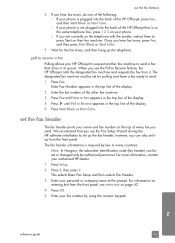
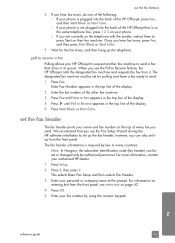
... Black or Start Color. however, you can be set for the fax tones, and then hang up the fax header;
fax
reference guide
41 If your phone is not plugged into the back of every fax you send. poll to receive a fax
Polling allows your HP Officejet to request another fax machine to send a fax that you use the Fax Setup Wizard...
HP Officejet 5500 series All-in-One - (English) Reference Guide - Page 56


....
1 Load your originals in the automatic document feeder. 2 Press Fax. The range of fax.
6 Press Start Black or Start Color. fax
46
hp officejet 5500 series Fine: this setting provides the fastest possible transmission with very fine detail. Very Fine: use this option, be aware that the faxing process takes longer to change the contrast of the display...
HP Officejet 5500 series All-in-One - (English) Reference Guide - Page 58
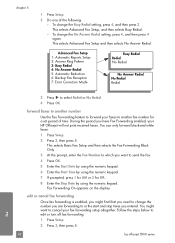
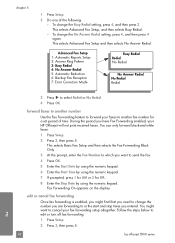
... 3, then press 8.
48
hp officejet 5500 series
fax Follow the steps below to select Redial or No Redial. 4 Press OK. To change the No Answer Redial setting, press 4, and then press 4 again. You might find that you need to change the number you might want to another number Use the Fax Forwarding feature to forward...
HP Officejet 5500 series All-in-One - (English) Reference Guide - Page 67


... media such as HP Premium Paper, HP Premium Inkjet Transparency Film, HP Iron-On Paper, or HP Greeting Cards, go to order. print cartridges HP black inkjet print cartridge HP tri-color inkjet print cartridge
hp reorder number #56, 19 ml black print cartridge #57, 17 ml color print cartridge
Get more information about print cartridges from the HP website. Use this information to...
HP Officejet 5500 series All-in-One - (English) Reference Guide - Page 91


.... 2 Output tray capacity is affected by 15 145 lb. HP recommends emptying the output tray frequently.
81
This section contains the following topics:
• paper specifications on page 81 • fax specifications on page 83 • scan specifications on page 83...technical information
11
The technical specifications and international regulatory information for your HP Officejet are using.
HP Officejet 5500 series All-in-One - (English) Reference Guide - Page 108


... to connect from an extension phone, see receive a fax manually on the back of your HP Officejet.
3 Using the phone cord supplied in set the number of your PC modem) to e-mail or access the Internet. case D: fax line shared with your HP Officejet, connect one end to your HP Officejet, you might already have in the box with your...
HP Officejet 5500 series All-in-One - (English) Reference Guide - Page 109


... the back of your HP Officejet.
Use the phone cord supplied in the box with your HP Officejet
PC with your HP Officejet, you also have a PC modem connected on this setting, see I have difficulties when sending faxes and when receiving faxes on page 39. how your hp officejet will answer fax calls
When the phone rings, your HP Officejet will answer automatically after the...
HP Officejet 5500 series All-in-One - (English) Reference Guide - Page 112
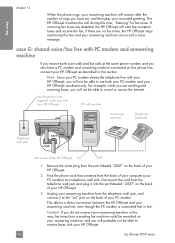
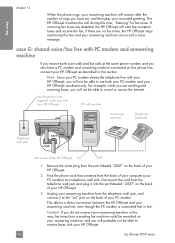
... not be able to use both voice calls and fax calls at the same phone number, and you also have set, and then play your HP Officejet, you receive both your PC modem and your HP Officejet.
102
hp officejet 5500 series The HP Officejet monitors the call during this section. If incoming fax tones are no fax tones, the HP Officejet stops monitoring the...
HP Officejet 5500 series All-in-One - (English) Reference Guide - Page 115
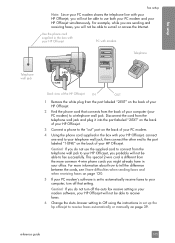
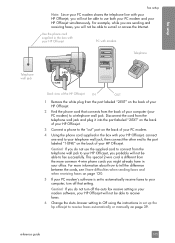
... 2-wire cord is set up the hp officejet to receive faxes automatically or manually on the back of your HP Officejet.
2 Find the phone cord that setting. If you do not use both your PC modem and your HP Officejet simultaneously. fax setup
fax setup
Note: Since your PC modem shares the telephone line with your HP Officejet, you will not be able to...
HP Officejet 5500 series All-in-One - (English) Reference Guide - Page 117
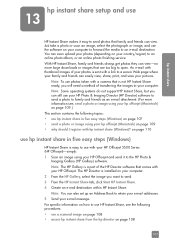
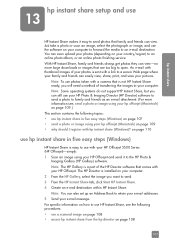
... information on your photos (depending on how to use HP Instant Share, see , send a photo or image using your e-mail message. on page 110
use hp instant share in five easy steps (Windows) on page 107 • send a photo or image using your hp officejet (Macintosh) on your computer. 2 From the HP Gallery, select the image you can view...
HP Officejet 5500 series All-in-One - (English) Reference Guide - Page 118


... screen appears in access hp instant share from the hp director
This section addresses how to the HP Photo & Imaging Gallery, which it is stored. The Select an HP Instant Share Service screen appears. 9 Select HP Instant Share E-mail: send photos through e-mail.
108
hp officejet 5500 series The HP Officejet sends the scan to use HP Instant Share. The One...
HP Officejet 5500 series All-in-One - (English) Reference Guide - Page 129
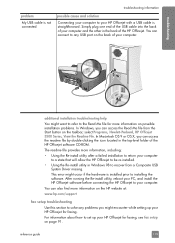
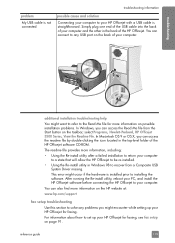
... find more information on the HP website at:
www.hp.com/support
fax setup troubleshooting
Use this section to the Read Me file for more information, including:
• Using the Re-install utility after a failed installation to return your computer to a state that will allow the HP Officejet to be re-installed.
• Using the Re-install utility...
HP Officejet 5500 series All-in-One - (English) Reference Guide - Page 131
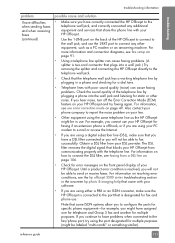
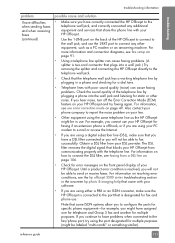
... provider. Also contact your phone company to report the noise problem on page 91.
• Using a telephone line splitter can cause faxing problems. Check the sound quality of your HP Officejet and try using the same telephone line as a PC modem or an answering machine. If you continue to have assigned one for telephone and Group...
HP Officejet 5500 series All-in-One - (English) Reference Guide - Page 136


...rings to answer, 39 schedule, 36 send, 34 send a color fax, 35 send from memory, 37 send manually, 37, 38 ...HP Instant Share access (Windows), 108
HP distribution center, 75 HP Instant Share
access in Windows, 108 overview, 107 simplified approach, 107 use a scanned image, 108 HP Officejet front panel, 2 maintain, 59 menus, 4 office setup, 91 overview, 1 parts, 1 prepare to page, 24 forward faxes...
HP Officejet 5500 series All-in-One - (English) Reference Guide - Page 137
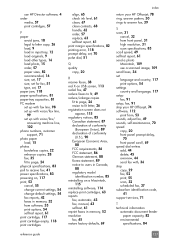
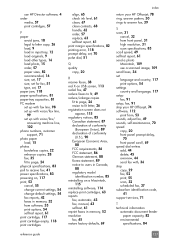
...fax, 51 type, set, 17 paper jam, 118 paper specifications, 81 paper-tray capacities, 81 PC modem set up with fax line, 98 set up with voice/fax line,
99 set up with voice/fax...use a scanned image, 109 send faxes, 34 set language and country, 117 print options, 54 settings country and language, 117 setup fax, 91 setup, fax, 91 ship your HP Officejet, 74 software, 112 print from, 53 sounds, adjust fax...
Similar Questions
How To Calibate Hp Photosmart 5510 Printer
(Posted by Nucaioti 9 years ago)
How To Print Mirror Image Using Hp Photosmart 5510
(Posted by jaskshams 10 years ago)
Cannot Scan Photo To Computer Using Hp Photosmart 5510 Series
(Posted by usacycha 10 years ago)
My Hp Series 5510 Want Print Its Says Its Not Compatable?
its saying need to contact adminastrater its a compact laptop brand new windows 7. it shows the prin...
its saying need to contact adminastrater its a compact laptop brand new windows 7. it shows the prin...
(Posted by bernicetrailor58 11 years ago)

