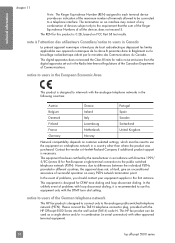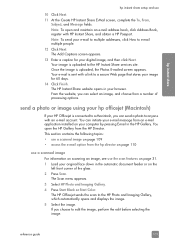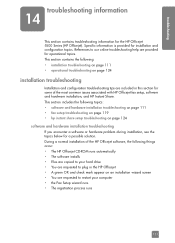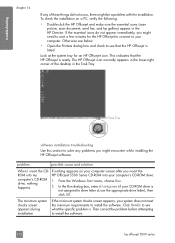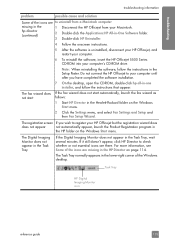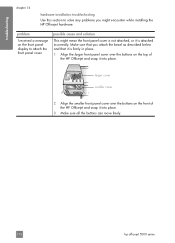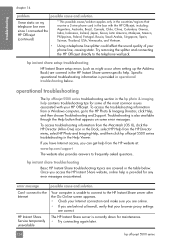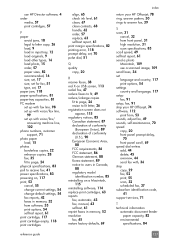HP 5510 Support Question
Find answers below for this question about HP 5510 - Officejet All-in-One Color Inkjet.Need a HP 5510 manual? We have 2 online manuals for this item!
Question posted by amandamtz09 on January 28th, 2015
If I Saw A Spark When Switching Out Screens On Laptops What Does That Mean?
Current Answers
Answer #1: Posted by TommyKervz on January 28th, 2015 2:28 AM
is the latop screen still coming on? if not' try a dekstop screen using another cable besides the one that has sparked already. if the desktop monitor does not come on then it means one/both between the motherboard and the graphics card might be dead. taking it to a technicien can be the first step i can take from now on.
Related HP 5510 Manual Pages
Similar Questions
was simply checking if a screen I was going to purchase was working.ignorantly switching out the scr...
I called and Bernardo Alejo gave me the claim because l had previous problems with the connection on...
I have had a 5510 All-in-One printer for a few years. I ran a Laptop with Windows XP and had downloa...
The screen on my HP Officejet Pro 8600 is a light gray color. No sympols or anything else is showing...