HP 5510 Support Question
Find answers below for this question about HP 5510 - Officejet All-in-One Color Inkjet.Need a HP 5510 manual? We have 2 online manuals for this item!
Question posted by helpje on April 8th, 2014
Where Is The Print Carriage Access Door On Hp All In One 5510 Printer. Show
diagram
Current Answers
There are currently no answers that have been posted for this question.
Be the first to post an answer! Remember that you can earn up to 1,100 points for every answer you submit. The better the quality of your answer, the better chance it has to be accepted.
Be the first to post an answer! Remember that you can earn up to 1,100 points for every answer you submit. The better the quality of your answer, the better chance it has to be accepted.
Related HP 5510 Manual Pages
HP Officejet 5500 series All-in-One - (English) Reference Guide - Page 12


... amount of power is still supplied to the device.
Unplug the power cord to completely disconnect the power supply to the first five fax numbers entered during speed dial setup. Keypad: enter fax numbers, values, or text.
hp officejet overview
chapter 1
feature 5 6 7 8 9 10 11 12
purpose Print-carriage access door Input tray Output tray Front panel display...
HP Officejet 5500 series All-in-One - (English) Reference Guide - Page 15


... it in the selected text editing software program. Send a Fax: use this feature to access the HP Photo & Imaging Help, which provides software help .
Select Device: use this feature to select the device you can enter the appropriate information and then send your HP Officejet, and HP Officejet product-specific help , a product tour, troubleshooting information for the selected...
HP Officejet 5500 series All-in-One - (English) Reference Guide - Page 16


... of device (for example, two HP Officejet devices) only one ) using Macintosh OS X
If you are using . Software Update: use this setting in multiple sizes, make and print a photo album, share images through e-mail or a website, or make a multimedia CD. open the hp director for Macintosh users
Use one of the HP Director options.
You access the device capabilities...
HP Officejet 5500 series All-in-One - (English) Reference Guide - Page 26


... the arrow side facing up.
• HP Premium Inkjet Transparency Film: Insert the film so that the labels are not over two years old.
• Fan the stack of labels to our website at a time.
16
hp officejet 5500 series paper HP Papers
Labels (work only with printing)
tips
• HP Premium Paper: Locate the gray arrow...
HP Officejet 5500 series All-in-One - (English) Reference Guide - Page 43


... a fax on page 38 • set the fax header on page 41 • enter text on page 42 • print reports on accessing the HP Director software, see use the fax features
5
Using your HP Officejet, you can set up speed dialing on page 44 • control resolution and contrast on page 45 • set...
HP Officejet 5500 series All-in-One - (English) Reference Guide - Page 63


... the appropriate paper. To set print settings for all jobs, see set print options on page 54 • stop a print job on page 55
The HP Officejet can perform special print jobs such as printing borderless images, posters, and printing on your software application, this button might be called Properties, Options, Printer Setup, or Printer), and then select the appropriate...
HP Officejet 5500 series All-in-One - (English) Reference Guide - Page 64


... Setup dialog box appears.
2 In the Format for pop-up menus to access the other panels.
7 Click Print to the print settings, and click OK. Enter the scaling percentage.
Make sure that the selected printer is the HP Officejet. 2 Click Properties, Options, Printer Setup, or Printer (the option names are
different depending on whether or not you want...
HP Officejet 5500 series All-in-One - (English) Reference Guide - Page 65


...panel. ! The HP Officejet does not support PostScript printing. ! You can also use in which the pages will print. stop a print job
You can also choose to collate your prints from the HP Officejet, press Cancel on... on OS 9 in the Print dialog box to select the paper type, print quality, and on OS X, color settings. summary panel Use the Summary panel in the Print dialog box to preview your ...
HP Officejet 5500 series All-in-One - (English) Reference Guide - Page 67


...types of HP paper, and HP Officejet accessories online from the HP website: www.hp.com Choose your country/region, and then select Buy or Shopping.
57
print cartridges HP black inkjet print cartridge HP tri-color inkjet print cartridge
hp reorder number #56, 19 ml black print cartridge #57, 17 ml color print cartridge
Get more information about print cartridges from the HP website. This...
HP Officejet 5500 series All-in-One - (English) Reference Guide - Page 70


...; The interior of the device as well as these might scratch the backing. 5 If this does not clean the backing well enough, repeat the previous steps using isopropyl (rubbing) alcohol, and wipe the strip thoroughly with print cartridges
To ensure the best print quality from the interior of the HP Officejet does not require cleaning...
HP Officejet 5500 series All-in-One - (English) Reference Guide - Page 71


... choose Maintain Printer. 2 If the Select Printer dialog box opens, select your hp officejet
reference guide
61
The estimated ink levels appear for the print cartridges. to check the ink level for Windows users 1 From the HP Director, choose Settings, choose Print Settings, and then
choose Printer Toolbox. 2 Click the Estimated Ink Levels tab.
maintain your HP Officejet, and then...
HP Officejet 5500 series All-in-One - (English) Reference Guide - Page 73
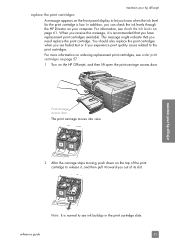
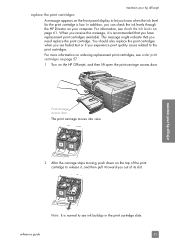
maintain your computer. Print-carriage access door
The print carriage moves into view.
2 After the carriage stops moving, push down on the HP Officejet, and then lift open the print-carriage access door.
This message might indicate that you know when the ink level for the print cartridge is recommended that you experience print quality issues related to see check the ink levels on ...
HP Officejet 5500 series All-in-One - (English) Reference Guide - Page 74


... tri-color print cartridge with the HP label on top. chapter 8
3 Remove the new print cartridge from drying in the nozzles. 4 Hold the black print cartridge with the HP label on top. Once you have removed the plastic tape, install the print cartridge immediately to prevent the ink from its packaging and, being careful to work.
64
hp officejet...
HP Officejet 5500 series All-in-One - (English) Reference Guide - Page 75
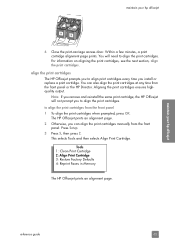
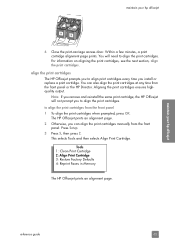
... Defaults 4: Reprint Faxes in Memory
The HP Officejet prints an alignment page. maintain your hp officejet
6 Close the print-carriage access door. align the print cartridges The HP Officejet prompts you to align print cartridges every time you to align the print cartridges. The HP Officejet prints an alignment page. 2 Otherwise, you can also align the print cartridges at any time from the...
HP Officejet 5500 series All-in-One - (English) Reference Guide - Page 76


... of the page facing the left front corner of the glass with your hp officejet on accessing the HP Director see, use the hp director software to align the print cartridges from the hp director
1 Access the HP Director. Choose Settings, choose Print Settings, and then choose Printer Toolbox. From the list, select Calibrate. b. d. For information on page 4.
2 For Windows users...
HP Officejet 5500 series All-in-One - (English) Reference Guide - Page 78
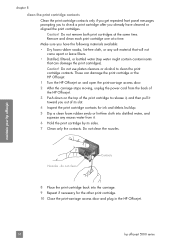
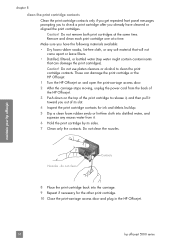
...; Distilled, filtered, or bottled water (tap water might contain contaminants that can damage the print cartridge or the HP Officejet.
1 Turn the HP Officejet on and open the print-carriage access door.
2 After the carriage stops moving, unplug the power cord from the back of the HP Officejet.
3 Push down on the top of its sides.
7 Clean only the contacts.
Caution! Do...
HP Officejet 5500 series All-in-One - (English) Reference Guide - Page 84
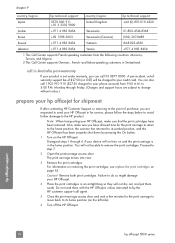
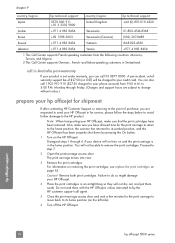
... HP Officejet in Australia post-warranty
If your device will not be charged to your HP Officejet, make sure you are subject to change without notice.)
prepare your hp officejet for service, please follow the steps below to avoid further damage to remove the print cartridges. You can call agent.
5 Close the print-carriage access door and wait a few minutes for the print carriage...
HP Officejet 5500 series All-in-One - (English) Reference Guide - Page 128
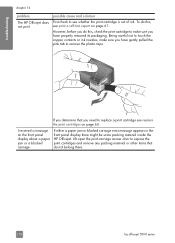
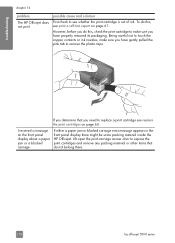
...
problem
The HP Officejet does not print
possible cause and solution
First check to expose the print cartridges and remove any packing material or other items that you need to make sure you have gently pulled the pink tab to remove the plastic tape. I received a message on page 61. Lift open the print-carriage access door to see...
HP Officejet 5500 series All-in-One - (English/Simplified Chinese) Setup Poster - Page 1


... the gold-colored contacts or retape the cartridges. Tri-color
Black
c
Hold the color print cartridge with the...device and set the language and country/region
11 Open the print-carriage access door
a Press the On button to appear.
a
b
10 Turn on top.
When the Congratulations screen appears, you insert the CD, see the Fax Setup chapter in the left side of the HP Officejet...
HP Officejet 5500 series All-in-One - (English/Simplified Chinese) Setup Poster - Page 2


.... hp_all-in the Reference Guide.
9 Open the print-carriage access door
6 Connect the power cords
c
a
b
10 Insert and align the print cartridges
7 Connect the USB cable
If you encounter problems during setup. Do not connect the HP Officejet to a USB port on a keyboard or a nonpowered USB hub.
8
Turn on the device and set the language and country/region...
Similar Questions
Can I Buy Power Cord Adapter For Hp 5510 Printer At Best Buy?
(Posted by DanimalGedandsi 9 years ago)
How To Change Settings On A Hp 5510 Printer To Make A Mirror Image
(Posted by doco 10 years ago)
Where Is The Print-carriage Access Door On The Hp Officejet Pro 8500 Premier
(Posted by AFREMi 10 years ago)
Calibrate Hp 5510 Printer
how do i calibrate the hp 5510 printer with my monitor
how do i calibrate the hp 5510 printer with my monitor
(Posted by jainswor99 11 years ago)
Paper Jam-where Is The Print Carriage Access Door
PAPER JAM WHERE IS THE PRINT CARRIAGE ACCESS DOOR
PAPER JAM WHERE IS THE PRINT CARRIAGE ACCESS DOOR
(Posted by TT17520 12 years ago)

