HP 5510 Support Question
Find answers below for this question about HP 5510 - Officejet All-in-One Color Inkjet.Need a HP 5510 manual? We have 2 online manuals for this item!
Question posted by hukeppel on June 5th, 2014
How To Create Pdf From Hp Officejet 5510
The person who posted this question about this HP product did not include a detailed explanation. Please use the "Request More Information" button to the right if more details would help you to answer this question.
Current Answers
There are currently no answers that have been posted for this question.
Be the first to post an answer! Remember that you can earn up to 1,100 points for every answer you submit. The better the quality of your answer, the better chance it has to be accepted.
Be the first to post an answer! Remember that you can earn up to 1,100 points for every answer you submit. The better the quality of your answer, the better chance it has to be accepted.
Related HP 5510 Manual Pages
HP Officejet 5500 series All-in-One - (English) Reference Guide - Page 4


...technical information chapter of Intel Corporation.
The HP Officejet 5500 Series includes printer driver technology licensed... Governmental paper or
documents:
- This product incorporates Adobe's PDF technology, which it make copies of merchantability and fitness for... Use only a grounded electrical
outlet when connecting the device to change without the prior written consent of injury ...
HP Officejet 5500 series All-in-One - (English) Reference Guide - Page 13


... OK: select the current menu setting on the front panel display. Start Black, Start Color: start a black or color copy, scan, or fax job.
Do not force it! Front panel Display: view...on the front panel display. Press the Scan button repeatedly to scroll through the Scan menu settings. hp officejet overview
hp officejet overview
feature 4 5
6
7 8 9 10 11 12
13 14 15 16
purpose
Setup: ...
HP Officejet 5500 series All-in-One - (English) Reference Guide - Page 14


... to HP, then select HP Director. 2 In the Select Device box, click to Fax Set New Defaults
Scan HP Photo & Imaging Gallery
Note: Contents of this guide that appear on your projects. hp officejet overview
chapter 1
menu overview
The following : - Copy Number of Copies Reduce/Enlarge Copy Quality Copy Paper Size Paper Type Lighter/Darker Enhancements Color...
HP Officejet 5500 series All-in-One - (English) Reference Guide - Page 16


... this feature to be created in the Dock for your HP Officejet.
You access the device capabilities via the HP Director menu that kind.
6
hp officejet 5500 series
open the hp director (all devices of the HP Director options. open the hp director for Macintosh users
Use one ) using Macintosh OS X
If you install more than one HP Director icon appears in...
HP Officejet 5500 series All-in-One - (English) Reference Guide - Page 17


...the following methods to change device settings.
hp officejet overview
hp officejet overview
1 2 3 4
5 6
7 8 9
feature purpose
1
Scan Picture: use this feature to scan an image and display it in
the HP Photo and Imaging Gallery.
...feature to make a copy in black and white
or color.
4
Send Fax: use this feature to launch the HP Photo and Imaging Director. open the fax dialog box ...
HP Officejet 5500 series All-in-One - (English) Reference Guide - Page 18


... the buttons that is not equipped with your computer. If your device is selected. Some HP devices might show additional buttons than shown below might appear differently on the desktop.
! hp officejet overview
chapter 1
! Double-click HP Photo and Imaging Director in black and
white or color.
5
Send Fax: use this pull-down list to provide access...
HP Officejet 5500 series All-in-One - (English) Reference Guide - Page 20


...) and then press OK to select the setting or destination.
4 Press Start Black or Start Color on the front panel to the left paper guides inward until the appropriate setting or destination appears on the HP Officejet.
10
hp officejet 5500 series Top of page
2 Slide the right and left . Once the setting you want...
HP Officejet 5500 series All-in-One - (English) Reference Guide - Page 21


... paper size) and then press OK to select the setting or destination.
3 Press Start Black or Start Color on the front panel to the diagram on the left front corner of your original face down on page ...the glass on page 59, and clean the lid backing on the left front corner of your HP Officejet for further assistance on loading an original on the glass. reference guide
11 load originals and ...
HP Officejet 5500 series All-in-One - (English) Reference Guide - Page 26


... transparency film. Do not insert labels one sheet at :
www.hp.com/support
load other types of paper in the input tray
The following table provides guidelines for use with HP inkjet products (like Avery Inkjet Labels), and make sure none of the pages are not over ... has a heavy texture or does not accept ink can cause printed images to our website at a time.
16
hp officejet 5500 series
HP Officejet 5500 series All-in-One - (English) Reference Guide - Page 29


...
overview
You can enlarge or reduce the size of an original to fit a specific paper size, adjust the copy's darkness and color intensity, and use the copy features
3
The HP Officejet enables you might find that has been faxed several times on page 27 • enhance light areas of paper types, including transparencies...
HP Officejet 5500 series All-in-One - (English) Reference Guide - Page 30


...Color. change default copy settings
When you can save the settings as defaults.
1 Load an original face down on the left front corner of the glass or face up in solid areas. chapter 3
increase copy speed or quality
The HP Officejet... down on the left front corner of the display.
copy
20
hp officejet 5500 series Using Fast reduces the frequency of your print cartridges, because...
HP Officejet 5500 series All-in-One - (English) Reference Guide - Page 34


...
hp officejet 5500 series In this example, the HP Officejet makes six copies of the paper size loaded in the automatic document feeder, the HP Officejet makes multiple copies of copies.
4 Press Start Black or Start Color....along the front edge of text or images around the margins, or reduce or enlarge an original to create a borderless 4 by 6 inch (10 by 15 cm) photo onto a full-size page
Use...
HP Officejet 5500 series All-in-One - (English) Reference Guide - Page 41


...Color.
31
scan This section contains the following : • Scan photos of your kids and e-mail them to relatives, create a
photographic inventory of your house or office, or create an electronic scrapbook. • Scan text from the front panel of hard disk space. You can bring it into your HP Officejet. On a Macintosh, the HP Officejet...might stall. The HP Officejet software must be ...
HP Officejet 5500 series All-in-One - (English) Reference Guide - Page 43


... available through the front panel of your HP Officejet. From the front panel, you can send and receive faxes, including color faxes. use the hp director software to do these tasks and more with your device. For example: • send a fax from your computer and include a cover page • create a cover page from your computer •...
HP Officejet 5500 series All-in-One - (English) Reference Guide - Page 45


.../Pause.
4 If you are faxing a photo, load the photo face down on the glass.
2 Press Fax.
send a color original or photo fax
You can also create and attach a computer-generated cover page with your HP Officejet.
For information on changing the resolution, see load originals on the center of a blank letter- It's easy. When...
HP Officejet 5500 series All-in-One - (English) Reference Guide - Page 46


...message. send a fax using the HP Director software. Press a one of...settings from your HP Officejet? Enter Fax ...create and attach a computer-generated cover page with your software. When the specified time is reached, your fax is automatically sent as soon as busy or phone rates are lower. fax
36
hp officejet... black-and-white faxes, the HP Officejet will not appear unless you placed...
HP Officejet 5500 series All-in-One - (English) Reference Guide - Page 63


... the software application you change settings, click the button that you select the HP Officejet to close the Properties dialog box. If you select apply only to begin ...job by using the features available in the Paper/Quality, Finishing, Effects, Basics, and Color tabs. 4 Click OK to print. This section contains the following topics: • print... send the document to create your document.
HP Officejet 5500 series All-in-One - (English) Reference Guide - Page 65


...HP Officejet, press Cancel on the front panel display. If it has already started printing and then cancels the remainder of your settings and make sure that they are correct before printing. This can stop a print job from your document as an Adobe Acrobat PDF...Use the Print dialog box to print multiple pages on OS X, color settings. print
print from the File menu. You can also choose...
HP Officejet 5500 series All-in-One - (English) Reference Guide - Page 67


... cartridges HP black inkjet print cartridge HP tri-color inkjet print cartridge
hp reorder number #56, 19 ml black print cartridge #57, 17 ml color print cartridge
Get more information about print cartridges from the HP website. order supplies
order supplies
7
You can order print cartridges, recommended types of HP paper, and HP Officejet accessories online from the HP website: www.hp.com...
HP Officejet 5500 series All-in-One - (English) Reference Guide - Page 119
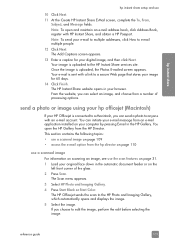
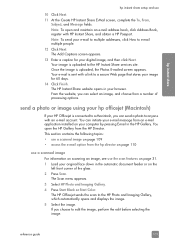
... your hp officejet (Macintosh)
If your HP Officejet is sent with a link to anyone with HP Instant Share, and obtain a HP Passport....appears. 3 Select HP Photo and Imaging Gallery. 4 Press Start Black or Start Color. Note: To open the HP Gallery from a...Create HP Instant Share E-Mail screen, complete the To, From,
Subject, and Message fields. Note: To send your browser. hp instant share
hp...
Similar Questions
Hp Officejet 5510 Sends Fax But Wont Receive
(Posted by hohemul 9 years ago)
How Scan To Pdf On Hp Officejet 5510 All-in-one
(Posted by Kesoo 10 years ago)
How To Save Files To Pdf On Hp Officejet 5510
(Posted by scofreem 10 years ago)
How To Change Scanning Default Pdf Hp Officejet Pro 8600 Plus
(Posted by PaJjk206 10 years ago)
How Many Network Folder We Can Create In Hp Officejet 8600
(Posted by yuuryTomLK 10 years ago)

