HP 5150 Support Question
Find answers below for this question about HP 5150 - Deskjet Color Inkjet Printer.Need a HP 5150 manual? We have 1 online manual for this item!
Question posted by Wohlwend1 on April 12th, 2014
Printer Status Is Idle
The hp 5150 printer won't print but says it is working then reports as idle
Current Answers
There are currently no answers that have been posted for this question.
Be the first to post an answer! Remember that you can earn up to 1,100 points for every answer you submit. The better the quality of your answer, the better chance it has to be accepted.
Be the first to post an answer! Remember that you can earn up to 1,100 points for every answer you submit. The better the quality of your answer, the better chance it has to be accepted.
Related HP 5150 Manual Pages
HP Deskjet 5100 Series printer - (English) User Guide - Page 4


... new and used in clogs, ink failure, and bad electrical connections. cautions and warnings
A Caution indicates possible damage to the HP Deskjet printer or to display the What's This? Do not touch the print cartridge ink nozzles or copper contacts.
For example:
To find more information about the selected option. dialog box. terms and...
HP Deskjet 5100 Series printer - (English) User Guide - Page 6


...color blind, colored buttons and tabs used in the software and on the HP printer have simple text or icon labels that make it accessible for users with mobility impairments, the printer software functions can be executed through the use of this product and HP...or low vision through keyboard commands.
accessibility
Your HP printer provides a number of features that convey the ...
HP Deskjet 5100 Series printer - (English) User Guide - Page 7


... Accessory to 16 pages on automatically when you continue printing with several exciting features:
q Borderless printing: Use the entire page surface when printing photos and cards using the borderless printing feature. HP Deskjet 5150 series printer HP Deskjet 5160 series printer
All printer models are not available in all countries/regions.
q Auto-on your computer's monitor at the...
HP Deskjet 5100 Series printer - (English) User Guide - Page 8
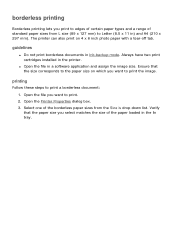
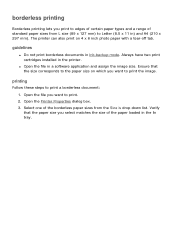
... the paper size you select matches the size of the borderless paper sizes from L size (89 x 127 mm) to print a borderless document: 1. Open the Printer Properties dialog box. 3. borderless printing
Borderless printing lets you print to edges of certain paper types and a range of standard paper sizes from the Size is drop-down list.
Always...
HP Deskjet 5100 Series printer - (English) User Guide - Page 14


... cartridge selection
printer model
print cartridge
selection number
product number
HP Deskjet
black
56
c6656
5100 Series (except HP
tri-color
57
c6657
Deskjet 5168)
photo
58
c6658
HP Deskjet 5168
Please refer to the graphic instructions located under the printer cover, or the hardcopy reference guide that was included with the printer. print cartridges
These print cartridges can...
HP Deskjet 5100 Series printer - (English) User Guide - Page 38
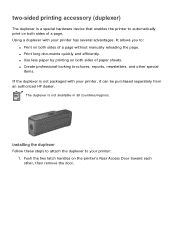
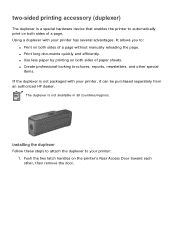
... both sides of paper sheets.
It allows you to your printer, it can be purchased separately from an authorized HP dealer. q Create professional-looking brochures, reports, newsletters, and other , then remove the door. q Print long documents quickly and efficiently. q Use less paper by printing on the printer's Rear Access Door toward each other special
items. If...
HP Deskjet 5100 Series printer - (English) User Guide - Page 40
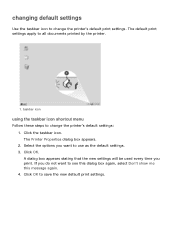
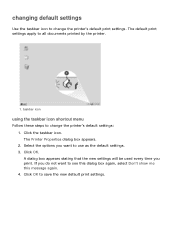
... time you want to see this dialog box again, select Don't show me this message again. 4. If you do not want to change the printer's default print settings. The Printer Properties dialog box appears. 2. Click the taskbar icon. Click OK. taskbar icon
using the taskbar icon shortcut menu
Follow these steps to use...
HP Deskjet 5100 Series printer - (English) User Guide - Page 57


... Normal or Best from the Print Quality drop-down list. 6. The HP Deskjet printer software then uses this information to print using Exif Print-enabled photo software. 2. Select Normal, Best, or Maximum dpi from the Print Quality drop-down list. 5. six-ink color printing
Use six-ink color printing to enhance the quality of flash, and color saturation, and stores it is...
HP Deskjet 5100 Series printer - (English) User Guide - Page 66
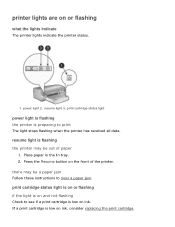
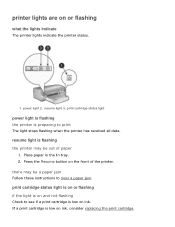
... be a paper jam Follow these instructions to clear a paper jam. print cartridge status light is on or flashing if the light is low on or flashing
what the lights indicate
The printer lights indicate the printer status.
1. printer lights are on ink, consider replacing the print cartridge. Press the Resume button on and not flashing
Check to...
HP Deskjet 5100 Series printer - (English) User Guide - Page 67


... to step 3.
3. If the Print Cartridge Status light remains on and flashing Verify that the correct print cartridges are flashing the printer may need to the electrical outlet. 5.
if the light is flashing: Open the top cover, replace the print cartridge you removed, then remove the tri-color print cartridge. Open the printer's top cover, remove the black...
HP Deskjet 5100 Series printer - (English) User Guide - Page 101


printing (hp deskjet 5150)
Click the appropriate topic below to view an explanation of the printer software: q print settings q advanced features q device status box
Click the appropriate topic below to view instructions on printing functions: q printing a document q changing default settings q printing digital photographs q digital photography technologies q two-sided printing q print task quick ...
HP Deskjet 5100 Series printer - (English) User Guide - Page 104
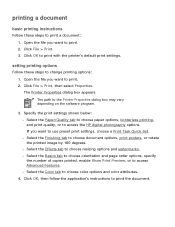
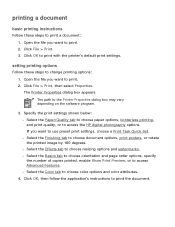
... the printer's default print settings. Click File > Print. 3.
Click OK to the Printer Properties dialog box may vary depending on the software program.
3. Specify the print settings shown below: r Select the Paper/Quality tab to choose paper options, borderless printing, and print quality, or to choose color options and color attributes.
4. r Select the Color tab to access the HP digital...
HP Deskjet 5100 Series printer - (English) User Guide - Page 112
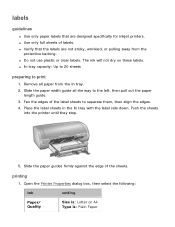
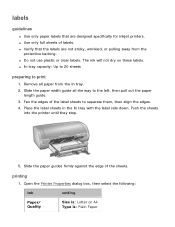
...labels. Push the sheets
into the printer until they stop.
5. labels
guidelines
q Use only paper labels that the labels are designed specifically for inkjet printers. The ink will not dry ...paper guides firmly against the edge of the label sheets to print
1. printing
1. q Use only full sheets of labels. Open the Printer Properties dialog box, then select the following:
tab
Paper/ ...
HP Deskjet 5100 Series printer - (English) User Guide - Page 132
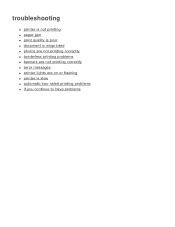
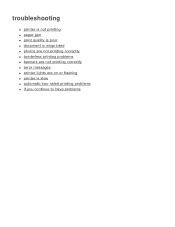
troubleshooting
q printer is not printing q paper jam q print quality is poor q document is misprinted q photos are not printing correctly q borderless printing problems q banners are not printing correctly q error messages q printer lights are on or flashing q printer is slow q automatic two-sided printing problems q if you continue to have problems
HP Deskjet 5100 Series printer - (English) User Guide - Page 133
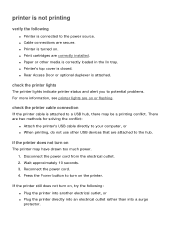
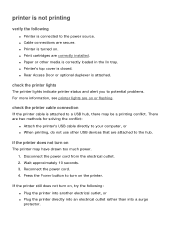
... drawn too much power. 1. check the printer lights
The printer lights indicate printer status and alert you to turn on the printer. q Rear Access Door or optional duplexer is closed. q Printer's top cover is attached. printer is not printing
verify the following : q Plug the printer into another electrical outlet, or q Plug the printer directly into an electrical outlet rather than...
HP Deskjet 5100 Series printer - (English) User Guide - Page 138
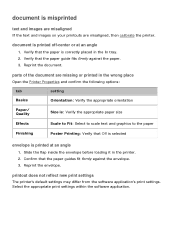
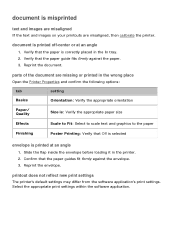
Reprint the document. document is misprinted
text and images are misaligned
If the text and images on your printouts are missing or printed in the wrong place
Open the Printer Properties and confirm the following options:
tab
setting
Basics
Orientation: Verify the appropriate orientation
Paper/ Quality
Size is: Verify the appropriate paper size...
HP Deskjet 5100 Series printer - (English) User Guide - Page 139
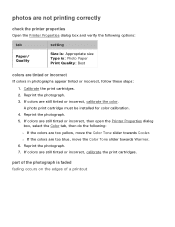
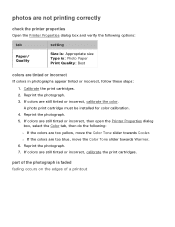
... Tone slider towards Warmer. 6. Calibrate the print cartridges. 2. Reprint the photograph. 3. A photo print cartridge must be installed for color calibration. 4. If colors are tinted or incorrect
If colors in photographs appear tinted or incorrect, follow these steps: 1. photos are not printing correctly
check the printer properties
Open the Printer Properties dialog box and verify the...
HP Deskjet 5100 Series printer - (English) User Guide - Page 152


printing (hp deskjet 5160)
Click the appropriate topic below to view an explanation of the printer software: q print settings q advanced features q device status box
Click the appropriate topic below to view instructions on printing functions: q printing a document q changing default settings q printing digital photographs q digital photography technologies q two-sided printing q print task quick ...
HP Deskjet 5100 Series printer - (English) User Guide - Page 156
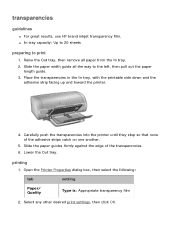
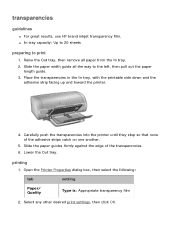
... desired print settings, then click OK.
Slide the paper width guide all paper from the In tray. 2. Open the Printer Properties dialog...tray, then remove all the way to print
1. Carefully push the transparencies into the printer until they stop so that none of the... side down and the
adhesive strip facing up and toward the printer.
4. q In tray capacity: Up to 20 sheets
preparing ...
HP Deskjet 5100 Series printer - (English) User Guide - Page 157
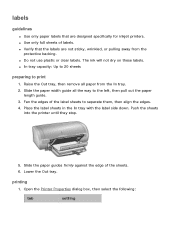
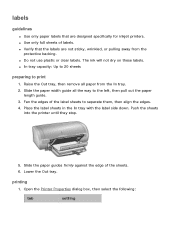
.... Fan the edges of labels.
q Do not use plastic or clear labels. Raise the Out tray, then remove all the way to print
1. labels
guidelines
q Use only paper labels that the labels are designed specifically for inkjet printers. q Verify that are not sticky, wrinkled, or pulling away from the In tray. 2. Open the...
Similar Questions
Hp 5150 Printer Won't Print Colors
(Posted by kasbarg00 9 years ago)
Hp Deskjet 5150 Printer Won't Print Color Mac
(Posted by Kbuttur 10 years ago)
My Hp Deskjet 5650 Color Inkjet Printer Won't Print Black
(Posted by jedMart 10 years ago)
Hp Deskjet Color Inkjet Printer Driver
(Posted by kkljeyamurugan1995 11 years ago)
My Printer Sats Idle Status..its Not Printing
how do i get my hp deskjet 5150 printer off idle status...its not printing
how do i get my hp deskjet 5150 printer off idle status...its not printing
(Posted by christchildvcb 11 years ago)

