HP 5150 Support Question
Find answers below for this question about HP 5150 - Deskjet Color Inkjet Printer.Need a HP 5150 manual? We have 1 online manual for this item!
Question posted by christchildvcb on February 2nd, 2013
My Printer Sats Idle Status..its Not Printing
how do i get my hp deskjet 5150 printer off idle status...its not printing
Current Answers
There are currently no answers that have been posted for this question.
Be the first to post an answer! Remember that you can earn up to 1,100 points for every answer you submit. The better the quality of your answer, the better chance it has to be accepted.
Be the first to post an answer! Remember that you can earn up to 1,100 points for every answer you submit. The better the quality of your answer, the better chance it has to be accepted.
Related HP 5150 Manual Pages
HP Deskjet 5100 Series printer - (English) User Guide - Page 4


... recommended.
to others. A Do Not icon indicates that additional information is provided. cautions and warnings
A Caution indicates possible damage to the HP Deskjet printer or to as the HP printer or printer. Do not touch the print cartridge ink nozzles or copper contacts.
Click What's This? icons
A Note icon indicates that an action is available through a series...
HP Deskjet 5100 Series printer - (English) User Guide - Page 7


... at the touch of ink. q Optional Two-Sided Printing Accessory: Purchase a Two-Sided Printing Accessory to place the printer into a
low-power, energy-efficient mode after it has been idle for 30 minutes. q Print screen: Prints the image displayed on a single sheet of a button. HP Deskjet 5150 series printer HP Deskjet 5160 series printer
All printer models are not available in all countries...
HP Deskjet 5100 Series printer - (English) User Guide - Page 11


ink-backup mode output
Printing in the printer to operate using only one print cartridge. black print cartridge
Colors are printed as grayscale. photo print cartridge
Colors are printed as grayscale, black is grayed and is recommended that you do not use the photo print cartridge for ink-backup mode.
For instructions on removing a print cartridge, click here.
It is not ...
HP Deskjet 5100 Series printer - (English) User Guide - Page 13
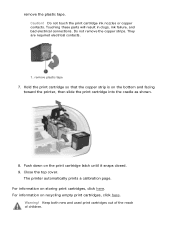
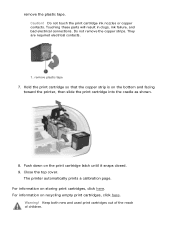
... clogs, ink failure, and bad electrical connections. The printer automatically prints a calibration page. Caution! remove plastic tape
7.
Warning! Do not remove the copper strips. Hold the print cartridge so that the copper strip is on storing print cartridges, click here. Keep both new and used print cartridges out of the reach of children. For information...
HP Deskjet 5100 Series printer - (English) User Guide - Page 14


q black print cartridge q tri-color print cartridge q photo print cartridge
1. All print cartridges are not available in all print cartridges may be used with the printer. print cartridge selection
printer model
print cartridge
selection number
product number
HP Deskjet
black
56
c6656
5100 Series (except HP
tri-color
57
c6657
Deskjet 5168)
photo
58
c6658
HP Deskjet 5168
...
HP Deskjet 5100 Series printer - (English) User Guide - Page 35
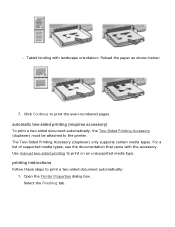
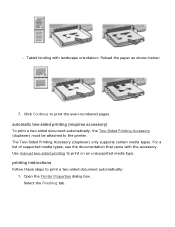
... the Finishing tab. Use manual two-sided printing to print the even-numbered pages.
Click Continue to print on an unsupported media type. The Two-Sided Printing Accessory (duplexer) only supports certain media types. printing instructions
Follow these steps to the printer.
automatic two-sided printing (requires accessory)
To print a two-sided document automatically, the Two-Sided...
HP Deskjet 5100 Series printer - (English) User Guide - Page 57


... camera that supports Exif Print q Exif Print-enabled photo software q HP Deskjet printer software that simplifies digital photography and enhances printed photographs. Open the Printer Properties dialog box. 3. Select the Paper/Quality tab. 4. The printer software automatically optimizes the printed image. For six-ink color printing, a photo and a tri-color print cartridge must beinstalled...
HP Deskjet 5100 Series printer - (English) User Guide - Page 59


... Screen key on your computer's default printer. 2. r To print only the active window: Press the Alt key and the Print Screen key simultaneously. printing instructions
Follow these steps to configure the HP Print Screen Utility: 1. configuring the hp print screen utility
Follow these steps to print a screen image: 1. Verify that the HP printer is started. r Orientation: Toggles between...
HP Deskjet 5100 Series printer - (English) User Guide - Page 60
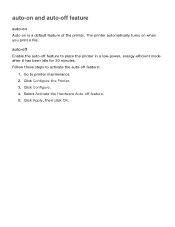
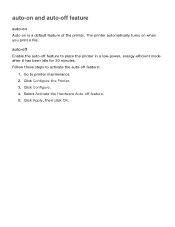
... a low-power, energy-efficient mode after it has been idle for 30 minutes. The printer automatically turns on when you print a file. Follow these steps to activate the auto-off feature
auto-on
Auto-on is a default feature of the printer. Click Configure the Printer. 3. auto-on and auto-off feature:
1. Click Apply, then click...
HP Deskjet 5100 Series printer - (English) User Guide - Page 64


... cartridge needs service. Always use the Power button to continue printing. print cartridge status light 3. print cancel button 2. buttons and lights
Use the printer buttons to turn on after pressing the Power button.
print cartridge status symbol and light
The Print Cartridge Status light turns on and off , cancel a print job, and restart a job. resume button and light
The Resume...
HP Deskjet 5100 Series printer - (English) User Guide - Page 66
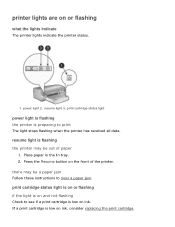
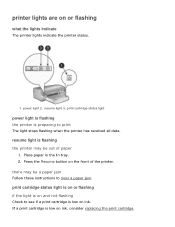
... the In tray. 2. Press the Resume button on ink, consider replacing the print cartridge. If a print cartridge is preparing to clear a paper jam. resume light 3.
print cartridge status light
power light is flashing the printer is low on the front of paper
1. print cartridge status light is on or flashing if the light is on or flashing...
HP Deskjet 5100 Series printer - (English) User Guide - Page 67


... you removed, then remove the tri-color print cartridge. Press the Power button to turn on the printer. Otherwise, follow these steps:
1. Go to restart the printer. Manually clean the print cartridge.
If the Print Cartridge Status light remains on, turn on the printer. r If the light is off the printer, then press the Power button to step 3. Reconnect...
HP Deskjet 5100 Series printer - (English) User Guide - Page 77
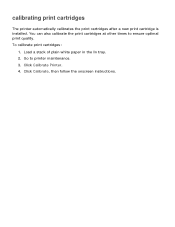
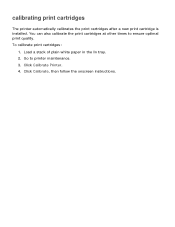
... to ensure optimal print quality. Click Calibrate, then follow the onscreen instructions. To calibrate print cartridges:
1. Click Calibrate Printer. 4. Load a stack of plain white paper in the In tray. 2. You can also calibrate the print cartridges at other times to printer maintenance. 3. calibrating print cartridges
The printer automatically calibrates the print cartridges after a new...
HP Deskjet 5100 Series printer - (English) User Guide - Page 92
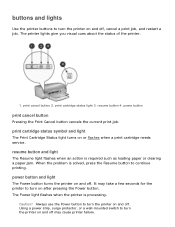
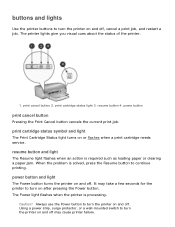
... the Power button to turn the printer on and off . print cartridge status light 3.
It may cause printer failure. print cartridge status symbol and light
The Print Cartridge Status light turns on after pressing the Power button. The printer lights give you visual cues about the status of the printer.
1. power button
print cancel button
Pressing the Print Cancel button cancels the current...
HP Deskjet 5100 Series printer - (English) User Guide - Page 101


printing (hp deskjet 5150)
Click the appropriate topic below to view an explanation of the printer software: q print settings q advanced features q device status box
Click the appropriate topic below to view instructions on printing functions: q printing a document q changing default settings q printing digital photographs q digital photography technologies q two-sided printing q print task quick ...
HP Deskjet 5100 Series printer - (English) User Guide - Page 103
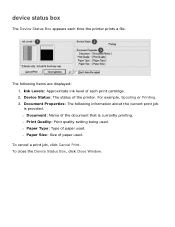
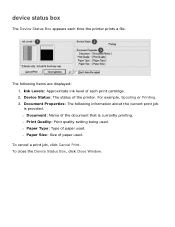
... Type: Type of paper used . Device Status: The status of the document that is provided. r Document: Name of the printer. r Print Quality: Print quality setting being used. device status box
The Device Status Box appears each print cartridge. 2. For example, Spooling or Printing. 3. To cancel a print job, click Cancel Print. To close the Device Status Box, click Close Window.
The...
HP Deskjet 5100 Series printer - (English) User Guide - Page 133
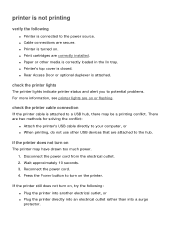
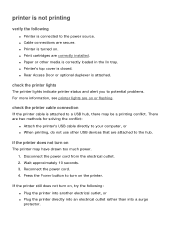
... connected to a USB hub, there may have drawn too much power. 1. q Print cartridges are on .
Disconnect the power cord from the electrical outlet. 2. if the printer does not turn on
The printer may be a printing conflict. check the printer lights
The printer lights indicate printer status and alert you to the hub.
q Cable connections are attached to potential...
HP Deskjet 5100 Series printer - (English) User Guide - Page 134


if the printer still does not print
Select the topic below that best describes the problem: q paper jam q out of paper message
HP Deskjet 5100 Series printer - (English) User Guide - Page 150
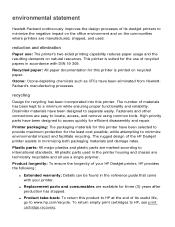
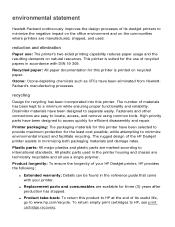
... designed to locate, access, and remove using common tools. The rugged design of the HP Deskjet printer assists in accordance with your printer. q Replacement parts and consumables are available for this printer is suited for efficient disassembly and repair.
This printer is printed on recycled paper. The number of materials has been kept to separate easily. Fasteners...
HP Deskjet 5100 Series printer - (English) User Guide - Page 152


printing (hp deskjet 5160)
Click the appropriate topic below to view an explanation of the printer software: q print settings q advanced features q device status box
Click the appropriate topic below to view instructions on printing functions: q printing a document q changing default settings q printing digital photographs q digital photography technologies q two-sided printing q print task quick ...
Similar Questions
Printer Status Is Idle
The hp 5150 printer won't print but says it is working then reports as idle
The hp 5150 printer won't print but says it is working then reports as idle
(Posted by Wohlwend1 10 years ago)
Hp Deskjet 5150 Printer Won't Print Color Mac
(Posted by Kbuttur 10 years ago)
My Hp Deskjet 5650 Color Inkjet Printer Won't Print Black
(Posted by jedMart 10 years ago)
Hp Deskjet Color Inkjet Printer Driver
(Posted by kkljeyamurugan1995 11 years ago)
Hp Deskjet 5150 Status Says Idle...its Not Printing
my printer is on idle status and its not printing. how can i change it fro idle.
my printer is on idle status and its not printing. how can i change it fro idle.
(Posted by christchildvcb 11 years ago)

