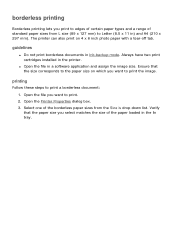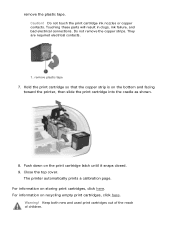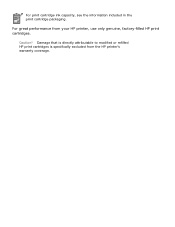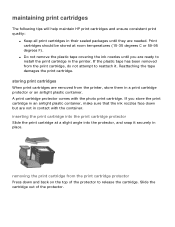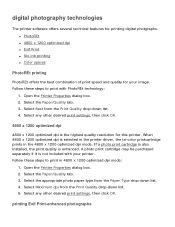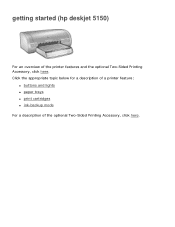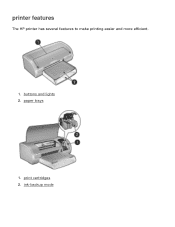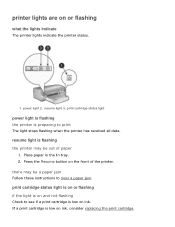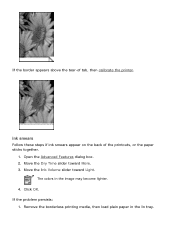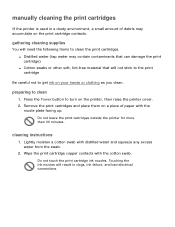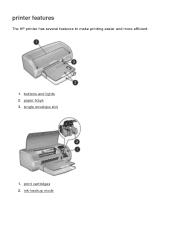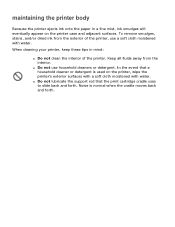HP 5150 Support Question
Find answers below for this question about HP 5150 - Deskjet Color Inkjet Printer.Need a HP 5150 manual? We have 1 online manual for this item!
Question posted by hansenmh on September 5th, 2012
Hp Envy 100 Keeps Saying Ink Cartridge Failure Even After I Put In New Ones?
What do I do if it won't work even after putting in new cartridges?
Current Answers
Related HP 5150 Manual Pages
Similar Questions
Power Cords Ink Cartridge
I need power cords for 5150.Where would I get them and how much would they cost?Are HP 56 Black ink ...
I need power cords for 5150.Where would I get them and how much would they cost?Are HP 56 Black ink ...
(Posted by cyyz08 3 years ago)
Hp Printer 5150 What Does It Mean When Flashing Light
(Posted by henpuhe 10 years ago)
Is The Hp 02 Ink Cartridge The Right One For 7260
(Posted by sdasher 11 years ago)
Hp Deskjet 5150 Status Says Idle...its Not Printing
my printer is on idle status and its not printing. how can i change it fro idle.
my printer is on idle status and its not printing. how can i change it fro idle.
(Posted by christchildvcb 11 years ago)
Need Ink Cartridges For Hp 750c Plus (4 Colour) Urgent
need ink cartridges for hp 750c plus (4 colour) urgent
need ink cartridges for hp 750c plus (4 colour) urgent
(Posted by skylandgeodetic 11 years ago)