HP 4510s Support Question
Find answers below for this question about HP 4510s - ProBook - Celeron 1.8 GHz.Need a HP 4510s manual? We have 43 online manuals for this item!
Question posted by JWPjyec on January 13th, 2014
Probook 4510s Won't See Hard Drive
The person who posted this question about this HP product did not include a detailed explanation. Please use the "Request More Information" button to the right if more details would help you to answer this question.
Current Answers
There are currently no answers that have been posted for this question.
Be the first to post an answer! Remember that you can earn up to 1,100 points for every answer you submit. The better the quality of your answer, the better chance it has to be accepted.
Be the first to post an answer! Remember that you can earn up to 1,100 points for every answer you submit. The better the quality of your answer, the better chance it has to be accepted.
Related HP 4510s Manual Pages
Backup and Recovery - Windows Vista - Page 5
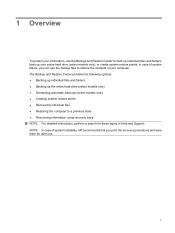
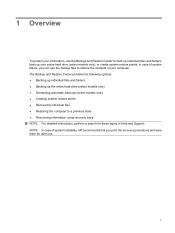
... options: ● Backing up individual files and folders ● Backing up your entire hard drive (select models only), or create system restore points. In case of system failure, you...use the Backup and Restore Center to back up individual files and folders, back up the entire hard drive (select models only) ● Scheduling automatic backups (select models only) ● Creating system ...
Backup and Recovery - Windows Vista - Page 6
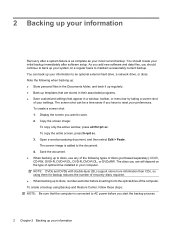
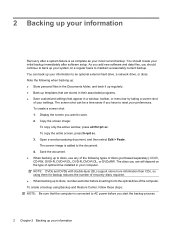
... Be sure that appear in your computer. You should continue to back up your system on the type of optical drive installed in a window, toolbar, or menu bar by taking a screen shot
of discs (purchased separately): CD-R, ... Documents folder, and back it into the optical drive of recovery discs required. ● When backing up to an optional external hard drive, a network drive, or discs.
Backup and Recovery - Windows Vista - Page 8
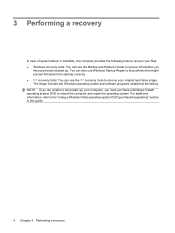
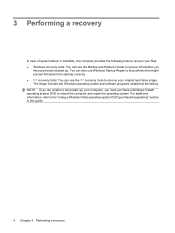
... recover your files: ● Windows recovery tools: You can use the Backup and Restore Center to recover information you
have previously backed up ) your original hard drive image. The image includes the Windows operating system and software programs installed at the factory.
Backup and Recovery - Windows Vista - Page 9
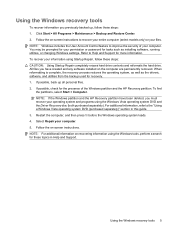
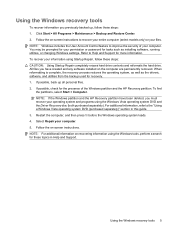
Refer to recover your entire computer (select models only) or your permission or password for these steps: CAUTION: Using Startup Repair completely erases hard drive contents and reformats the hard drive. Follow the on the computer are permanently removed. Follow the on recovering information using the Windows tools, perform a search for tasks such as the...
Backup and Recovery - Windows Vista - Page 10
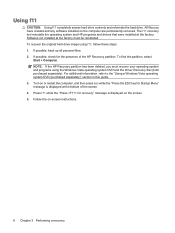
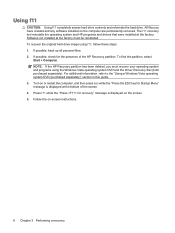
... displayed at the bottom of the HP Recovery partition. Follow the on the screen. 5. Using f11
CAUTION: Using f11 completely erases hard drive contents and reformats the hard drive. To recover the original hard drive image using the Windows Vista operating system DVD and the Driver Recovery disc (both purchased separately). If possible, back up all...
Backup and Recovery - Windows Vista - Page 11
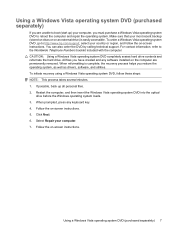
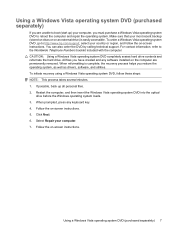
...initiate recovery using a Windows Vista operating system DVD, follow the on an external drive) is complete, the recovery process helps you restore the operating system, as well ...operating system DVD completely erases hard drive contents and reformats the hard drive. Restart the computer, and then insert the Windows Vista operating system DVD into the optical
drive before the Windows operating ...
Backup and Recovery - Windows Vista - Page 12
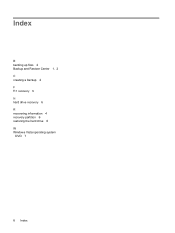
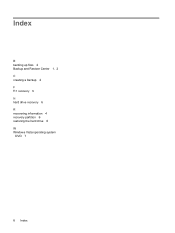
Index
B backing up files 2 Backup and Restore Center 1, 2 C creating a backup 2 F f11 recovery 6 H hard drive recovery 6 R recovering information 4 recovery partition 6 restoring the hard drive 6 W Windows Vista operating system
DVD 7
8 Index
Backup and Recovery - Windows XP - Page 6
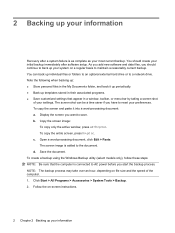
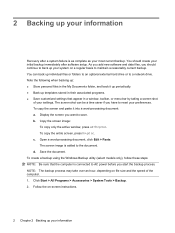
... preferences. The screen shot can back up individual files or folders to an optional external hard drive or to the document. To create a backup using the Windows Backup utility (select models... in their associated programs. ● Save customized settings that the computer is added to a network drive. d. You can be a time saver if you want to back up your system on -screen...
Backup and Recovery - Windows XP - Page 8
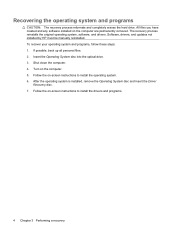
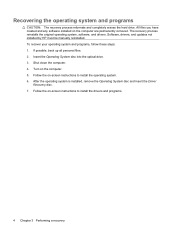
...system and programs, follow these steps: 1. Insert the Operating System disc into the optical drive. 3. The recovery process reinstalls the original operating system, software, and drivers. If ...the operating system and programs
CAUTION: The recovery process reformats and completely erases the hard drive. Follow the on -screen instructions to install the drivers and programs.
4 Chapter...
HP Business Notebook HP_TOOLS Partition Guidelines - Page 2
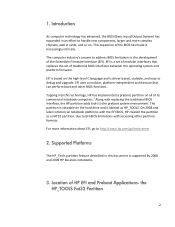
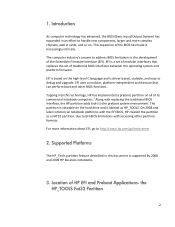
..., due to EFI BIOS limitations with replacing the traditional BIOS interface, the HP partition adds tools to debug and upgrade. EFI is based on the hard drive and is driver‐based, scalable, and easy to the preboot system environment.
HP Business Notebook HP_TOOLS Partition Guidelines - Page 5
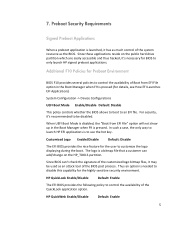
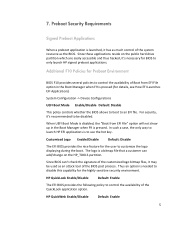
... F10 provides several policies to use the hot key. Since these applications reside on the HP_TOOLS partition.
Since BIOS can add/change on the public hard drive partition which are easily accessible and thus hacked, it 's recommended to customize the logo displaying during the boot. 7.
HP Business Notebook Password Localization Guidelines - Page 2
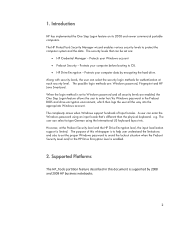
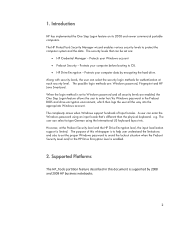
... each security level. Supported Platforms
The HP_Tools partition feature described in the Preboot BIOS and drive encryption environment, which then logs the user all security levels are enabled, the One Step... situation when the Preboot Security Level and/or the HP Drive Encryption level is supported by encrypting the hard drive. When the login method is set the proper Windows password...
Software Update - Windows XP - Page 8
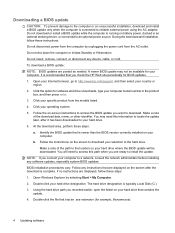
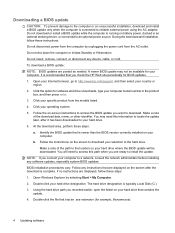
... displayed on the screen after it has been downloaded to an optional power source. The hard drive designation is typically Local Disk (C:). 3. Do not insert, remove, connect, or disconnect ... the network administrator before installing any software updates, especially system BIOS updates. Using the hard drive path you are posted as needed. Double-click the file that contains the
update....
Software Update - Windows XP - Page 9


Updating the BIOS 5 NOTE: After a message on the screen.
Complete the installation by following the instructions on the screen reports a successful installation, you may delete the downloaded file from your hard drive. The BIOS installation begins. 5.
Software Update - Windows XP - Page 10
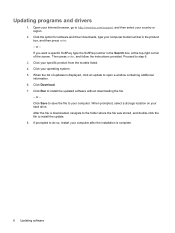
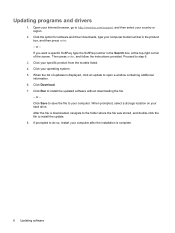
... on your computer. Click your country or region.
2. Proceed to install the updated software without downloading the file.
- Open your Internet browser, go to your hard drive.
HP ProtectTools - Windows Vista and Windows XP - Page 8
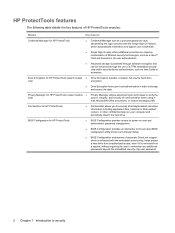
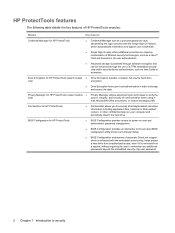
... features
Credential Manager for HP ProtectTools
● Credential Manager acts as a personal password vault, streamlining the logon process with the embedded security chip, helps protect a hard drive from unauthorized access, even if it is protected through software encryption and can be enhanced through the use of communication when using email, Microsoft®...
HP ProtectTools - Windows Vista and Windows XP - Page 12
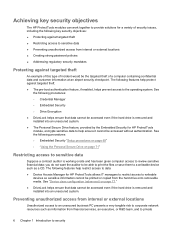
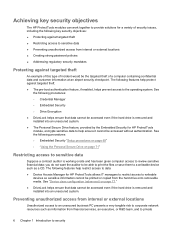
...; Device Access Manager for HP ProtectTools allows IT managers to restrict access to writeable
devices so sensitive information cannot be printed or copied from the hard drive onto removable media. Achieving key security objectives
The HP ProtectTools modules can work together to provide solutions for a variety of a computer containing confidential data and...
HP ProtectTools - Windows Vista and Windows XP - Page 13


...enabled, helps prevent access to writeable devices so sensitive information cannot be copied from the hard drive. See Embedded Security "Setup procedures on page 69." The following procedures, Credential Manager...; Embedded Security "Setup procedures on page 69" ◦ "Using the Personal Secure Drive on page 71"
Creating strong password policies
If a mandate goes into effect that requires...
HP ProtectTools - Windows Vista and Windows XP - Page 21
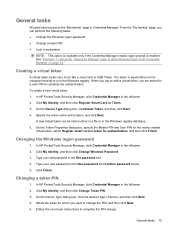
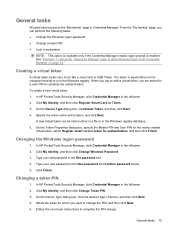
..., and then click Change Windows Password. 3. Click Finish.
The token is enabled. Type your new password in the left pane. 2. Follow the on the computer hard drive or in the Old password box. 4.
To create a new virtual token: 1. Click My Identity, and then click Register Smart Card or Token. 3. Specify the token...
Service Guide - Page 66
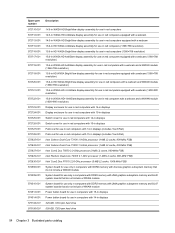
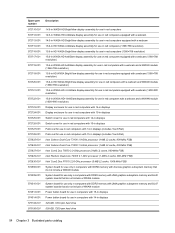
... 15-in displays (includes TouchPad) Intel Celeron Dual-Core T3100 1.8-GHz processor (1-MB L2 cache, 800-MHz FSB) Intel Celeron Dual-Core T3000 1.9-GHz processor (1-MB L2 cache, 800-MHz FSB) Intel Core2 Duo T6670 2.2-GHz processor (2-MB L2 cache, 800-MHz FSB...board for use in computers with 14-in displays 320-GB, 7200-rpm hard drive 500-GB, 7200-rpm hard drive
54 Chapter 3 Illustrated parts catalog
Similar Questions
How Do I Change Hard Drive On An Hp 2000 Bf69wm Laptop?
(Posted by dwachob 9 years ago)
How Do Perform Hard Drive Self Test For Hp 6450b Laptop
(Posted by yuri1rthoma 10 years ago)
How To Replace Hard Drive In A Hp Probook 4510s
(Posted by jonLeonAS 10 years ago)
How To Remove The Hard Drive From A Hp Probook 4510s
(Posted by pkcnt 11 years ago)
Hard Drive Recovery
I dropped my HP laptop and then it fell into the sea. Hard drive was removed & washed under norm...
I dropped my HP laptop and then it fell into the sea. Hard drive was removed & washed under norm...
(Posted by sonja13a 12 years ago)

