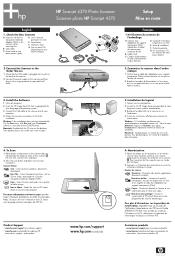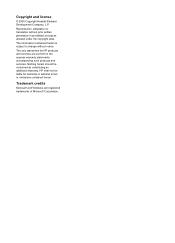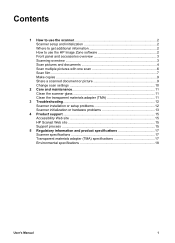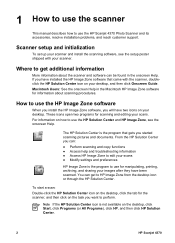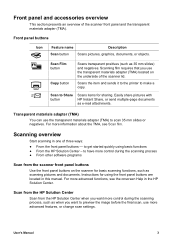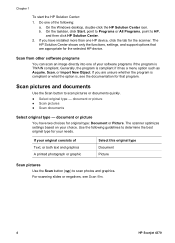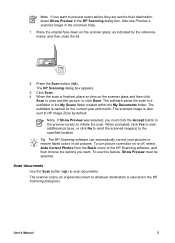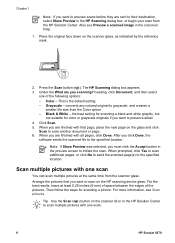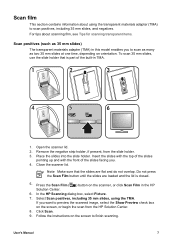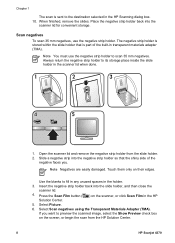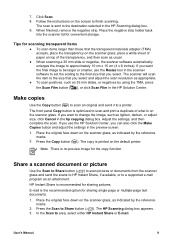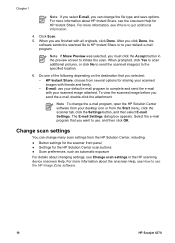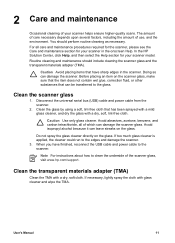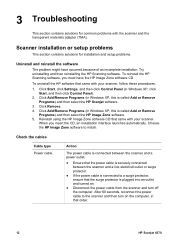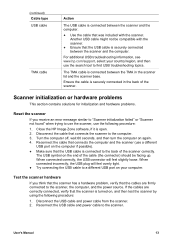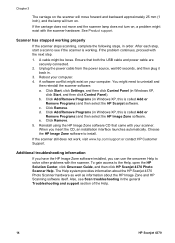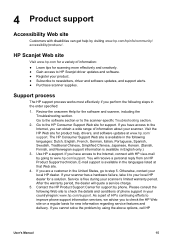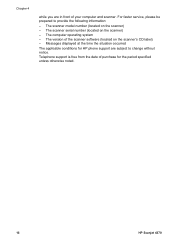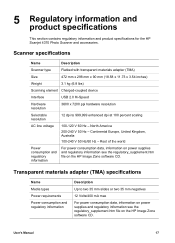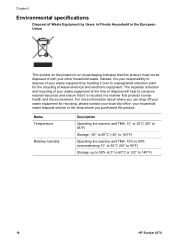HP 4370 Support Question
Find answers below for this question about HP 4370 - ScanJet Photo Scanner.Need a HP 4370 manual? We have 2 online manuals for this item!
Question posted by antiqca on June 30th, 2014
Can't Scan And Save To Pdf On Hp Scanjet 4370
The person who posted this question about this HP product did not include a detailed explanation. Please use the "Request More Information" button to the right if more details would help you to answer this question.
Current Answers
Related HP 4370 Manual Pages
Similar Questions
Hp Scanjet 4370 Scanner Can't Initialize
(Posted by benRy4Z3T 9 years ago)
What Power Supply Does A Hp Scanjet 4370 Use
(Posted by Jameslau 10 years ago)
Hp Scanjet 4370 Base Unit Check Is Success. But While Scanning Showing Lamp Erro
HP scanjet 4370 base unit check is success. But while scanning showing lamp error. Please tell me th...
HP scanjet 4370 base unit check is success. But while scanning showing lamp error. Please tell me th...
(Posted by geeta 10 years ago)
How To Scan Multiple Pages Into One Pdf Hp Scanjet 5590
(Posted by roxaanab 10 years ago)
How To Enable Scan To Pdf Hp Scanjet G2710
(Posted by jfebhav 10 years ago)