HP 4370 Support Question
Find answers below for this question about HP 4370 - ScanJet Photo Scanner.Need a HP 4370 manual? We have 2 online manuals for this item!
Question posted by geeta on February 28th, 2014
Hp Scanjet 4370 Base Unit Check Is Success. But While Scanning Showing Lamp Erro
HP scanjet 4370 base unit check is success. But while scanning showing lamp error. Please tell me the procedure how to replace the lamp.
Current Answers
There are currently no answers that have been posted for this question.
Be the first to post an answer! Remember that you can earn up to 1,100 points for every answer you submit. The better the quality of your answer, the better chance it has to be accepted.
Be the first to post an answer! Remember that you can earn up to 1,100 points for every answer you submit. The better the quality of your answer, the better chance it has to be accepted.
Related HP 4370 Manual Pages
Setup - Page 1
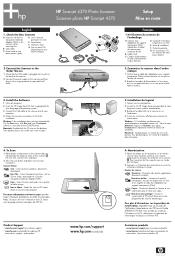
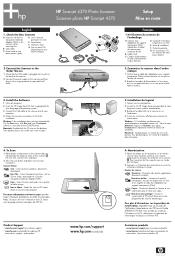
... sur le bureau. Scan Film - To access the User's Manual on how to your language directory and open the PDF file. Pour numériser du film, reportez-vous au Guide de l'utilisateur.
2. Numérise des photos, graphiques, documents et objets. Copier -
HP Scanjet 4370 Photo Scanner Scanner photo HP Scanjet 4370
Setup Mise en route
English
1. Check that is the letter...
User's Manual - Page 3
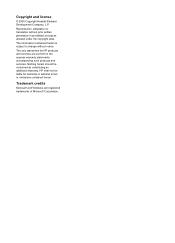
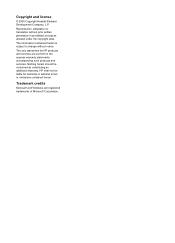
... be construed as allowed under the copyright laws. Nothing herein should be liable for HP products and services are registered trademarks of Microsoft Corporation.
The only warranties for technical or editorial errors or omissions contained herein.
Trademark credits
Microsoft and Windows are set forth in the express warranty statements accompanying such products...
User's Manual - Page 4
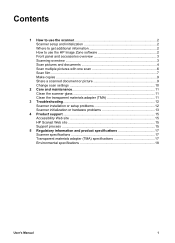
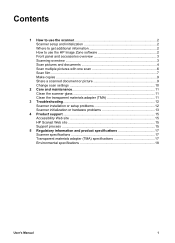
... with one scan 6 Scan film ...7 Make copies ...9 Share a scanned document or picture 9 Change scan settings 10
2 Care and maintenance 11 Clean the scanner glass 11 Clean the transparent materials adapter (TMA 11
3 Troubleshooting 12 Scanner installation or setup problems 12 Scanner initialization or hardware problems 13
4 Product support 15 Accessibility Web site 15 HP Scanjet Web site...
User's Manual - Page 5
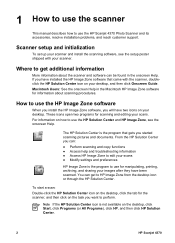
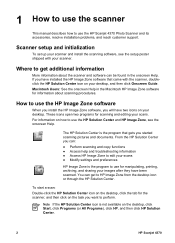
... the scanner and software can get additional information
More information about scanning procedures. Where to get to HP Image Zone from the desktop icon or through the HP Solution Center. The HP Solution Center is not available on the desktop, click Start, click Programs (or All Programs), click HP, and then click HP Solution Center.
2
HP Scanjet 4370 To start a scan: Double...
User's Manual - Page 6
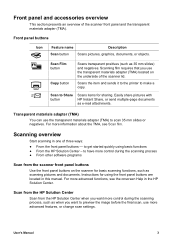
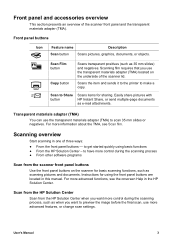
... Center when you want more information about the TMA, see the onscreen Help in the HP Solution Center.
Scan from the HP Solution Center
Scan from the scanner front panel buttons
Use the front panel buttons on the scanner for basic scanning functions, such as when you use the transparent materials adapter (TMA) located on the underside...
User's Manual - Page 7
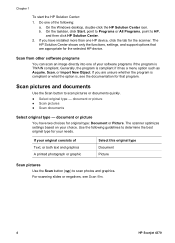
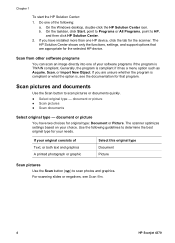
... documentation for the scanner. Scan pictures and documents
Use the Scan button to HP, and then click HP Solution Center.
2. If your choice. document or picture
You have installed more than one HP device, click the tab for that are unsure whether the program is compliant or what the option is, see Scan film.
4
HP Scanjet 4370
Generally, the program...
User's Manual - Page 8
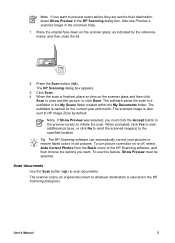
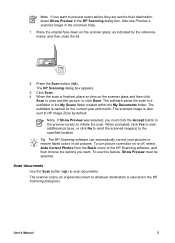
... specified location. Note If you want . Also see Preview a scanned image in the preview screen to their destination, select Show Preview in the HP Scanning dialog box. Place the original face down on or off, select Auto Correct Photos from the Basic menu of the HP Scanning software, and then choose the options you want to preview...
User's Manual - Page 9
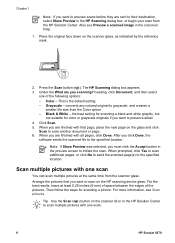
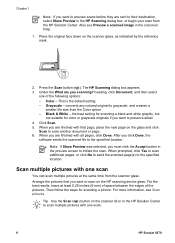
... the pictures. This is the default setting. - Black & White - Click Scan. 5. After you click Done, the
software sends the scanned file to scan another document or page. 6.
Under the What are finished with one scan.
6
HP Scanjet 4370 When you are finished with one scan
You can scan multiple pictures at least 0.25 inches (6 mm) of space between the...
User's Manual - Page 10
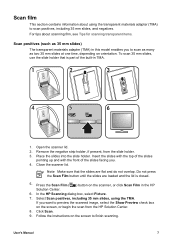
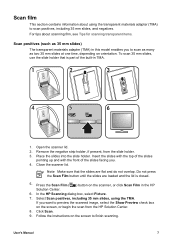
... you to preview the scanned image, select the Show Preview check box on the screen, or begin the scan from the slide holder. 3. Do not press the Scan Film button until the slides are flat and do not overlap. Scan film
This section contains information about scanning film, see Tips for scanning transparent items.
Scan positives (such as two...
User's Manual - Page 11
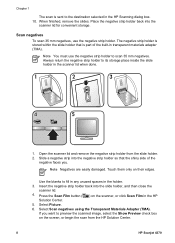
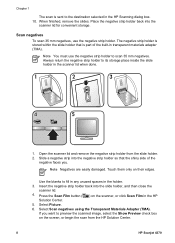
... the slide holder that the shiny side of the built-in the holder. 3. Open the scanner lid and remove the negative strip holder from the HP Solution Center.
8
HP Scanjet 4370 Touch them only on the scanner, or click Scan Film in the HP
Solution Center. 5.
If you . When finished, remove the slides. Note You must use the...
User's Manual - Page 12
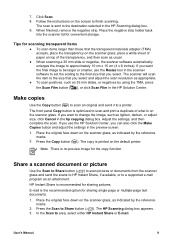
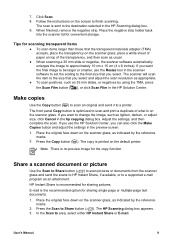
... printer. Place the original face down on the scanner glass. Share a scanned document or picture
Use the Scan to Share button ( ) to scan pictures or documents from the scanner glass and send the scans to HP Instant Share, if available, or to scan and print a duplicate of the transparency, and then scan as indicated by the reference
marks. 2. E-mail...
User's Manual - Page 13
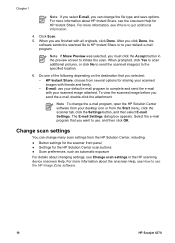
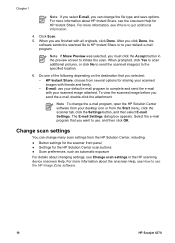
... with friends and family. - For more information, see the onscreen Help for HP Instant Share. For more information about the onscreen Help, see Change scan settings in the preview screen to use the HP Image Zone software.
10
HP Scanjet 4370 E-mail: use , and then click OK. Select the e-mail program that you selected: - When you...
User's Manual - Page 14
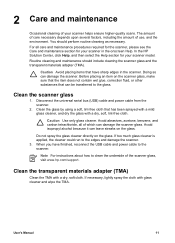
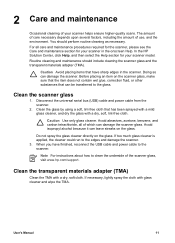
... maintenance procedures required for the scanner, please see the Care and maintenance section for your scanner model. User's Manual
11 2 Care and maintenance
Occasional cleaning of your scanner in the scanner. Caution... as necessary.
In the HP Solution Center, click Help, and then select the Help section for your scanner helps ensure higher-quality scans. Caution Use only glass ...
User's Manual - Page 15
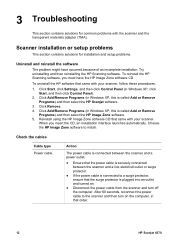
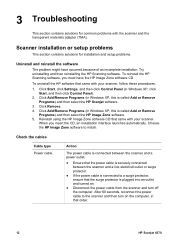
...).
2. Click Remove. 4. Reinstall using the HP Image Zone software CD that order.
12
HP Scanjet 4370 Click Start, click Settings, and then click Control Panel (in that came with the scanner and the transparent materials adapter (TMA). Choose the HP Image Zone software to the scanner and then turn off the computer. Scanner installation or setup problems
This...
User's Manual - Page 16
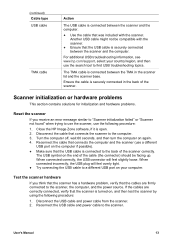
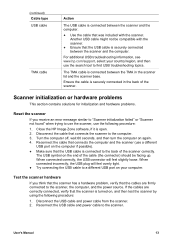
...the computer on , and then test the scanner by using the following procedure:
1. Reconnect the cable that connects the computer and the scanner (use a different
USB port on the ...scanner
If you think that the scanner has a hardware problem, verify that the scanner is turned on again. 4. Close the HP Image Zone software, if it is securely connected in the scanner lid and the scanner base...
User's Manual - Page 17
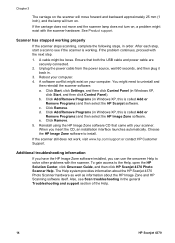
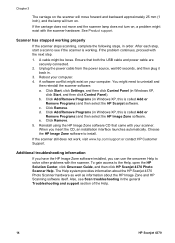
... general Troubleshooting and support section of the Help.
14
HP Scanjet 4370 Click Add/Remove Programs (in .
3. The Help system provides information about the HP Scanjet 4370 Photo Scanner hardware as well as information about the HP Image Zone and HP Scanning software itself. You might exist with the scanner. Reinstall using the HP Image Zone software CD that both the USB cable...
User's Manual - Page 18
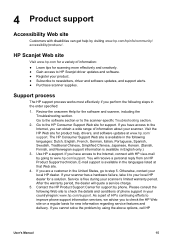
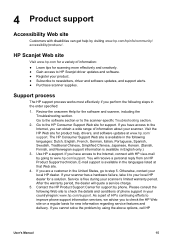
... following steps in the United States, go to www.hp.com/support.
Support process
The HP support process works most effectively if you are a customer in the order specified:
1. If your scanner has a hardware failure, take it to your local HP dealer for scanning more effectively and creatively. ● Gain access to HP Scanjet driver updates and software...
User's Manual - Page 19
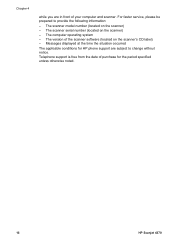
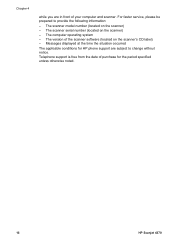
... situation occurred
The applicable conditions for the period specified unless otherwise noted.
16
HP Scanjet 4370 Telephone support is free from the date of your computer and scanner. The scanner model number (located on the scanner) - The version of the scanner software (located on the scanner's CD label) - For faster service, please be prepared to change without notice...
User's Manual - Page 20
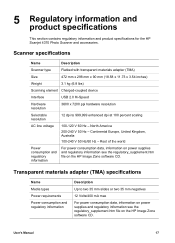
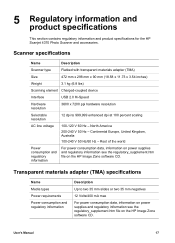
... mm negatives
12 Volts/400 mA max
For power consumption data, information on power supplies and regulatory information see the regulatory_supplement.htm file on the HP Image Zone software CD.
User's Manual
17 5 Regulatory information and
product specifications
This section contains regulatory information and product specifications for the HP Scanjet 4370 Photo Scanner and accessories.
User's Manual - Page 21
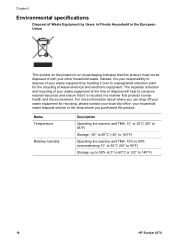
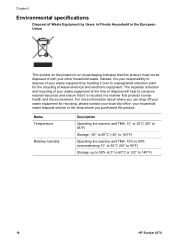
... of waste electrical and electronic equipment. Name Temperature
Relative humidity
Description
Operating the scanner and TMA: 10° to 35°C (50° to 95&#...scanner and TMA: 15% to 80% noncondensing 10° to 35°C (50° to 95°F)
Storage: up to 90% at the time of disposal will help to conserve natural resources and ensure that it over to 140°F)
18
HP Scanjet 4370...
Similar Questions
Hp Scanjet N6310 Shoiwng Error On Documents Scan Hardware Error
I scan documents showing error hardware error please contecr administrator or reset the divise .plea...
I scan documents showing error hardware error please contecr administrator or reset the divise .plea...
(Posted by Alikamran875 1 year ago)
Can't Scan And Save To Pdf On Hp Scanjet 4370
(Posted by antiqca 9 years ago)
I Have A Hp Scanjet N6310 And I Can't Scan From The Feeder Why?
(Posted by wisyaifu 9 years ago)
Hp Scanjet 4370 Scanner Can't Initialize
(Posted by benRy4Z3T 9 years ago)
What Power Supply Does A Hp Scanjet 4370 Use
(Posted by Jameslau 9 years ago)

