HP 4315 Support Question
Find answers below for this question about HP 4315 - Officejet All-in-One Color Inkjet.Need a HP 4315 manual? We have 2 online manuals for this item!
Question posted by chupsje on April 6th, 2014
How To Insert 4x6 Paper Hp Officejet 4315 All In One
The person who posted this question about this HP product did not include a detailed explanation. Please use the "Request More Information" button to the right if more details would help you to answer this question.
Current Answers
There are currently no answers that have been posted for this question.
Be the first to post an answer! Remember that you can earn up to 1,100 points for every answer you submit. The better the quality of your answer, the better chance it has to be accepted.
Be the first to post an answer! Remember that you can earn up to 1,100 points for every answer you submit. The better the quality of your answer, the better chance it has to be accepted.
Related HP 4315 Manual Pages
User Guide - Page 5


... 117 Paper specifications 117 Print specifications 118 Copy specifications 118 Fax specifications 119 Scan specifications 119 Physical specifications 119 Power specifications 120 Environmental specifications 120 Memory specifications 120 Environmental product stewardship program 120 Regulatory notices 121 Declaration of conformity (European Economic Area 125 HP Officejet 4300...
User Guide - Page 7
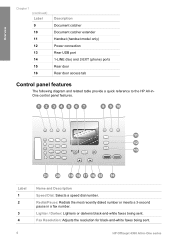
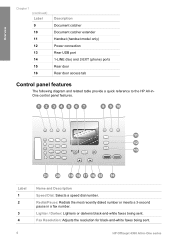
...Lighter / Darker: Lightens or darkens black-and-white faxes being sent.
4
HP Officejet 4300 All-in a fax number. Overview
Chapter 1 (continued) Label 9 ... Rear door access tab
Control panel features
The following diagram and related table provide a quick reference to the HP All-inOne control panel features. Fax Resolution: Adjusts the resolution for black-and-white faxes being sent. Redial...
User Guide - Page 9


... PowerPoint Adobe Photoshop HP Photosmart Share
6
HP Officejet 4300 All-in-One series Enter Number Resolution Lighter / Darker How to top-level menus that appear on the HP All-in-One display. ● ...you press the Scan button, a list of Copies Reduce / Enlarge Copy Quality Copy Paper Size Paper Type Lighter / Darker Enhancements Set New Defaults
Fax Menu
The following options are available ...
User Guide - Page 11


...name, speed dial names, speed dial numbers, fax or phone numbers, and monitor dial entries
8
HP Officejet 4300 All-in the number sequence. For example,
the letters a, b, and c correspond to ...(,), colon (:), percent (%), and approximation (~). To enter a space, pause, or symbol ➔ To insert a space, press Space. Press the keypad numbers that you make a mistake, press to clear it,...
User Guide - Page 47


... correct port ● Checks for a dial tone ● Checks for faxing. Insert the print cartridges and load full-size paper in -One displays the status of the test on how to verify the settings ...name, and then press OK. 4. Set up the HP All-in -One series A blank or incorrect fax setting can cause problems faxing. - Finish setup
44
HP Officejet 4300 All-in -One for information on the top of...
User Guide - Page 49


... can use with HP
inkjet devices). ● Highly textured stock, such as linen. Review the following recommendations to avoid for the type of paper in the HP All-in -One series
Load originals and load paper
To order HP papers and other than those settings. ● Recommended papers for printing and copying ● Papers to avoid
Recommended papers for printing and...
User Guide - Page 51


... silent when you are using letterhead, insert the top of paper into the input tray. Caution Make sure that the HP All-in -One series Slide the stack of the input tray. 4. For more help on a flat surface to eject blank pages. Chapter 4
2.
Load originals and load paper
48
HP Officejet 4300 All-in -One is...
User Guide - Page 53
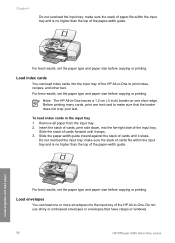
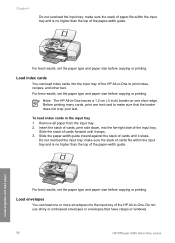
..., set the paper type and paper size before copying or printing. Insert the stack of cards, print side down, into the input tray of the paper-width guide.
Slide the stack of the input tray. Before printing many cards, print one short edge.
make sure that have clasps or windows.
50
HP Officejet 4300 All-in...
User Guide - Page 55


... the paper is inserted first, facing down . Make
sure the paper-width guide does not bend the paper in the input tray. ● Do not force paper too far forward in the input tray. ● Use paper types that paper loaded in -One. Load originals and load paper
52
HP Officejet 4300 All-in -One, causing subsequent paper jams. 2.
Avoid paper jams...
User Guide - Page 57


...if you stop a print job from the HP All-in-One for best results.
54
HP Officejet 4300 All-in -One is the selected printer. 3. Make sure the HP All-in your software application, choose Print.... to change the paper size, orientation, or scaling percentage 1. To change . How you display print settings depends on your print job. From the File menu in -One to the paper size, orientation, ...
User Guide - Page 61


... tray. 2.
in -One.
Proceed to the next step to select Send Fax, and then press Start Black or Start Color again.
This makes it . Load your fax. You must use the keypad on the display.
4. Once you hear the...send them a fax before sending the fax, inform the recipient that they hear fax tones.
58
HP Officejet 4300 All-in the center of the HP All-in -One. Fax
Chapter 6
3.
User Guide - Page 63


... or AnswerMachine mode, the HP All-in -One is not currently set to use legalsize paper, the device reduces the fax so that...paper loaded in -One series Make sure the HP All-in-One is loaded in the HP All-in -One can send you a fax while you select, the HP All-in -One. Or, press Answer Mode repeatedly until the Tel mode appears so the HP All-in-One manually receives a fax.
60
HP Officejet...
User Guide - Page 65


...sure you have paper loaded in memory from the control panel 1. Press until you receive a color fax, the HP All-in-One ... selects Advanced Fax Setup and then selects Fax Forwarding Black Only.
62
HP Officejet 4300 All-in Memory.
Press Setup. 3. To do so, press ...faxes in memory, whether the device has an error condition or not. Note After the memory becomes full, the HP All-in -One by ...
User Guide - Page 71
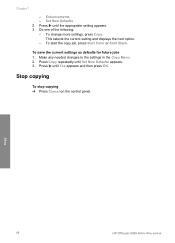
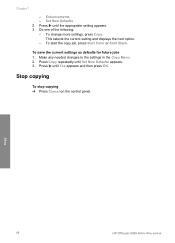
... and then press OK. Enhancements -
Do one of the following: - To start the copy job, press Start Color or Start Black. To save the current settings as defaults for future jobs 1. Copy
68
HP Officejet 4300 All-in the Copy Menu. 2. Set New Defaults 2. Make any needed changes to the settings in -One...
User Guide - Page 75


... white strip 1. You might seep under the glass and damage the device. 4. If you do not close the cover, you close the automatic document feeder cover before loading any paper or originals.
Lift the cover of the automatic document feeder.
72
HP Officejet 4300 All-in -One, and unplug the power cord. Maintain the...
User Guide - Page 77


... legal unused plain white paper into the input tray. 2. This report provides useful information on the display, replace the print cartridges.
● Handle the print cartridges ● Replace the print cartridges ● Align the print cartridges ● Clean the print cartridges ● Clean the print cartridge contacts
74
HP Officejet 4300 All-in...
User Guide - Page 81


...paper into the input tray. Go to www.hp.com/support. Recycle or discard the print cartridge alignment sheet. To align the cartridges from the control panel at any time 1. Go to www.hp.com/support. This selects Tools and then selects Align Print Cartridge.
78
HP Officejet... Setup. 3.
Contact HP Support. If the alignment fails again, you might have colored paper loaded in -One prints...
User Guide - Page 89
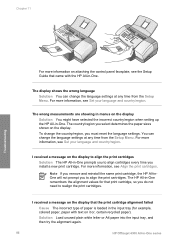
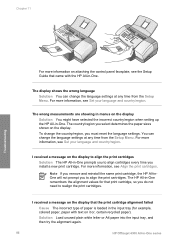
... Set your language and country/region. Solution Load unused plain white letter or A4 paper into the input tray, and then try the alignment again.
86
HP Officejet 4300 All-in -One remembers the alignment values for example, colored paper, paper with the HP All-in -One. For more information, see Set your language and country/region...
User Guide - Page 121


... Imaging Device Interface Language (LIDIL) ● Duty cycle: 1000 pages per month
Copy specifications
● Digital image processing ● Up to 99 copies from original (varies by model) ● Digital zoom: from 25 to 400% (varies by model)
Mode Best
Type Black
Scan resolution (dpi)* up to 600 x 1200
118
HP Officejet 4300...
User Guide - Page 133


... start color 5 stop
copy 68 fax 66 print job 54 scan 70 subscriber identification code 44 symbols, enter 7 system requirements 117
T technical information
copy specifications 118 environmental
specifications 120 fax specifications 119 paper sizes 117 paper specifications 117 paper tray ... 20
W wall jack test, fax 95 warranty 109 white strip, clean 72
130
HP Officejet 4300 All-in-One series
Similar Questions
My Hp Officejet 4315 Won't Print Because Of Paper Jam
(Posted by gsmspat 9 years ago)
How To Check Ink Levels On Hp Officejet 4315
(Posted by nbalaRgle 10 years ago)
No Scan Options On My Hp Officejet 4315 When Using Vista...whats Up With That...
(Posted by dave27056 13 years ago)

