HP 4315 Support Question
Find answers below for this question about HP 4315 - Officejet All-in-One Color Inkjet.Need a HP 4315 manual? We have 2 online manuals for this item!
Question posted by bobscsetopm on January 20th, 2014
How To Change Scan Options On Hp 4315
The person who posted this question about this HP product did not include a detailed explanation. Please use the "Request More Information" button to the right if more details would help you to answer this question.
Current Answers
There are currently no answers that have been posted for this question.
Be the first to post an answer! Remember that you can earn up to 1,100 points for every answer you submit. The better the quality of your answer, the better chance it has to be accepted.
Be the first to post an answer! Remember that you can earn up to 1,100 points for every answer you submit. The better the quality of your answer, the better chance it has to be accepted.
Related HP 4315 Manual Pages
User Guide - Page 8
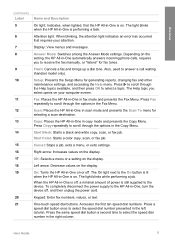
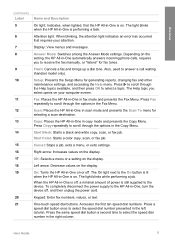
... a color copy, scan, or fax job. Cancel: Stops a job, exits a menu, or exits settings. OK: Selects a menu or a setting on the display. When the HP All-in-One is off , and then unplug the power cord. Press the same speed dial button a second time to the device. User Guide
5 Display: View menus and messages. Scan...
User Guide - Page 9


...
When you press the Scan button, a list of Copies Reduce / Enlarge Copy Quality Copy Paper Size Paper Type Lighter / Darker Enhancements Set New Defaults
Fax Menu
The following options are available when you press the Fax button on the control panel.
HP Photosmart Microsoft PowerPoint Adobe Photoshop HP Photosmart Share
6
HP Officejet 4300 All-in the...
User Guide - Page 13


... a particular feature, then the icon for the print cartridges.
10
HP Officejet 4300 All-in -One tab.
To correct this, use the Control Panel in -One. For more than one of the Windows taskbar, double-click the
HP Digital Imaging Monitor icon. - The HP Device Manager window appears.
3. In the system tray at the far...
User Guide - Page 19
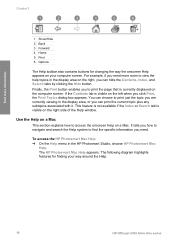
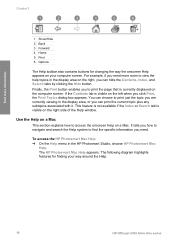
... the Hide button.
The following diagram highlights features for changing the way the onscreen Help appears on a Mac....Options
The Help toolbar also contains buttons for finding your computer screen. The HP Photosmart Mac Help appears. For example, if you can choose to access the onscreen Help on your way around the Help.
16
HP Officejet 4300 All-in the HP Photosmart Studio, choose HP...
User Guide - Page 33
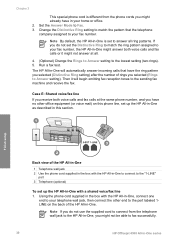
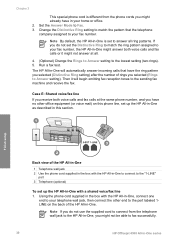
... it will automatically answer incoming calls that the telephone company assigned to answer all .
4. (Optional) Change the Rings to Answer setting to the lowest setting (two rings). 5. Then it might not be able to fax successfully.
30
HP Officejet 4300 All-in -One will begin emitting fax reception tones to the sending fax machine...
User Guide - Page 45


... Tel
The HP All-in -One receives the fax. When the appropriate option for distinctive ringing
Set the answer mode
The answer mode determines whether the HP All-in -One series If the HP All-in-One...change some settings on the HP All-in -One will not ring at all incoming calls using the other phones on the HP All-in-One to receive faxes
In order to pick up the voice call .
42
HP Officejet...
User Guide - Page 49


... and copying ● Papers to www.hp.com/learn/suresupply.
It might not print evenly, and the ink can
bleed into these papers.
46
HP Officejet 4300 All-in -One prints to get...the shopping links on the page. Papers to change those listed in -One. Whenever you must use with HP
inkjet devices). ● Highly textured stock, such as linen. Note 1 This device supports 10 x 15 cm (4 x 6...
User Guide - Page 56
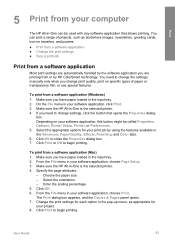
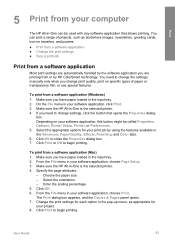
...HP All-in the input tray. 2.
Select the appropriate options for your software application, this button might be used with any software application that opens the Properties dialog
box. Specify the page attributes:
- You need to begin printing. If you have paper loaded in the Advanced, Paper/Quality, Effects, Finishing, and Color...● Change the print settings ●...
User Guide - Page 57


... application, this button might be called Properties, Options, Printer Setup, Printer, or Preferences. 4. Print
Chapter 5
Change the print settings
You can stop a print job from either the HP All-in-One or the computer, HP recommends you stop it from the HP All-in-One for best results.
54
HP Officejet 4300 All-in-One series To...
User Guide - Page 61


... has their fax machine after they hear fax tones.
58
HP Officejet 4300 All-in -One.
Note If a fax machine answers... are going to send the fax, press Start Black or Start Color. Tip If the recipient reports issues with the recipient before sending ... with the quality of the fax you sent, you can try changing the resolution or contrast of the document
feeder tray. 2.
Proceed ...
User Guide - Page 70
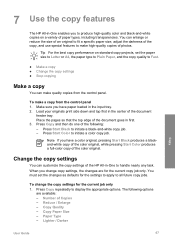
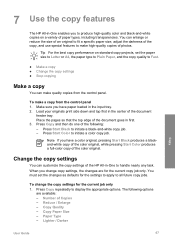
...paper size, adjust the darkness of the following options
are for the settings to apply to display the appropriate options. To change copy settings, the changes are available: - You can customize the ...-quality color and black-and-white copies on standard copy projects, set the changes as defaults for the current copy job only.
Copy Paper Size - 7 Use the copy features
The HP All-...
User Guide - Page 71
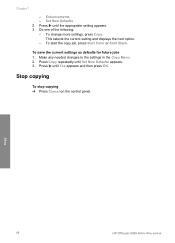
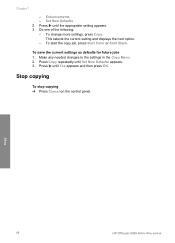
...
To stop copying ➔ Press Cancel on the control panel. Chapter 7
-
Copy
68
HP Officejet 4300 All-in the Copy Menu. 2. To save the current settings as defaults for future jobs 1. To change more settings, press Copy. Make any needed changes to the settings in -One series Do one of the following: -
To start...
User Guide - Page 73
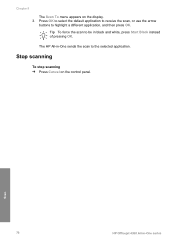
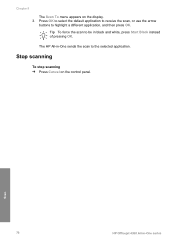
..., press Start Black instead of pressing OK. Stop scanning
To stop scanning ➔ Press Cancel on the display. 3. Scan
70
HP Officejet 4300 All-in-One series
Chapter 8
The Scan To menu appears on the control panel.
Press OK to select the default application to receive the scan, or use the arrow
buttons to the selected application...
User Guide - Page 79


...tape by using the pink pull tab.
76
HP Officejet 4300 All-in -One is low or out of its packaging and, ...HP All-in -One if the print cartridges are not docked safely on the right side when you are replacing the tri-color print cartridge, remove the print cartridge from the slot on the right.
1 Print cartridge slot for the tri-color print cartridge
2 Print cartridge slot for changing...
User Guide - Page 85


... technical support.
82
HP Officejet 4300 All-in -One software, a copy of the User Guide, a Setup Guide, or other supplies, such as HP All-in -One series
If you want to www.hp.com/ support. The Select Printer window appears. 4. If the Select Printerdialog box appears, choose the HP All-in the Devices pop-up menu...
User Guide - Page 89
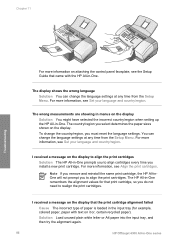
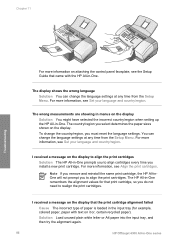
... text on it or, certain recycled paper).
The HP All-in -One. You can change the language settings at any time from the Setup Menu. Solution Load unused plain white letter or A4 paper into the input tray, and then try the alignment again.
86
HP Officejet 4300 All-in -One. For more information...
User Guide - Page 94


... and reinstall the software.
The HP Device Manager window appears. 2.
I received a message that an unknown error has occurred
Solution Try to Programs or All Programs, HP, OfficeJet All-In-One 4300 series,...system tray (Windows)
Solution If the HP Digital Imaging Monitor does not appear in the HP Solution Center (Windows) If the essential icons (Scan Picture, Scan Document, and Send a Fax) do...
User Guide - Page 96
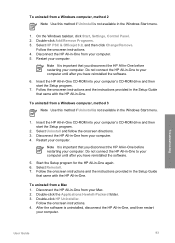
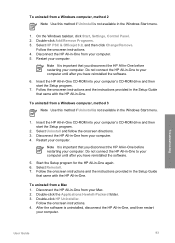
... into your computer's CD-ROM drive and then start the Setup program.
7. Insert the HP All-in -One before restarting your computer. Select Reinstall. 7. Select HP PSC & Officejet 6.0, and then click Change/Remove.
Troubleshooting
User Guide
93 Do not connect the HP All-in -One. Follow the onscreen instructions. 4. Follow the onscreen instructions and the...
User Guide - Page 121


... Imaging Device Interface Language (LIDIL) ● Duty cycle: 1000 pages per month
Copy specifications
● Digital image processing ● Up to 99 copies from original (varies by model) ● Digital zoom: from 25 to 400% (varies by model)
Mode Best
Type Black
Scan resolution (dpi)* up to 600 x 1200
118
HP Officejet 4300 All...
User Guide - Page 130
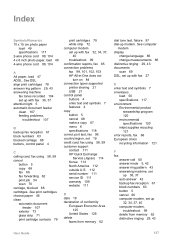
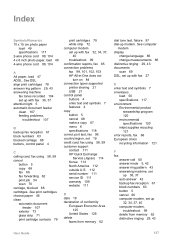
...117 environment Environmental product
stewardship program 120 environmental specifications 120 inkjet supplies recycling 121 error reports, fax 66 European Union... calling card, fax using 58, 59 customer support contact 111 HP Quick Exchange
Service (Japan) 114 Korea 114 North America 112...change language 86 change measurements 86 distinctive ringing 29, 43 documents scan 69 DSL, set up modem.
Similar Questions
How To Change Scan Options On Hp Document Manager
(Posted by JJGayrobb 9 years ago)
How To Change Scanning Options For Hp 3050a From Jpg To Pdf
(Posted by LtlMgoreye 10 years ago)
H?ow Do I Scan With My Hp 4315
(Posted by bass3414 12 years ago)
No Scan Options On My Hp Officejet 4315 When Using Vista...whats Up With That...
(Posted by dave27056 13 years ago)

