HP 3520 Support Question
Find answers below for this question about HP 3520 - Deskjet Color Inkjet Printer.Need a HP 3520 manual? We have 1 online manual for this item!
Question posted by joslord on August 21st, 2014
My Hp Deskjet 3520 Printer Won't Print The Black Ink
The person who posted this question about this HP product did not include a detailed explanation. Please use the "Request More Information" button to the right if more details would help you to answer this question.
Current Answers
There are currently no answers that have been posted for this question.
Be the first to post an answer! Remember that you can earn up to 1,100 points for every answer you submit. The better the quality of your answer, the better chance it has to be accepted.
Be the first to post an answer! Remember that you can earn up to 1,100 points for every answer you submit. The better the quality of your answer, the better chance it has to be accepted.
Related HP 3520 Manual Pages
HP Deskjet 3500 Series printer - (English) User Guide - Page 4
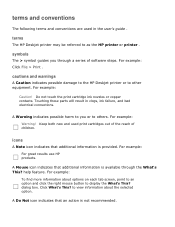
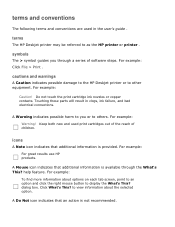
... touch the print cartridge ink nozzles or copper contacts. For example: For great results use HP products.
to view information about options on each tab screen, point to an option and click the right mouse button to others. cautions and warnings
A Caution indicates possible damage to the HP Deskjet printer or to as the HP printer or printer . Touching...
HP Deskjet 3500 Series printer - (English) User Guide - Page 7
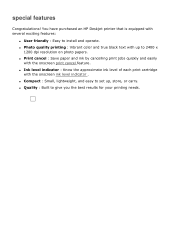
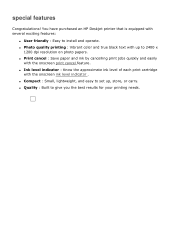
...
with the onscreen print cancel feature. q Print cancel : Save paper and ink by cancelling print jobs quickly and easily
with the onscreen ink level indicator . q Photo quality printing : Vibrant color and true black text with several exciting features:
q User friendly : Easy to give you the best results for your printing needs. You have purchased an HP Deskjet printer that is equipped...
HP Deskjet 3500 Series printer - (English) User Guide - Page 13


... with your printer. black print cartridge 2. q black print cartridge q tri-color print cartridge
1.
For recycling instructions, click here .
For storage instructions, click here . print cartridge selection
printer model
print cartridge
selection number
black
27
HP Deskjet
3500 Series
tri-color
28
For installation instructions, click here . For print cartridge ink capacity...
HP Deskjet 3500 Series printer - (English) User Guide - Page 14
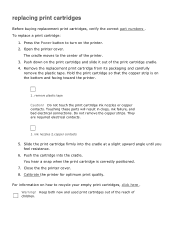
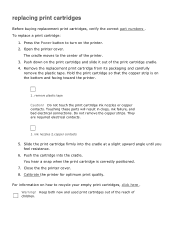
... tape
Caution! They are required electrical contacts.
1.
ink nozzles 2.copper contacts
5.
Hold the print cartridge so that the copper strip is correctly positioned.
7. Open the printer cover. Keep both new and used print cartridges out of the reach of the printer. 3. replacing print cartridges
Before buying replacement print cartridges, verify the correct part numbers . To replace...
HP Deskjet 3500 Series printer - (English) User Guide - Page 17
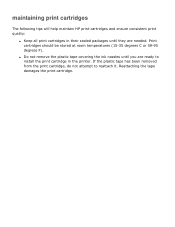
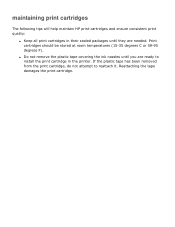
... until you are needed. maintaining print cartridges
The following tips will help maintain HP print cartridges and ensure consistent print quality:
q Keep all print cartridges in the printer. q Do not remove the plastic tape covering the ink nozzles until they are ready to reattach it. Reattaching the tape damages the print cartridge.
Print cartridges should be stored at room...
HP Deskjet 3500 Series printer - (English) User Guide - Page 19
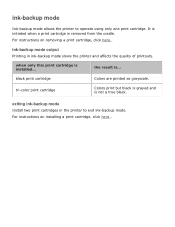
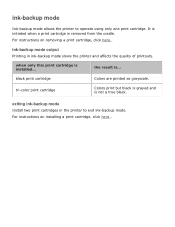
... is not a true black.
tri-color print cartridge
Colors print but black is grayed and is installed...
For instructions on removing a print cartridge, click here . black print cartridge
Colors are printed as grayscale. It is initiated when a print cartridge is ... exiting ink-backup mode
Install two print cartridges in ink-backup mode slows the printer and affects the quality...
HP Deskjet 3500 Series printer - (English) User Guide - Page 21
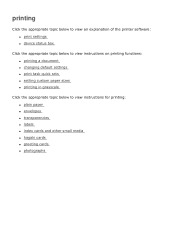
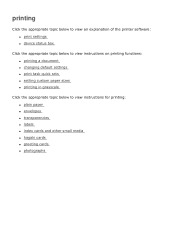
... view an explanation of the printer software: q print settings q device status box
Click the appropriate topic below to view instructions on printing functions: q printing a document q changing default settings q print task quick sets q setting custom paper sizes q printing in grayscale
Click the appropriate topic below to view instructions for printing: q plain paper q envelopes q transparencies...
HP Deskjet 3500 Series printer - (English) User Guide - Page 26
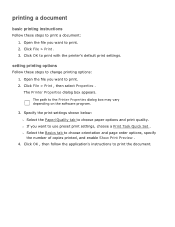
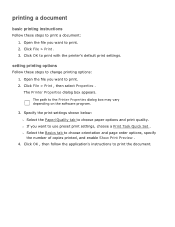
...the software program.
3. Click File > Print , then select Properties . The path to print. 2. r If you want to print with the printer's default print settings. printing a document
basic printing instructions
Follow these steps to change printing options: 1. Click OK to use preset print settings, choose a Print Task Quick Set . Specify the print settings shown below: r Select the Paper...
HP Deskjet 3500 Series printer - (English) User Guide - Page 30
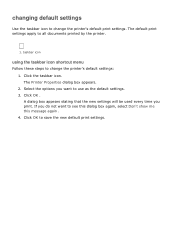
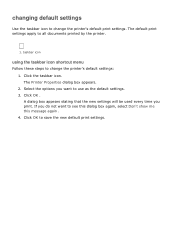
...box appears. 2. Click OK . Click OK to change the printer's default print settings. A dialog box appears stating that the new settings ... save the new default print settings. If you print. changing default settings
Use the taskbar icon to all documents printed by the printer.
1. Click the taskbar icon. The default print settings apply to change the printer's default settings: 1. ...
HP Deskjet 3500 Series printer - (English) User Guide - Page 31
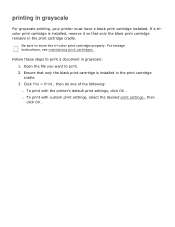
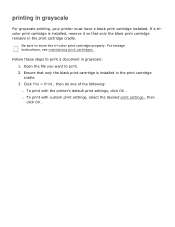
... the tri-color print cartridge properly. Click File > Print , then do one of the following: r To print with custom print settings, select the desired print settings , then click OK . Ensure that only the black print cartridge remains in grayscale
For grayscale printing, your printer must have a black print cartridge installed. r To print with the printer's default print settings, click...
HP Deskjet 3500 Series printer - (English) User Guide - Page 34
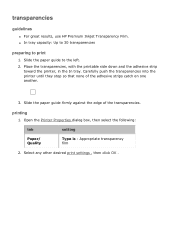
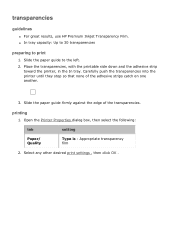
...
Paper/ Quality
Type is : Appropriate transparency film
2. Carefully push the transparencies into the printer until they stop so that none of the transparencies. Select any other desired print settings , then click OK . transparencies
guidelines
q For great results, use HP Premium Inkjet Transparency Film. Place the transparencies, with the printable side down and the adhesive...
HP Deskjet 3500 Series printer - (English) User Guide - Page 39


...
The Power light can flash for several reasons: q The printer cover is a problem with the printer, such as a paper jam or a problem with a print cartridge. q The printer is out of the printer. 3. if no error message appears
1. Read any of the four main buttons. Go to print.
q There is open. q If the Power light is off...
HP Deskjet 3500 Series printer - (English) User Guide - Page 42
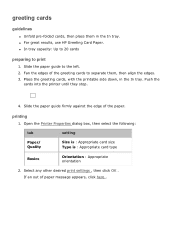
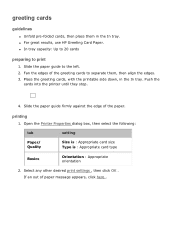
...HP Greeting Card Paper. Select any other desired print settings , then click OK . printing
1. Slide the paper guide firmly against the edge of paper message appears, click here . q In tray capacity: Up to 20 cards
preparing to the left. 2. Slide the paper guide to print...
1.
If an out of the paper. Push the
cards into the printer until they stop.
4. Open the Printer ...
HP Deskjet 3500 Series printer - (English) User Guide - Page 44
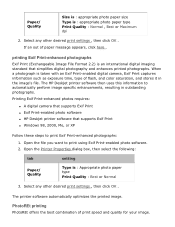
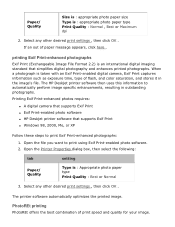
... Exif Print
q Exif Print-enabled photo software
q HP Deskjet printer software that simplifies digital photography and enhances printed photographs. Open the Printer Properties dialog box, then select the following:
tab
setting
Paper/ Quality
Type is taken with an Exif Print-enabled digital camera, Exif Print captures information such as exposure time, type of flash, and color saturation...
HP Deskjet 3500 Series printer - (English) User Guide - Page 47
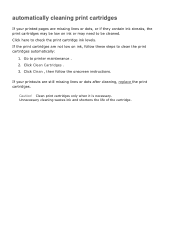
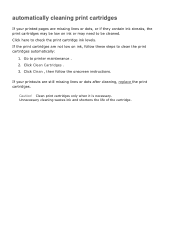
... cartridges automatically:
1. Click Clean Cartridges . 3. Click here to printer maintenance . 2. Click Clean , then follow these steps to be cleaned. If your printed pages are still missing lines or dots after cleaning, replace the print cartridges. Go to check the print cartridge ink levels.
automatically cleaning print cartridges
If your printouts are missing lines or dots...
HP Deskjet 3500 Series printer - (English) User Guide - Page 48
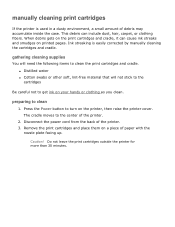
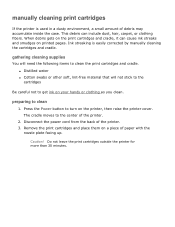
... careful not to turn on your hands or clothing as you clean. Do not leave the print cartridges outside the printer for more than 30 minutes. When debris gets on printed pages. This debris can cause ink streaks and smudges on the print cartridges and cradle, it can include dust, hair, carpet, or clothing fibers.
HP Deskjet 3500 Series printer - (English) User Guide - Page 53
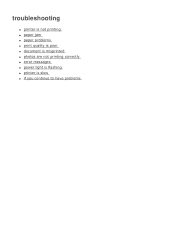
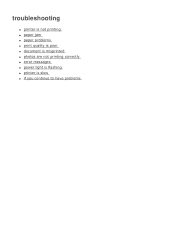
troubleshooting
q printer is not printing q paper jam q paper problems q print quality is poor q document is misprinted q photos are not printing correctly q error messages q power light is flashing q printer is slow q if you continue to have problems
HP Deskjet 3500 Series printer - (English) User Guide - Page 54
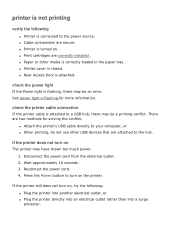
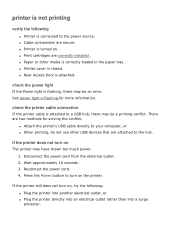
... Access Door is closed. check the power light
If the Power light is flashing, there may have drawn too much power. 1. q Print cartridges are secure. check the printer cable connection
If the printer cable is connected to a USB hub, there may be an error. Disconnect the power cord from the electrical outlet. 2. Press...
HP Deskjet 3500 Series printer - (English) User Guide - Page 58
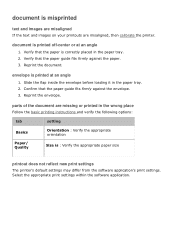
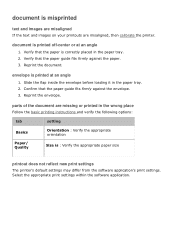
... the envelope. 3. Reprint the envelope. parts of the document are misaligned, then calibrate the printer. document is : Verify the appropriate paper size
printout does not reflect new print settings
The printer's default settings may differ from the software application's print settings. Verify that the paper guide fits firmly against the paper. 3.
Verify that the...
HP Deskjet 3500 Series printer - (English) User Guide - Page 64


... been designed to access quickly for recycling has been incorporated into this printer.
The number of materials has been kept to HP, see print cartridge recovery . Product longevity: To ensure the longevity of your HP Deskjet printer, HP provides the following:
q Extended warranty: Details can be found in the reference guide that came with DIN 19 309...
Similar Questions
How Do I Get The Ink Cradle Out Of My Hp Deskjet 3520 Printer
(Posted by kaygayton 9 years ago)
Printer Won't Print Black Ink Hp Deskjet 3740
(Posted by ymalhl 9 years ago)
Hp Deskjet 3520 Won't Print Black
(Posted by dwalbre 10 years ago)
Hp Deskjet 3520 Series Nor Show Microsoft Excel And Any Program Print
bharat
bharat
(Posted by batdhruv 11 years ago)
I Have A Hp 650c Plotter And It's Not Printing Black Ink.
I have a hp 650C plotter and it's not printing black ink.
I have a hp 650C plotter and it's not printing black ink.
(Posted by bprocida 12 years ago)

