HP 3520 Support Question
Find answers below for this question about HP 3520 - Deskjet Color Inkjet Printer.Need a HP 3520 manual? We have 1 online manual for this item!
Question posted by montase on February 28th, 2014
Hp 3520 New Black Cartridge Won't Print
The person who posted this question about this HP product did not include a detailed explanation. Please use the "Request More Information" button to the right if more details would help you to answer this question.
Current Answers
There are currently no answers that have been posted for this question.
Be the first to post an answer! Remember that you can earn up to 1,100 points for every answer you submit. The better the quality of your answer, the better chance it has to be accepted.
Be the first to post an answer! Remember that you can earn up to 1,100 points for every answer you submit. The better the quality of your answer, the better chance it has to be accepted.
Related HP 3520 Manual Pages
HP Deskjet 3500 Series printer - (English) User Guide - Page 4
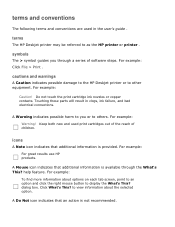
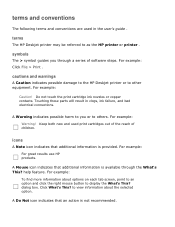
... > Print . Keep both new and used in clogs, ink failure, and bad electrical connections. icons
A Note icon indicates that an action is available through a series of children. cautions and warnings
A Caution indicates possible damage to the HP Deskjet printer or to others.
A Mouse icon indicates that additional information is not recommended. Do not touch the print cartridge...
HP Deskjet 3500 Series printer - (English) User Guide - Page 7
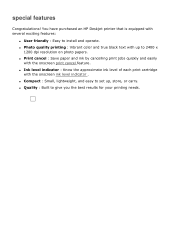
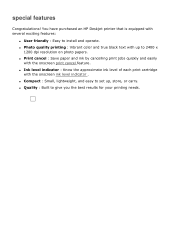
... and operate. q Photo quality printing : Vibrant color and true black text with several exciting features:
q User friendly : Easy to give you the best results for your printing needs. q Print cancel : Save paper and ink by cancelling print jobs quickly and easily
with the onscreen ink level indicator . You have purchased an HP Deskjet printer that is equipped with up...
HP Deskjet 3500 Series printer - (English) User Guide - Page 13


... number
black
27
HP Deskjet
3500 Series
tri-color
28
For installation instructions, click here . black print cartridge 2.
For recycling instructions, click here . tri-color print cartridge
Not all print cartridges may be used with your printer.
print cartridges
Two print cartridges can be packaged with the printer. q black print cartridge q tri-color print cartridge...
HP Deskjet 3500 Series printer - (English) User Guide - Page 14
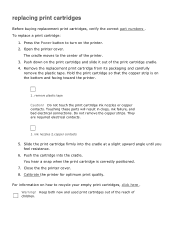
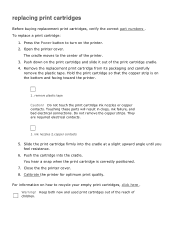
... a slight upward angle until you feel resistance.
6. Warning! You hear a snap when the print cartridge is on the print cartridge and slide it out of the printer. 3. Do not remove the copper strips. They are required electrical contacts.
1. Keep both new and used print cartridges out of the reach of children. Press the Power button to turn on...
HP Deskjet 3500 Series printer - (English) User Guide - Page 15


calibrating print cartridges
After installing a print cartridge, calibrate the print cartridges to ensure the best print quality.
HP Deskjet 3500 Series printer - (English) User Guide - Page 16
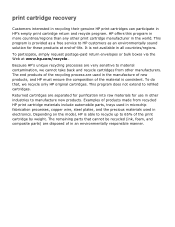
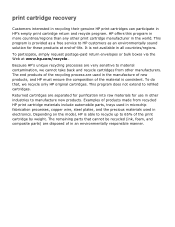
... only HP original cartridges. print cartridge recovery
Customers interested in recycling their genuine HP print cartridges can participate in all countries/regions. HP offers this program in more countries/regions than any other industries to HP customers as an environmentally sound solution for use in other print cartridge manufacturer in the manufacture of new products, and HP must...
HP Deskjet 3500 Series printer - (English) User Guide - Page 19
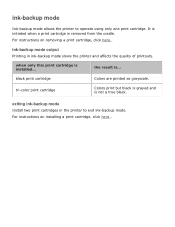
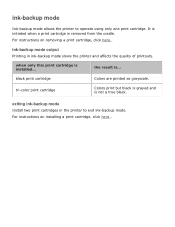
...For instructions on installing a print cartridge, click here . black print cartridge
Colors are printed as grayscale. exiting ink-backup mode
Install two print cartridges in ink-backup mode slows the printer and affects the quality of printouts. ink-backup mode
Ink-backup mode allows the printer to exit ink-backup mode.
tri-color print cartridge
Colors print but black is grayed and is...
HP Deskjet 3500 Series printer - (English) User Guide - Page 22
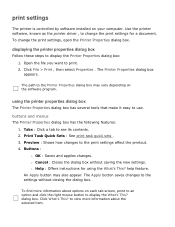
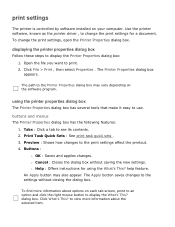
... more information about the selected item. to the settings without saving the new settings. Open the file you want to display the Printer Properties dialog box: 1.
Preview : Shows how changes to see its contents. 2. help feature. dialog box. print settings
The printer is controlled by software installed on the software program. using the What...
HP Deskjet 3500 Series printer - (English) User Guide - Page 31
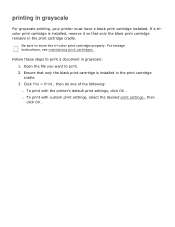
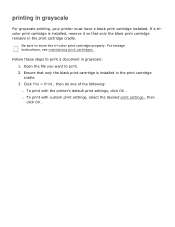
... OK .
r To print with the printer's default print settings, click OK . Be sure to print. 2. For storage instructions, see maintaining print cartridges . printing in grayscale: 1. If a tricolor print cartridge is installed in the print cartridge cradle. Open the file you want to store the tri-color print cartridge properly. Ensure that only the black print cartridge is installed...
HP Deskjet 3500 Series printer - (English) User Guide - Page 32


Slide the paper guide firmly against the edge of the tray.
3. Slide the paper guide to print
1. Place the paper in the In tray, then push it into the printer until it stops.
Open the Printer Properties dialog box, then select the following:
tab
setting
Paper/ Quality
Type is : Plain Paper
2. Select any other...
HP Deskjet 3500 Series printer - (English) User Guide - Page 33
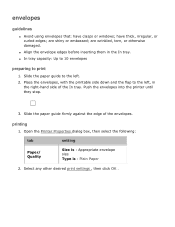
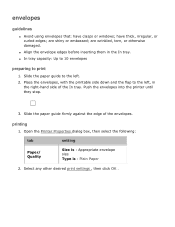
.... Place the envelopes, with the printable side down and the flap to the left . 2. Push the envelopes into the printer until they stop.
3. Select any other desired print settings , then click OK .
Open the Printer Properties dialog box, then select the following:
tab
Paper/ Quality
setting
Size is : Appropriate envelope size Type is...
HP Deskjet 3500 Series printer - (English) User Guide - Page 34
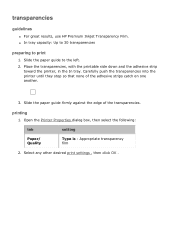
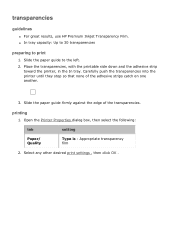
transparencies
guidelines
q For great results, use HP Premium Inkjet Transparency Film. Slide the paper guide firmly against the edge of the adhesive strips catch on one another.
3.
Carefully push the transparencies into the printer until they stop so that none of the transparencies. printing
1. q In tray capacity: Up to 30 transparencies
preparing to the left...
HP Deskjet 3500 Series printer - (English) User Guide - Page 35
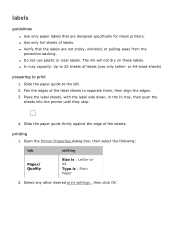
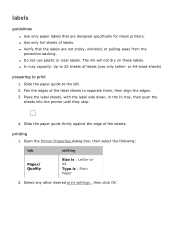
... label side down, in the In tray, then push the
sheets into the printer until they stop.
4. labels
guidelines
q Use only paper labels that the labels are designed specifically for inkjet printers. Select any other desired print settings , then click OK . Slide the paper guide to print
1.
or A4-sized sheets)
preparing to the left. 2.
HP Deskjet 3500 Series printer - (English) User Guide - Page 36


... is : Appropriate card size Type is : Plain Paper
2. Place the cards, with the printer. index cards and other desired print settings , then click OK . printing
1. If an out of the paper. For specifications, see the reference guide that meet the printer's paper size specifications.
Slide the paper guide firmly against the edge of paper...
HP Deskjet 3500 Series printer - (English) User Guide - Page 41
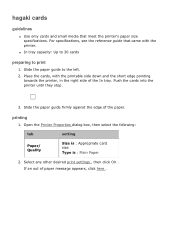
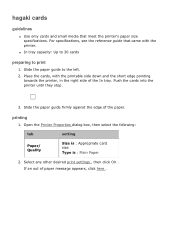
... is : Appropriate card size Type is : Plain Paper
2. q In tray capacity: Up to 30 cards
preparing to the left. 2. If an out of the paper. printing
1. Select any other desired print settings , then click OK . Slide the paper guide to print
1. Push the cards into the printer until they stop.
3.
HP Deskjet 3500 Series printer - (English) User Guide - Page 42
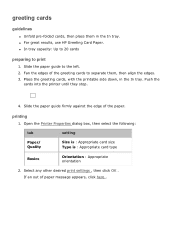
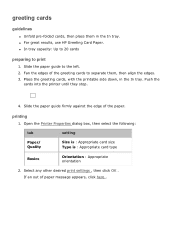
... the edge of paper message appears, click here . Select any other desired print settings , then click OK . q For great results, use HP Greeting Card Paper.
greeting cards
guidelines
q Unfold pre-folded cards, then place them , then align the edges. 3. Open the Printer Properties dialog box, then select the following:
tab
Paper/ Quality
setting...
HP Deskjet 3500 Series printer - (English) User Guide - Page 44
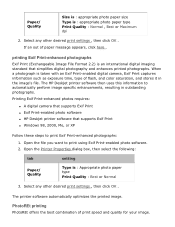
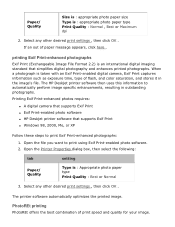
... photo paper size Type is : Appropriate photo paper type Print Quality : Best or Normal
3. Printing Exif Print-enhanced photos requires:
q A digital camera that supports Exif Print
q Exif Print-enabled photo software
q HP Deskjet printer software that simplifies digital photography and enhances printed photographs. Select any other desired print settings , then click OK . If an out of...
HP Deskjet 3500 Series printer - (English) User Guide - Page 46
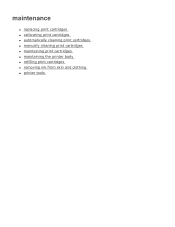
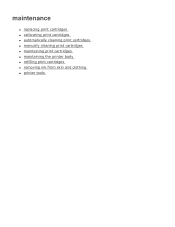
maintenance
q replacing print cartridges q calibrating print cartridges q automatically cleaning print cartridges q manually cleaning print cartridges q maintaining print cartridges q maintaining the printer body q refilling print cartridges q removing ink from skin and clothing q printer tools
HP Deskjet 3500 Series printer - (English) User Guide - Page 47
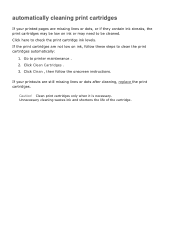
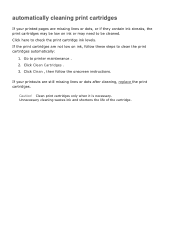
... lines or dots after cleaning, replace the print cartridges.
If the print cartridges are missing lines or dots, or if they contain ink streaks, the print cartridges may need to clean the print cartridges automatically:
1. Click Clean Cartridges . 3. Go to check the print cartridge ink levels.
Click here to printer maintenance . 2. If your printed pages are not low on ink or...
HP Deskjet 3500 Series printer - (English) User Guide - Page 57
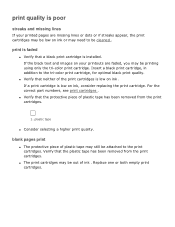
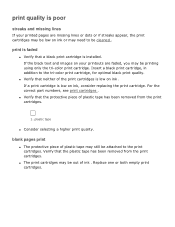
... been removed from the print cartridges. print quality is poor
streaks and missing lines
If your printouts are missing lines or dots or if streaks appear, the print cartridges may be low on ink or may need to be out of ink . Insert a black print cartridge, in addition to the tri-color print cartridge, for optimal black print quality. q The print cartridges may be cleaned .
Similar Questions
My Black Ink Won't Print Hp 3520
(Posted by LilaMob5643 9 years ago)
Hp Photosmart D7560 Won't Print Black With New Black Cartridge
(Posted by hamivulq 10 years ago)
Hp 450 C Black Cartridge Alignment
The HP450C is no longer printing correct horizontal lines. The test page is printed and confirms by ...
The HP450C is no longer printing correct horizontal lines. The test page is printed and confirms by ...
(Posted by ameluso 10 years ago)
Hp 3520 Jam
Hp 3520 Jams Repeatedly (or Thinks Its Printing, But Its Not), Any Solution?
Hp 3520 Jams Repeatedly (or Thinks Its Printing, But Its Not), Any Solution?
(Posted by idnbi 11 years ago)

