HP 3050 Support Question
Find answers below for this question about HP 3050 - LaserJet All-in-One B/W Laser.Need a HP 3050 manual? We have 7 online manuals for this item!
Question posted by wifcro on June 19th, 2014
How To Print Double Sided Hp Deskjet 3050 On A Mac
The person who posted this question about this HP product did not include a detailed explanation. Please use the "Request More Information" button to the right if more details would help you to answer this question.
Current Answers
There are currently no answers that have been posted for this question.
Be the first to post an answer! Remember that you can earn up to 1,100 points for every answer you submit. The better the quality of your answer, the better chance it has to be accepted.
Be the first to post an answer! Remember that you can earn up to 1,100 points for every answer you submit. The better the quality of your answer, the better chance it has to be accepted.
Related HP 3050 Manual Pages
HP LaserJet 3050/3052/3055/3390/3392 All-in-One - Software Technical Reference - Page 7
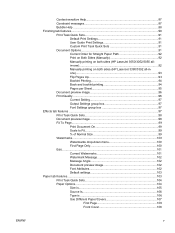
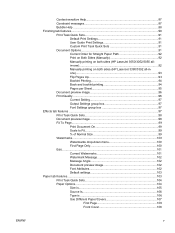
... Sets 91 Document Options 91 Correct Order for Straight Paper Path 92 Print on Both Sides (Manually 92 Manually printing on both sides (HP LaserJet 3050/3052/3055 allin-one 92 Manually printing on both sides (HP LaserJet 3390/3392 all-inone)...93 Flip Pages Up 93 Booklet Printing 94 Book and booklet printing 94 Pages per Sheet 95 Document preview image 96...
HP LaserJet 3050/3052/3055/3390/3392 All-in-One - Software Technical Reference - Page 10
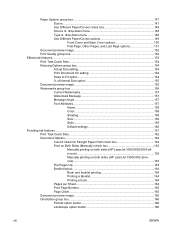
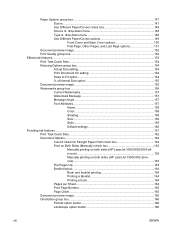
... Paper Path check box 162 Print on Both Sides (Manually) check box 162 Manually printing on both sides (HP LaserJet 3050/3052/3055 allin-one 162 Manually printing on both sides (HP LaserJet 3390/3392 all-inone 163 Flip Pages Up...163 Booklet layout...164 Book and booklet printing 164 Printing a Booklet 164 Printing a book 164 Pages per Sheet 164 Print Page Borders 165 Page...
HP LaserJet 3050/3052/3055/3390/3392 All-in-One - Software Technical Reference - Page 113
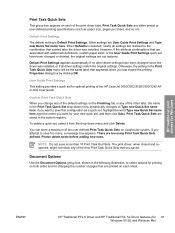
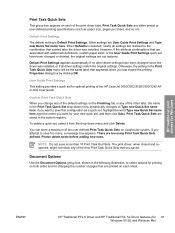
..., if the attribute combinations that are printed on each of ten user-defined Print Task Quick Sets on both sides and for your new quick set , select it from the drop-down menu dynamically changes to the combination that you want for changing the number of the HP LaserJet 3050/3052/3055/3390/3392 Allin-One...
HP LaserJet 3050/3052/3055/3390/3392 All-in-One - Software Technical Reference - Page 114
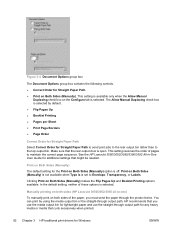
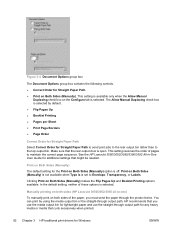
... through the product twice. Print on both sides of these options is selected. See the HP LaserJet 3050/3052/3055/3390/3392 All-in -one)
To manually print on Both Sides (Manually)
The default setting for Windows
ENWW Print on Both Sides (Manually). The Allow Manual Duplexing check box is open.
Manually printing on both sides (HP LaserJet 3050/3052/3055 all-in -One...
HP LaserJet 3050/3052/3055/3390/3392 All-in-One - Software Technical Reference - Page 168


... drop-down menu:
● Default Print Settings
● User Guide Print Settings
● Type a new Quick Set name here
Default Print Settings
When you want for optimal printing of the default settings on the driver Properties tabs. The Print Task Quick Sets setting does not appear on any of the HP LaserJet 3050/3052/3055/3390/3392 All...
HP LaserJet 3050/3052/3055/3390/3392 All-in-One - Software Technical Reference - Page 184


.../3390/3392 all -inone products from tray 1.
162 Chapter 4 HP PCL 6, PCL 5, and PS emulation unidrivers for the Print on Both Sides (Manually) option is off (not selected). If you print on both sides (HP LaserJet 3050/3052/3055 all other Printing Preferences driver tabs. Insert enough paper into the HP LaserJet 3050/3052/3055/3390/3392 all -in the Paper/Quality...
HP LaserJet 3050/3052/3055/3390/3392 All-in-One - Software Technical Reference - Page 265


... for the HP LaserJet allin-one , you have print-only functionality for Windows 98 SE or Windows Me.
3. Click Start, click Settings, and then click Printers. 2. Double-click the ...print drivers on the network to print to the HP LaserJet allin-one , and then click Sharing. Setting up the client computers for your HP LaserJet all-in -one can allow other users on all of the HP LaserJet 3050...
HP LaserJet 3050/3052/3055/3390/3392 All-in-One - Software Technical Reference - Page 323
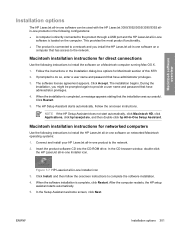
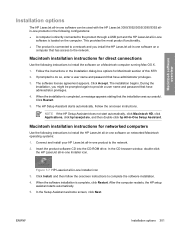
... be used with the HP LaserJet 3050/3052/3055/3390/3392 allin-one products in the following instructions to install the HP LaserJet all-in-one software on a Macintosh computer running Mac OS X. 1. The software license agreement appears. When the installation is complete, click Restart.
In the CD browser window, double-click
the HP LaserJet all-in -One Setup...
HP LaserJet 3050/3052/3055/3390/3392 All-in-One User Guide - Page 6
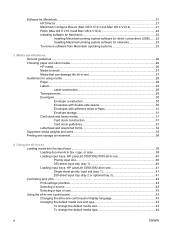
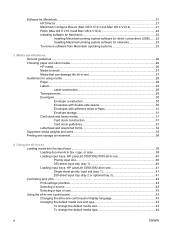
... 31 Letterhead and preprinted forms 32 Supported media weights and sizes...33 Printing and storage environment...36
4 Using the all-in-one Loading media into the input trays...38 Loading documents to fax, copy, or scan 38 Loading input trays, HP LaserJet 3050/3052/3055 all-in-one 40 Priority input slot 40 250...
HP LaserJet 3050/3052/3055/3390/3392 All-in-One User Guide - Page 12
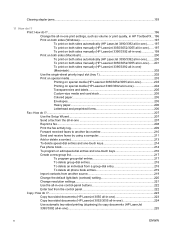
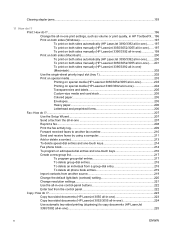
... on both sides manually (HP LaserJet 3050/3052/3055 all-in-one)......197 To print on both sides manually (HP LaserJet 3390/3392 all-in-one 199 Print on both sides (Macintosh 200 To print on both sides automatically (HP LaserJet 3390/3392 all-in-one).........200 To print on both sides manually (HP LaserJet 3050/3052/3055 all-in-one)......201 To print on both sides manually (HP LaserJet 3390/3392...
HP LaserJet 3050/3052/3055/3390/3392 All-in-One User Guide - Page 14
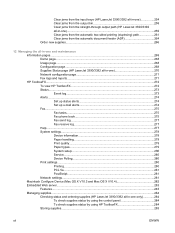
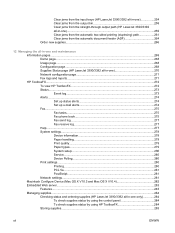
... path (HP LaserJet 3390/3392 all-in-one)...259 Clear jams from the automatic two-sided printing (duplexing)...Device Polling...280 Print settings...280 Printing...280 PCL 5e...281 PostScript...281 Network settings...281 Macintosh Configure Device (Mac OS X V10.3 and Mac OS X V10.4 282 Embedded Web server...283 Features...283 Managing supplies...284 Checking status and ordering supplies (HP LaserJet...
HP LaserJet 3050/3052/3055/3390/3392 All-in-One User Guide - Page 48


... HP LaserJet 3050/3052/3055 all-in-one, HP recommends that the seam extends all -in the following components: ● Weight: The weight of the envelope paper should not exceed 90 g/m2 (24 lb), or jamming might be more information. Successful printing on envelopes depends upon the quality of curl,
and should lie flat with double-side...
HP LaserJet 3050/3052/3055/3390/3392 All-in-One User Guide - Page 80
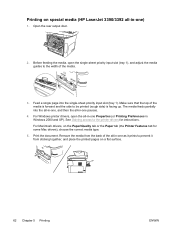
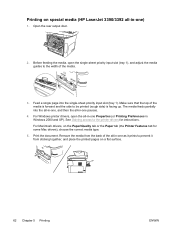
... forward and the side to be printed (rough side) is facing up. For Macintosh drivers, on a flat surface.
62 Chapter 5 Printing
ENWW Print the document. Remove the media from sticking together, and place the printed pages on the Paper/Quality tab or the Paper tab (the Printer Features tab for instructions. Printing on special media (HP LaserJet 3390/3392...
HP LaserJet 3050/3052/3055/3390/3392 All-in-One User Guide - Page 222
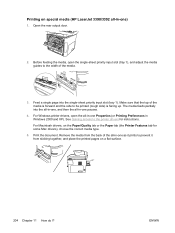
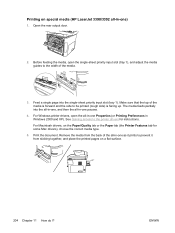
... drivers for some Mac drivers), choose the correct media type.
5. See Gaining access to be printed (rough side) is facing up. Remove the media from sticking together, and place the printed pages on the Paper/Quality tab or the Paper tab (the Printer Features tab for instructions. ENWW Printing on special media (HP LaserJet 3390/3392 all...
HP LaserJet 3050/3052/3055/3390/3392 All-in-One User Guide - Page 269
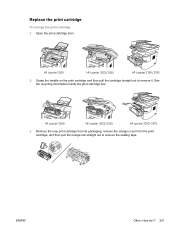
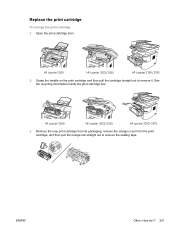
...new print cartridge from its packaging, remove the orange cover from the print cartridge, and then pull the orange tab straight out to remove it. See the recycling information inside the print cartridge box. ENWW
Other: How do I? 251 Open the print-cartridge door. HP LaserJet 3050
HP LaserJet 3052/3055
HP LaserJet 3390/3392
3.
HP LaserJet 3050
HP LaserJet 3052/3055
HP LaserJet...
HP LaserJet 3050/3052/3055/3390/3392 All-in-One User Guide - Page 272
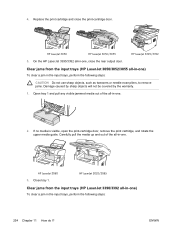
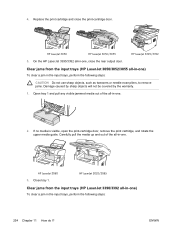
If no media is visible, open the print-cartridge door, remove the print cartridge, and rotate the upper media guide. Carefully pull the media up and out of the all-in-one.
2.
ENWW HP LaserJet 3050
HP LaserJet 3052/3055
HP LaserJet 3390/3392
5. Clear jams from the input trays (HP LaserJet 3390/3392 all -in-one )
To clear a jam in -one...
HP LaserJet 3050/3052/3055/3390/3392 All-in-One User Guide - Page 313
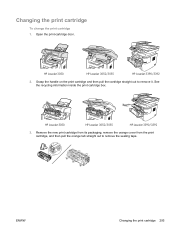
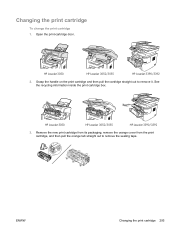
HP LaserJet 3050
HP LaserJet 3052/3055
HP LaserJet 3390/3392
3.
HP LaserJet 3050
HP LaserJet 3052/3055
HP LaserJet 3390/3392
2. See the recycling information inside the print cartridge box. Open the print-cartridge door. Grasp the handle on the print cartridge and then pull the cartridge straight out to remove the sealing tape.
Remove the new print cartridge from its packaging,...
HP LaserJet 3050/3052/3055/3390/3392 All-in-One User Guide - Page 328
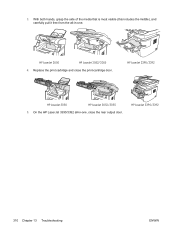
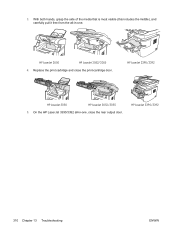
HP LaserJet 3050
HP LaserJet 3052/3055
4. HP LaserJet 3390/3392
HP LaserJet 3050
HP LaserJet 3052/3055
5. On the HP LaserJet 3390/3392 all -in -one .
Replace the print cartridge and close the rear output door.
HP LaserJet 3390/3392
310 Chapter 13 Troubleshooting
ENWW With both hands, grasp the side of the media that is most visible (this includes the middle), and carefully ...
HP LaserJet 3050/3052/3055/3390/3392 All-in-One User Guide - Page 419


...-ring settings 104 documentation 242, 368 Documentation tab, HP ToolboxFX 277 dots per inch (dpi) fax 76, 221 print settings 332 specifications 5 dots, troubleshooting 334 double-sided duplex jams, clearing 261 double-sided copying HP LaserJet 3050 130, 223 HP LaserJet 3052/3055 131,
224 HP LaserJet 3390/3392 132,
225 double-sided printing
duplex jams, clearing 317 Macintosh 57, 200 Windows...
HP LaserJet 3050/3052/3055/3390/3392 All-in-One User Guide - Page 424
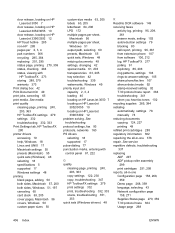
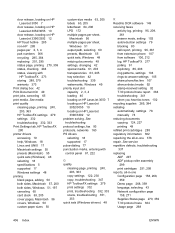
... watermarks, Windows 49 priority input slot capacity 2, 3, 4 loading 40 locating on HP LaserJet 3050 7 locating on HP LaserJet
3052/3055 10 locating on HP LaserJet 3390/3392 12
HP fraud hotline 285 non-HP 285 pages per 2, 3, 4 part numbers 366 recycling 285, 384 replacing 251, 295 status page, printing 270, 359 status, checking 284 status, viewing with control panel 81...
Similar Questions
How To Print Double Sided Hp Photosmart C4200 Mac
(Posted by 692custom 9 years ago)
How Hp Deskjet 3050 J610 Double Sided Printing
(Posted by Bakevin 10 years ago)
How To Set Print Double Sided Hp Deskjet 1050 J410
(Posted by tache 10 years ago)
How To Print On Both Sides Of Paper Hp Deskjet 3050
(Posted by johFRy 10 years ago)

