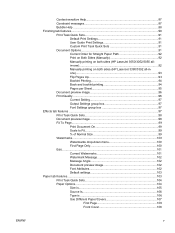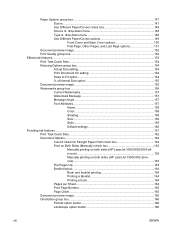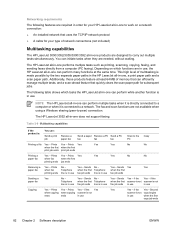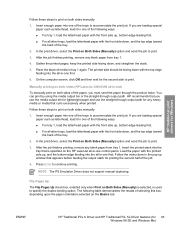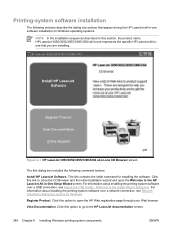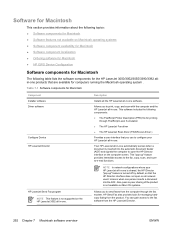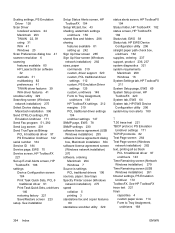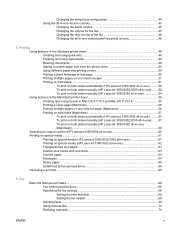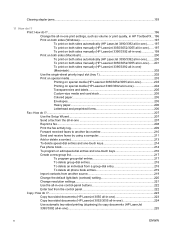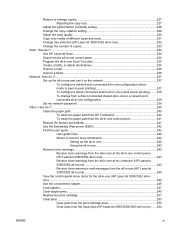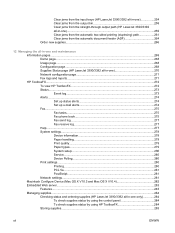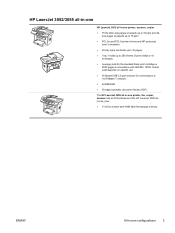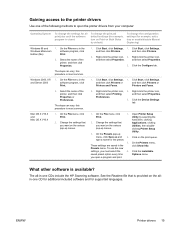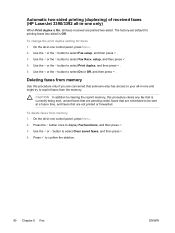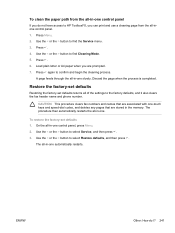HP 3050 Support Question
Find answers below for this question about HP 3050 - LaserJet All-in-One B/W Laser.Need a HP 3050 manual? We have 7 online manuals for this item!
Question posted by tanyajohnson on April 6th, 2012
How Do You Clear Fax History?
How do you clear the fax history from the activity log? Everytime I print out an activity log, I have to black out all the previous fax activity.
Current Answers
Answer #1: Posted by ashtona on April 12th, 2012 7:54 AM
On the 3055 machine you select the menu key, then use the right arrow until you get Fax Functions then you select the right arrow key again until you get to "Clear Saved Faxes" then you select the enter key (which othe 3055 model also has a checkmark on it). The instructions should have told you that the Saved Faxes are now cleared.
Related HP 3050 Manual Pages
Similar Questions
Where To Get Staples For A Hp Laserjet M4345mfp Multifunction Device
(Posted by jrodrarmand 9 years ago)
How To Clear A Hp 3050 Fax Memory
(Posted by dodhaw 10 years ago)
Hp Laserjet 3050 Memory Is Low When Trying To Print
(Posted by robertsistv 10 years ago)
Can Hp Laserjet Pro M1530 M1536dnf Laser Multifunction Printer Scan Text
(Posted by muecdg 10 years ago)
Cant Print Through Wireless
I have a HP LaserJet 3050 Series PCL 5e - It used to print fine through wireless, but now it just gi...
I have a HP LaserJet 3050 Series PCL 5e - It used to print fine through wireless, but now it just gi...
(Posted by janielle 11 years ago)