HP 3030 Support Question
Find answers below for this question about HP 3030 - LaserJet B/W Laser.Need a HP 3030 manual? We have 12 online manuals for this item!
Question posted by kimmpromet on January 22nd, 2014
How To Setup An Hp Laserjet 3030 Scanner
The person who posted this question about this HP product did not include a detailed explanation. Please use the "Request More Information" button to the right if more details would help you to answer this question.
Current Answers
There are currently no answers that have been posted for this question.
Be the first to post an answer! Remember that you can earn up to 1,100 points for every answer you submit. The better the quality of your answer, the better chance it has to be accepted.
Be the first to post an answer! Remember that you can earn up to 1,100 points for every answer you submit. The better the quality of your answer, the better chance it has to be accepted.
Related HP 3030 Manual Pages
HP LaserJet 3015, 3030, and 3380 All-in-One - (English/French) Fax Guide - Page 7


...Setup
Connecting the device to a telephone line 10 Connecting the HP LaserJet 3015 all-in-one and the HP LaserJet 3030 all-inone ...10 Connecting the HP LaserJet 3380 all-in-one 11
Connecting additional devices 15 Using a dedicated fax line 15 Using a shared telephone line 15 To connect additional devices to the HP LaserJet 3015 all-in-one and the HP LaserJet 3030... flatbed scanner 29
...
HP LaserJet 3015, 3030, and 3380 All-in-One - (English/French) Fax Guide - Page 11


... the capabilities of a full range of an HP LaserJet all-in-one This chapter describes the following devices: ● The HP LaserJet 3015 all-in-one ● The HP LaserJet 3030 all-in-one ● The HP LaserJet 3380 all-in-one device, a powerful business tool with the device. English
Fax Setup
Congratulations on your device, such as instructions for installing the print cartridge...
HP LaserJet 3015, 3030, and 3380 All-in-One - (English/French) Fax Guide - Page 12


Connecting the HP LaserJet 3015 all-in-one and the HP LaserJet 3030 all-in order to ensure that is plugged into the wall-jack. Locate the fax ports on the back of the fax cord into the telephone jack, unplug the cord and set it aside. 2. Note
You must be the first device that the device functions...
HP LaserJet 3015, 3030, and 3380 All-in-One - (English/French) Fax Guide - Page 18


...Setup
ENWW Do not connect more than three devices to the input port of the device.
4. If you have not yet connected your device to a telephone line, see Connecting the device to the next device... specified device, skip the step that is described in the following steps. The device should already be connected to the HP LaserJet 3015 all-inone and the HP LaserJet 3030 all the devices that ...
HP LaserJet 3015, 3030, and 3380 All-in-One - (English/French) Fax Guide - Page 26


... to load original documents for faxing. Loading originals to fax
Complete the following steps:
HP LaserJet 3015 all-in-one: Put the top ends of the document to be faxed print...HP LaserJet 3030 all-in-one or HP LaserJet 3380 all-in-one or HP LaserJet 3380 all -in-one : Put the top ends of the automatic document feeder (ADF) input tray. 4. The document is on the scanner glass (HP LaserJet 3030...
HP LaserJet 3015, 3030, and 3380 All-in-One - (English/French) Fax Guide - Page 28


...contrast or glass-scan size (HP LaserJet 3030 all-in-one or HP LaserJet 3380 all -in-one only), select YES when Send from the flatbed scanner (HP LaserJet 3030 all-in-one or HP LaserJet 3380 all-in -one ...press PHONE BOOK, use them to a group of numbers (maximum of the fax has exited the device, you can assign a one -touch key, press that are generated by using third-party software ...
HP LaserJet 3015, 3030, and 3380 All-in-One - (English/French) Fax Guide - Page 29
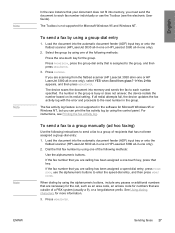
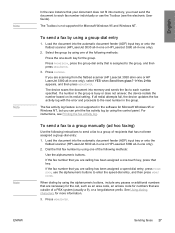
Load the document into the automatic document feeder (ADF) input tray or onto the flatbed scanner (HP LaserJet 3030 all-in-one or HP LaserJet 3380 all redial attempts fail, the device updates the fax activity log with the error and proceeds to enter the speed-dial entry, and then press MENU/ ENTER. Select the group by ...
HP LaserJet 3015, 3030, and 3380 All-in-One - (English/French) Fax Guide - Page 30
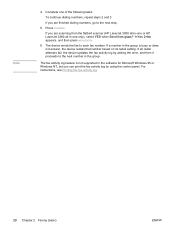
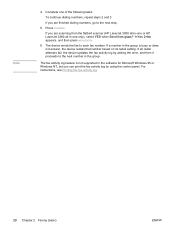
... one only), select YES when Send from the flatbed scanner (HP LaserJet 3030 all-in-one or HP LaserJet 3380 all redial attempts fail, the device updates the fax activity log by using the control panel.
The fax activity log feature is busy or does not answer, the device redials that number based on its redial setting.
The...
HP LaserJet 3015, 3030, and 3380 All-in-One - (English/French) Fax Guide - Page 31
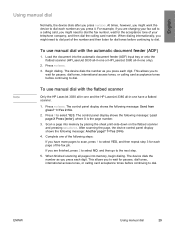
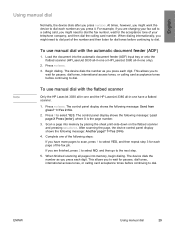
... automatic document feeder (ADF) input tray or onto the flatbed scanner (HP LaserJet 3030 all-in-one or HP LaserJet 3380 all pages into memory by placing the sheet print-side-down on the flatbed scanner and pressing MENU/ENTER. Press FAX/SEND.
3. English
Using manual dial
Normally, the device dials after you to wait for each digit.
HP LaserJet 3015, 3030, and 3380 All-in-One - (English/French) Fax Guide - Page 32


... onto the flatbed scanner (HP LaserJet 3030 all-in-one or HP LaserJet 3380 all pending, automatic redial attempts for a fax, or to redial manually. If you are trying to send the fax. If you are scanning from glass? 1=Yes 2=No appears, and then press MENU/ENTER.
30 Chapter 2 Faxing (basic)
ENWW
The device redials the last...
HP LaserJet 3015, 3030, and 3380 All-in-One - (English/French) Fax Guide - Page 38


... purchased the device. Use the < or the > button to select the correct paper size setting. 6. Use the < or the > button to select Fax setup, and then press MENU/ENTER. 3. Use the < or the > button to select Fax Send setup, and then press MENU/ENTER. 4. The following glass-size settings are available: ● HP LaserJet 3030 all...
HP LaserJet 3015, 3030, and 3380 All-in-One - (English/French) Fax Guide - Page 50
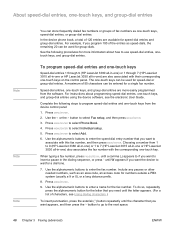
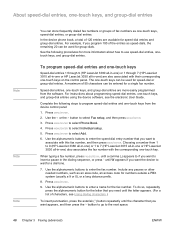
... one-touch key. Use the < or the > button to select Individual setup.
5. Press MENU/ENTER to select Fax setup, and then press MENU/ENTER.
3. Press MENU/ENTER to enter the fax... how to 7 (HP LaserJet 3015 all-in-one or HP LaserJet 3030 all -in-one) are more information about programming speed-dial entries, one-touch keys, and group-dial entries using the device software, see Using ...
HP LaserJet 3015, 3030, and 3380 All-in-One - (English/French) Fax Guide - Page 52
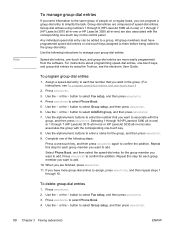
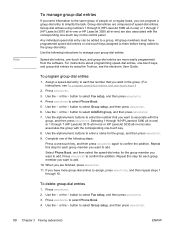
... select Fax setup, and then press MENU/ENTER. 3. To delete group-dial entries
1. Use the following steps:
Press a one -touch key.
8. For instructions about programming speed-dial entries, one-touch keys, and group-dial entries by using numbers 1 through 9 (HP LaserJet 3380 all-in-one) or 1 through 7 (HP LaserJet 3015 all-in-one or HP LaserJet 3030 all...
HP LaserJet 3015, 3030, and 3380 All-in-One - (English/French) Fax Guide - Page 56


...document into the automatic document feeder (ADF) input tray or onto the flatbed scanner (HP LaserJet 3030 all-in-one or HP LaserJet 3380 all-in the fax activity log. Use the < or the >... fax-sending call report and Printing the fax activity log for more people. or P.M.
The device scans the document into memory and returns to one of the following tasks:
Use the alphanumeric ...
HP LaserJet 3015, 3030, and 3380 All-in-One - (English/French) Fax Guide - Page 57
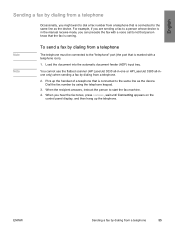
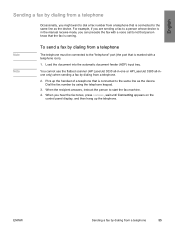
...can precede the fax with a telephone icon).
1.
You cannot use the flatbed scanner (HP LaserJet 3030 all-in the manual receive mode, you hear the fax tones, press FAX...is connected to the same line as the device. ENWW
Sending a fax by dialing from a telephone.
2. For example, if you are sending a fax to a person whose device is in -one or HP LaserJet 3380 all-inone only) when sending a ...
HP LaserJet 3015, 3030, and 3380 All-in-One - (English/French) Fax Guide - Page 59


...setup, and then press MENU/ENTER. 4. To use billing codes
1. Press FAX/SEND. 4.
Use the < or the > button to select Billing codes, and then press MENU/ENTER. 5. Enter the billing code, and then press FAX/SEND. English
Using billing codes
If the billing codes feature has been turned on the flatbed scanner (HP LaserJet 3030... all-in-one or HP LaserJet ...
HP LaserJet 3015, 3030, and 3380 All-in-One - (English/French) Fax Guide - Page 88


... from the flatbed scanner (HP LaserJet 3030 all-in-one or HP LaserJet 3380 all-in-one only) with the glass-fax size set up for a delayed send.
To stop the redials while the device is in memory...
Outgoing fax calls continue to be sending a fax from the flatbed scanner (HP LaserJet 3030 all-in-one or HP LaserJet 3380 all-in a long fax number. Make sure the setting is set incorrectly. Faxes...
HP LaserJet 3015, 3030, and 3380 All-in-One - (English/French) Fax Guide - Page 90
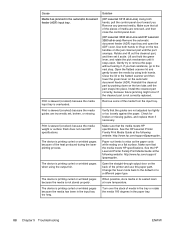
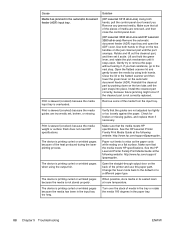
... printing curled or wrinkled pages because of the heat produced during the laser printing process.
Print is overloaded. The device is skewed (crooked) because the media guides are removed, and then close the control-panel door.
(HP LaserJet 3030 all-in-one and HP LaserJet 3380 all -in -one ) Using both hands to remove the page without...
Service Manual - Page 352


...HP LaserJet 3015 291 languages, HP LaserJet 3020 301 languages, HP LaserJet 3030 302 menus 33 messages 193 part number, HP LaserJet 3015 287 removing HP LaserJet 3015 113 removing HP LaserJet 3020/3030 139 reports, printing 241 test 235 troubleshooting 189 controller PCA 78 copier operations 75 specifications 9, 11 Copy setup...) 91 CIS Scanner Error message 203 classes, HP Technical Training 282...
Service Manual - Page 354
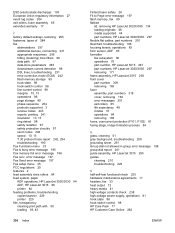
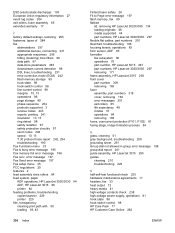
...fax
abbreviations 257 additional devices, connecting 231 appropriate responses...setup menu 35 FCC regulations 20 features 2 feed assembly drive rollers 84 feed system, paper ADF operations, HP LaserJet 3020/3030 94 ADF, HP LaserJet 3015 88 printer 84 feeding problems, troubleshooting copier/scanner 229 printer 225 film, transparency cleaning print path with 50 loading 39, 43
336 Index
Finland laser...
Similar Questions
You Need A Wia Driver To Use This Device For Hp Laserjet 3030 Scanner
(Posted by dschebpl 9 years ago)
How To Setup Hp Laserjet Printer M2727nf Scanner Error 5 Turn Off Then On
(Posted by coxH 10 years ago)
How To Hp Laserjet M1005 Scanner Repair
how to HP LaserJet M1005 scanner repair
how to HP LaserJet M1005 scanner repair
(Posted by cheluva11 11 years ago)
Hp Laserjet 3030 Memory
my hp laserjet 3030 says the memory it too low to print my job
my hp laserjet 3030 says the memory it too low to print my job
(Posted by annemckay8 11 years ago)

