HP 1410 Support Question
Find answers below for this question about HP 1410 - Psc All-in-One Color Inkjet.Need a HP 1410 manual? We have 2 online manuals for this item!
Question posted by benkam80 on August 28th, 2011
Printer Not Printing
My printer is connected but not printing when i give the command to print
Current Answers
There are currently no answers that have been posted for this question.
Be the first to post an answer! Remember that you can earn up to 1,100 points for every answer you submit. The better the quality of your answer, the better chance it has to be accepted.
Be the first to post an answer! Remember that you can earn up to 1,100 points for every answer you submit. The better the quality of your answer, the better chance it has to be accepted.
Related HP 1410 Manual Pages
Setup Guide - Page 3
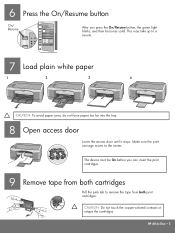
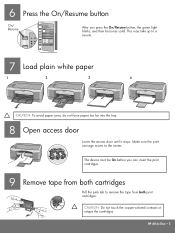
The device must be On before you press the On/Resume button, the green light blinks, and then becomes solid. Make sure the print carriage moves to a minute.
7 Load plain white paper
1
2
3
...the copper-colored contacts or retape the cartridges. This may take up to the center.
HP All-in-One • 3 6 Press the On/Resume button
On/ Resume
After you can insert the print cartridges.
...
User Guide - Page 2


The HP PSC 1400 All-in-One series includes printer driver technology licensed from wall outlets before cleaning.
5.
HP shall... information chapter of the following items. When in the Setup Guide.
2. Use only a grounded electrical outlet when connecting the device to qualified service personnel.
10. Refer servicing to a power source.
It is grounded, check with a legal ...
User Guide - Page 6
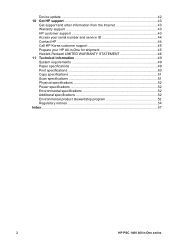
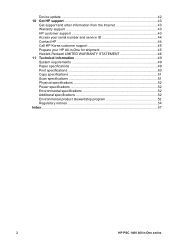
Device update ...42 10 Get HP support 43
Get support and other information from ...for shipment 45 Hewlett-Packard LIMITED WARRANTY STATEMENT 46 11 Technical information 49 System requirements 49 Paper specifications 49 Print specifications 50 Copy specifications 51 Scan specifications 51 Physical specifications 52 Power specifications 52 Environmental specifications 52 Additional ...
User Guide - Page 8


...All-in-One.
4
HP PSC 1400 All-in -One ...print cartridge, replace the print
cartridge, or close the print-carriage access door. 4 Cancel button: Stops a job, exit a menu, or exit settings. 5 Copies button: Specifies the desired number of copies. 6 Size button: Keeps the image size as it is plain paper. 8 Start Copy Black button: Starts a black copy job. 9 Start Copy Color button: Starts a color...
User Guide - Page 10
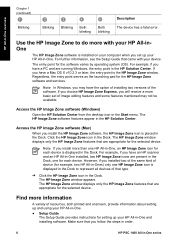
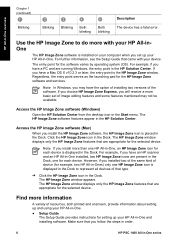
...
The Setup Guide provides instructions for each device. Note In Windows, you will receive a more information
A variety of resources, both printed and onscreen, provide information about setting up... the steps in order.
6
HP PSC 1400 All-in -One overview
Chapter 1 (continued)
Blinking
Blinking
Blinking
Both blinking
Both blinking
Description The device has a fatal error.
Access the ...
User Guide - Page 11
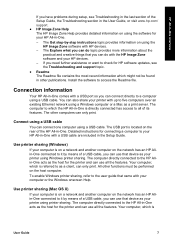
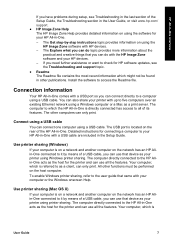
... provides detailed information on the network has an HP Allin-One connected to as a print server. To enable Windows printer sharing, refer to access the Readme file. The computer directly connected to check for the printer and can use that device as your computer is directly connected has access to it by -step instructions topic provides information...
User Guide - Page 12


... computers box.
8
HP PSC 1400 All-in -One overview
Chapter 1
referred to use the printer, select System Preferences in Print Dialog menu. 6. On the host computer and all computers who want to as a client, can only print. Select the printer model in the Selected printer in the Dock.
2. From the View menu, select Print & Fax. 5. Click the...
User Guide - Page 17
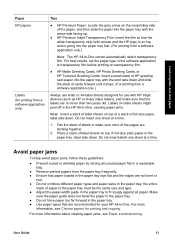
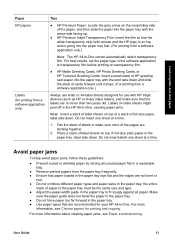
... stack of cards forward until it stops. (For printing from a software application only.)
Always use with HP inkjet devices (such as HP or Avery inkjet labels), and make sure none of HP greeting card...tray with the arrow side facing up.
● HP Premium Inkjet Transparency Film: Insert the film so that the white transparency strip (with the print side down . Do not insert one sheet at a time....
User Guide - Page 20
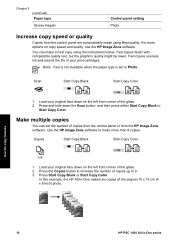
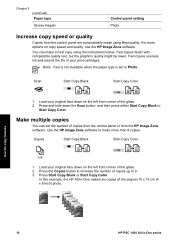
... Press the Copies button to 9. 3. Use the copy features
16
HP PSC 1400 All-in -One makes six copies of the glass. 2. For ... cm (4 x 6 inch) photo. Press Start Copy Black or Start Copy Color. You can set to make a Fast copy using Best quality. Load your ...the life of copies up to increase the number of your print cartridges.
Make multiple copies
You can make more options on...
User Guide - Page 23
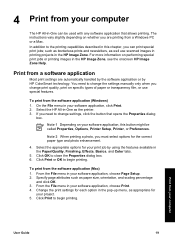
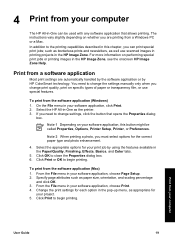
..., Printer Setup, Printer, or Preferences. Click Print or OK to change the settings manually only when you are automatically handled by the software application or by using the features available in -One can print special print jobs;
On the File menu in your computer
The HP All-in the Paper/Quality, Finishing, Effects, Basics, and Color...
User Guide - Page 24
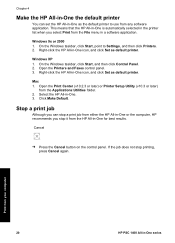
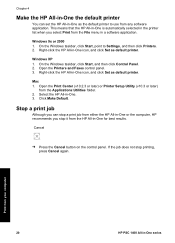
...-click the HP All-in-One icon, and click Set as default printer. Stop a print job
Although you select Print from your computer
20
HP PSC 1400 All-in-One series
Chapter 4
Make the HP All-in-One the default printer
You can stop a print job from the HP All-in-One for best results. Right...
User Guide - Page 26


...another application, send it through e-mail, save it to a file, or print it. You can use to edit your scanned image. Adjust the preview ... the HP Image Zone software, click Cancel.
22
HP PSC 1400 All-in-One series
When the scanned image looks just... the image ● Adjust the brightness or contrast ● Adjust the color or saturation ● Sharpen or blur the image ● Rotate the ...
User Guide - Page 27
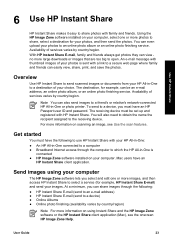
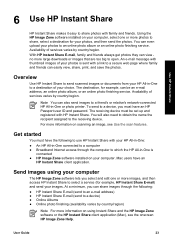
...HP All-in-One: ● An HP All-in-One connected to a computer ● Broadband Internet access through the following...through the computer to which the HP All-in -One or photo printer.
Get started
You must have the following : ● HP ...where family and friends can easily view, share, print, and save the photos. The receiving device must have an
HP Instant Share client application....
User Guide - Page 28


...to a friend's or relative's network-connected
device. Select the HP Image Zone icon from the list of images to a friend's or relative's network-connected
device. Note Use the HP Image Zone... the onscreen instructions. 7. You will be
viewed, printed, and saved over the Internet.
- Send your HP Passport userid and password.
24
HP PSC 1400 All-in the lower part of the window....
User Guide - Page 31
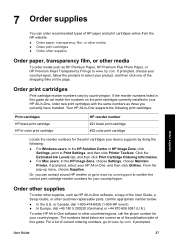
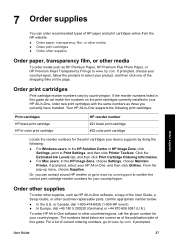
... Premium Inkjet Transparency Film go to select your country/region.
Order other supplies
To order other countries/regions, call the appropriate number below are current as those you currently have installed. For a list of current ordering numbers, go to Print Settings, and then click Printer Toolbox.
Print cartridges HP black print cartridge HP tri-color print cartridge...
User Guide - Page 34


..., and then click Printer
Toolbox. 2.
You should also
30
HP PSC 1400 All-in -One, and then click Utilities. 3. Load full-sized, unused plain white paper into the paper tray. 2. Press and hold the Cancel button and then press the Start Copy Color button. Streaks might indicate a problem with printing, print a self-test report before...
User Guide - Page 48
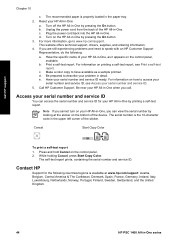
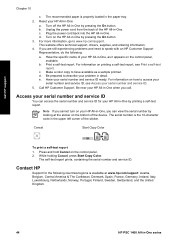
...left corner of the HP All-in -One by pressing the On button.
3.
c.
Cancel
Start Copy Color
To print a self-test report 1. Press and hold Cancel on printing a self-test report, see Access your HP All-in -One by pressing the On button. While ... information.
4. d. Contact HP
Support for your serial number and service ID.
5. e. Have the specific name of the device.
User Guide - Page 55


... Fast
1
Resolution (dpi)
Speed (ppm)
Black
4800 x 1200 optimized DPI
0.12
Color
4800 x 1200 optimized DPI1
0.12
Black
1200 x 1200
0.92
Color
1200 x 1200 up to 4800 x 1200 optimized dpi color printing on -demand thermal inkjet ● Language: LIDIL (lightweight imaging device interface language) ● Print speeds vary according to the complexity of the document ● Twain...
User Guide - Page 61
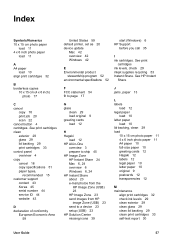
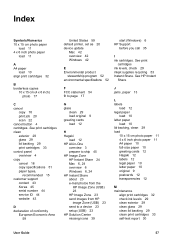
...print cartridges 33 control panel overview 4 copy cancel 18 copy specifications 51 paper types,
recommended 15 customer support
contact 43 Korea 45 serial number 44 service ID 44 website 43
D declaration of conformity
European Economic Area 59
United States 59 default printer, set as 20 device...) 23 send to a device 23 setup (USB) 23...print cartridges 32 check ink levels 29 clean exterior 29 clean glass...
User Guide - Page 62


... jams, paper 13
U USB cable installation 36
W warranty
statement 46 upgrades 43
58
HP PSC 1400 All-in -One 45
S scan
from control panel 21 scan specifications 51 stop 22 scan...see also customer support service ID 44 software application, print
from 19 software update.. media. See device
update specifications. See paper
O order
paper 27 print cartridges 27 Setup Guide 27 software 27 User Guide ...
Similar Questions
How To Clean Printhead On Hp Psc 1410 All In One Printer
(Posted by krogeSK 9 years ago)
Hp Psc 1410 Won't Print In Color
(Posted by bigrbosti 9 years ago)
How To Clean Hp Psc 1410 Print Heads
(Posted by addiews 10 years ago)
Scan Software For Hp 3390 All In One Printer Connected To A Windows 2008 R2
Where can I download scan software for hp 3390 all in one printer connected to run on a windows serv...
Where can I download scan software for hp 3390 all in one printer connected to run on a windows serv...
(Posted by paddington 12 years ago)
Hp 1050 J410 Printer Connected, But Scanner Not Working
HP 1050 J410 PRINTER CONNECTED, BUT WHEN TAKE SCAN OPTION IT SHOWS PRINTER UNAVAILABLE, ALSO WHEN I ...
HP 1050 J410 PRINTER CONNECTED, BUT WHEN TAKE SCAN OPTION IT SHOWS PRINTER UNAVAILABLE, ALSO WHEN I ...
(Posted by PANKAJKG2002 12 years ago)

