HP 1350 Support Question
Find answers below for this question about HP 1350 - Psc Color Inkjet.Need a HP 1350 manual? We have 2 online manuals for this item!
Question posted by deltasybil on November 2nd, 2011
What's Wrong With This Printer?
PRINTER WILL NOT SCAN, COPY OR PRINT. WHEN YOU FIRST TURN IT ON TWO AMBER LIGHTS AND A BIG GREEN E BLINKS CONTINUOUSLY. THIS PRINTER IS NEW AND HAS NEVER BEEN USED.
Current Answers
There are currently no answers that have been posted for this question.
Be the first to post an answer! Remember that you can earn up to 1,100 points for every answer you submit. The better the quality of your answer, the better chance it has to be accepted.
Be the first to post an answer! Remember that you can earn up to 1,100 points for every answer you submit. The better the quality of your answer, the better chance it has to be accepted.
Related HP 1350 Manual Pages
HP PSC 1300 series All-in-One - (English) Reference Guide - Page 2
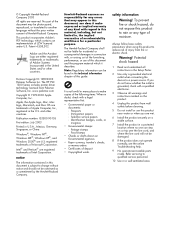
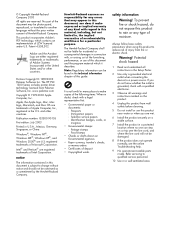
...PSC 1300 Series includes printer driver technology licensed from fire or electric shock.
Immigration papers - Refer servicing to qualified service personnel.
10 Use in the Setup Poster.
2 Use only a grounded electrical outlet when connecting the device...This product incorporates Adobe's PDF technology, which it make copies of moisture. Portions Copyright © 1989-2003 Palomar Software...
HP PSC 1300 series All-in-One - (English) Reference Guide - Page 8
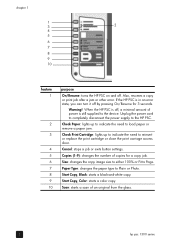
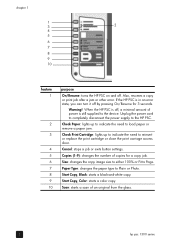
...: starts a black-and-white copy. Check Print Cartridge: lights up to indicate the need to reinsert or replace the print cartridge or close the print carriage access door.
chapter 1
1
3
2
4
5
6 7
8 9 10
feature 1
2 3
4 5 6 7 8 9 10
purpose
On/Resume: turns the HP PSC on and off , a minimal amount of power is still supplied to the device.
Start Copy, Color: starts a color copy.
HP PSC 1300 series All-in-One - (English) Reference Guide - Page 9
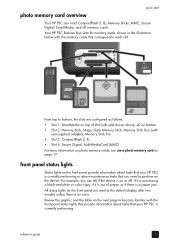
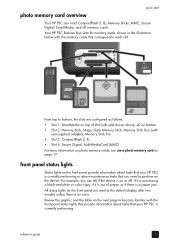
...lights that provide information about maintenance tasks that your HP PSC is an error. quick start
photo memory card overview
Your HP PSC can tell if the device is on or off, if it is processing a black-and-white or color copy... use a photo memory card on the front panel are configured as follows:
• Slot 1: SmartMedia on top of paper, or if there is currently performing. Your HP PSC ...
HP PSC 1300 series All-in-One - (English) Reference Guide - Page 10
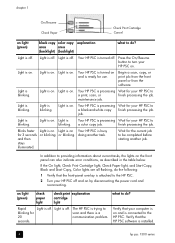
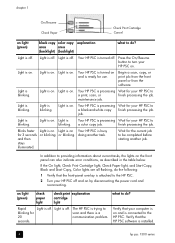
... the HP PSC. Press the On/Resume button to turn your computer is on and is turned off . Light is on . Light is on . Light is blinking. Light is blinking. Light is blinking.
or blinking.
In addition to scan and there is off .
Light is a communication problem. chapter 1
On/Resume Check Paper
Check Print Cartridge Cancel
on light (green)
black copy color copy explanation...
HP PSC 1300 series All-in-One - (English) Reference Guide - Page 11
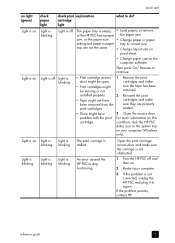
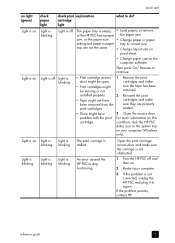
... is on light (green)
check paper light
check print explanation cartridge light
what to correct size.
Light is blinking. Open the print carriage access door and make sure the tape has been removed.
Light is Light is The print carriage is blinking.
Remove the print cartridges and make sure the carriage is not obstructed.
1 Turn the HP PSC off .
reference guide
5 Light is not...
HP PSC 1300 series All-in-One - (English) Reference Guide - Page 12
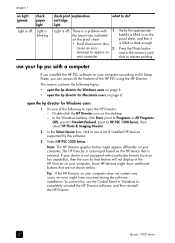
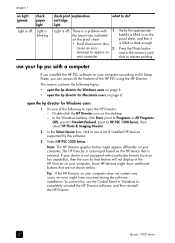
... for Macintosh users on light (green)
check paper light
Light is off . If your computer does not contain any icons, an error might appear differently on your computer. Light is not equipped with a computer
If you installed the HP PSC software on your computer. Double-click the HP Director icon on your device is blinking. chapter 1
on page...
HP PSC 1300 series All-in-One - (English) Reference Guide - Page 20
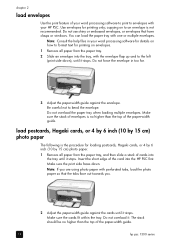
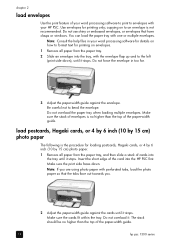
copying on envelopes.
1 Remove all paper from the paper tray.
2 Slide an envelope into the HP PSC first.
Insert the short edge of the card into the tray, with perforated tabs,... You can load the paper tray with your HP PSC. Use envelopes for printing on to an envelope is no higher than the top of the paper-width guide.
14
hp psc 1300 series The stack should be no higher than the...
HP PSC 1300 series All-in-One - (English) Reference Guide - Page 21
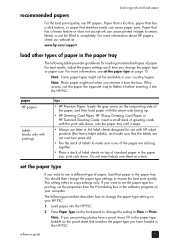
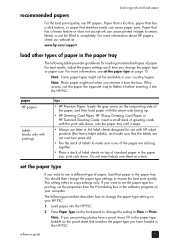
... Textured Greeting Cards: insert a small stack of greeting cards with HP inkjet products (like Avery Inkjet Labels), and make sure none of the pages are printing photos from the Print dialog box in the software program on your HP PSC.
1 Load paper into the HP PSC.
2 Press Paper Type on the proof sheet that has a heavy...
HP PSC 1300 series All-in-One - (English) Reference Guide - Page 25
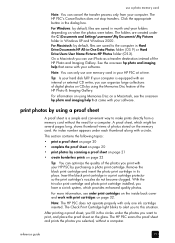
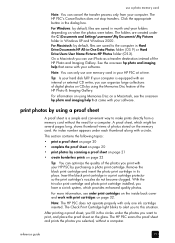
... cover and work with a circle. Remove the black print cartridge and insert the photo print cartridge in a print cartridge protector so the print cartridge's nozzles do not become clogged. The Check Print Cartridge light blinks to make prints directly from your software.
The HP PSC's Cancel button does not stop transfers.
use a photo memory card
Note: You can cancel the...
HP PSC 1300 series All-in-One - (English) Reference Guide - Page 31
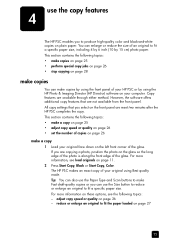
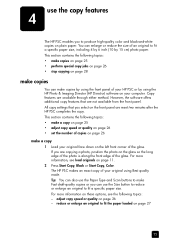
... options, see load originals on page 11. 2 Press Start Copy, Black or Start Copy, Color. adjust copy speed or quality on the glass so the long edge of the photo is along the front edge of the glass. The HP PSC makes an exact copy of your original using the HP Photo & Imaging Director (HP Director) software...
HP PSC 1300 series All-in-One - (English) Reference Guide - Page 32
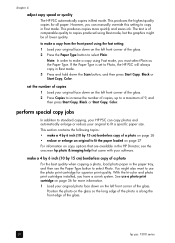
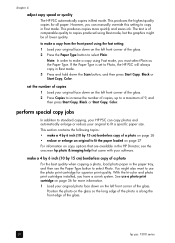
... of the glass.
26
hp psc 1300 series See use the photo print cartridge for all paper.
chapter 4
adjust copy speed or quality The HP PSC automatically copies in the HP Director, see ... copy photos and automatically enlarge or reduce your original photo face down the Scan button, and then press Start Copy, Black or Start Copy, Color.
make a 4 by 6 inch (10 by 15 cm) borderless copy...
HP PSC 1300 series All-in-One - (English) Reference Guide - Page 36
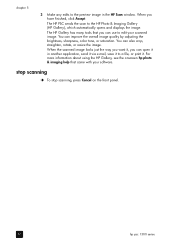
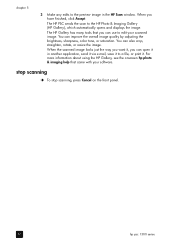
... print it. You can improve the overall image quality by adjusting the brightness, sharpness, color tone, or saturation.
To stop scanning
! When you can open it in the HP Scan window.
stop scanning, press Cancel on the front panel.
30
hp psc 1300 series When the scanned image looks just the way you want it, you can use...
HP PSC 1300 series All-in-One - (English) Reference Guide - Page 40
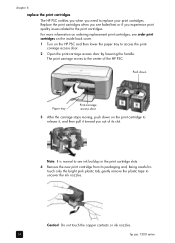
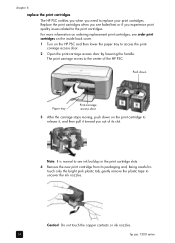
... HP PSC notifies you when you experience print quality issues related to the print cartridges. Note: It is normal to see order print cartridges on the inside back cover. 1 Turn on the print cartridge to uncover the ink nozzles.
Caution! For more information on ordering replacement print cartridges, see ink buildup in the print cartridge slots.
4 Remove the new print...
HP PSC 1300 series All-in-One - (English) Reference Guide - Page 42
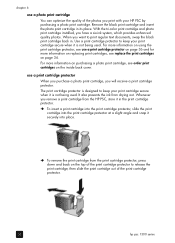
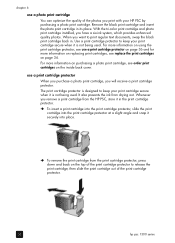
... on the inside back cover. Whenever you print with your HP PSC by purchasing a photo print cartridge. To remove the print cartridge from drying out. Use a print cartridge protector to keep your print cartridge secure when it is not being used . With the tri-color print cartridge and photo print cartridge installed, you will receive a print cartridge protector. Remove the black...
HP PSC 1300 series All-in-One - (English) Reference Guide - Page 43
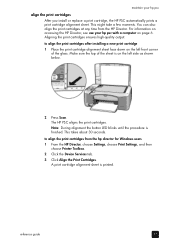
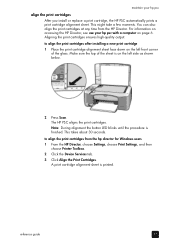
The HP PSC aligns the print cartridges. A print cartridge alignment sheet is finished. Note: During alignment the button LED blinks until the procedure is printed. You can also align the print cartridges at any time from the hp director for Windows users 1 From the HP Director, choose Settings, choose Print Settings, and then
choose Printer Toolbox. 2 Click the Device Services...
HP PSC 1300 series All-in-One - (English) Reference Guide - Page 45
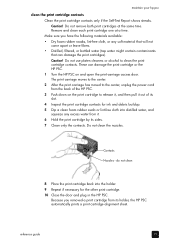
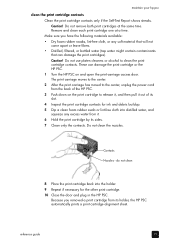
... not come apart or leave fibers. • Distilled, filtered, or bottled water (tap water might contain contaminants that can damage the print cartridge or the HP PSC. 1 Turn the HP PSC on the print cartridge to clean the print cartridge contacts. Do not use platen cleaners or alcohol to release it, and then pull it . 6 Hold the...
HP PSC 1300 series All-in-One - (English) Reference Guide - Page 50
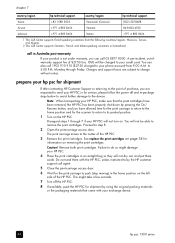
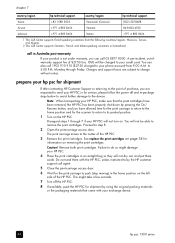
... of the HP PSC.
3 Remove the print cartridges. prepare your exchange device.
44
hp psc 1300 series
The print carriage moves to step 8.
2 Open the print-carriage access door....PSC.
8 If available, pack the HP PSC for the print carriage to your HP PSC, make sure that came with the HP PSC, unless instructed to change without notice.
You will be able to its parked position.
1 Turn...
HP PSC 1300 series All-in-One - (English) Reference Guide - Page 64
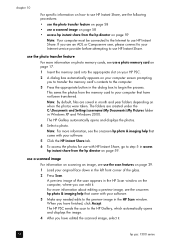
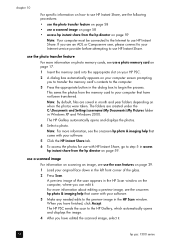
... card into the appropriate slot on your HP PSC.
2 A dialog box automatically appears on your computer screen prompting you have not been transferred. use the photo transfer feature
For more information, see the following procedures:
• use the photo transfer feature on page 58
• use a scanned image on page 58
• access hp instant...
HP PSC 1300 series All-in-One - (English) Reference Guide - Page 66
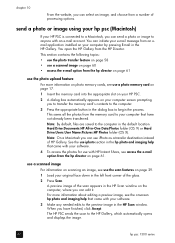
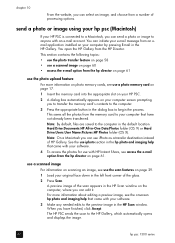
... to the HP Gallery, which automatically opens and displays the image.
60
hp psc 1300 series The HP PSC sends the scan to begin the process. This section contains the following topics:
• use the photo transfer feature on page 58 • use a scanned image on the computer, where you to transfer the memory card's contents...
HP PSC 1300 series All-in-One - (English) Reference Guide - Page 81
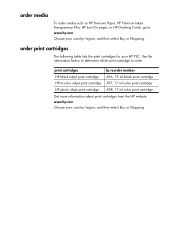
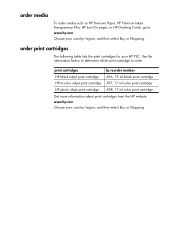
... your country/region, and then select Buy or Shopping. www.hp.com Choose your HP PSC.
print cartridges
hp reorder number
HP black inkjet print cartridge #56, 19 ml black print cartridge
HP tri-color inkjet print cartridge #57, 17 ml color print cartridge
HP photo inkjet print cartridge #58, 17 ml color print cartridge
Get more information about print cartridges from the HP website.
Similar Questions
Can A Hp Psc 1350 Printer Use A 61 Hp Ink Cartridge?
(Posted by mattrre 9 years ago)
My Printer Hp Deskjet 2050 Print Scan Copy Is Printing But Not Scaning ???
my printer hp deskjet 2050 print scan copy is printing but not scaning ??? kindly tell me the solut...
my printer hp deskjet 2050 print scan copy is printing but not scaning ??? kindly tell me the solut...
(Posted by saidhashem43 11 years ago)
Using Hp 3015 Only Printer Without Using Control Panel
how to use Hp 3015 only printer without using control panel
how to use Hp 3015 only printer without using control panel
(Posted by VijayRaman 11 years ago)
How To Install Color Cartridge For Hp Psc 1350?
(Posted by naomiparramore5 12 years ago)

