HP 1350 Support Question
Find answers below for this question about HP 1350 - Psc Color Inkjet.Need a HP 1350 manual? We have 2 online manuals for this item!
Question posted by dmoro02 on December 22nd, 2012
Missing Icons In Hp Director
i have reinstalled software few times both with my cd and from hp site. only see "software update" and "hp image zone" i have tried downloads updates, etc with no luck. the "scan" button doesn't work. printing functions work. also saw "hplzc3212.dll needed" but i have had this problem before seeing that alert. i use xp
Current Answers
There are currently no answers that have been posted for this question.
Be the first to post an answer! Remember that you can earn up to 1,100 points for every answer you submit. The better the quality of your answer, the better chance it has to be accepted.
Be the first to post an answer! Remember that you can earn up to 1,100 points for every answer you submit. The better the quality of your answer, the better chance it has to be accepted.
Related HP 1350 Manual Pages
HP PSC 1300 series All-in-One - (English) Reference Guide - Page 5


...Director, click Help.
HP Photo & Imaging Help
The HP Photo & Imaging Help provides detailed information on using the software for your HP PSC and provides additional troubleshooting assistance for the installation process.
Troubleshooting help and technical support
If you can get help .
Make sure you can access the Readme file (if any) from the Help button that does not...
HP PSC 1300 series All-in-One - (English) Reference Guide - Page 7
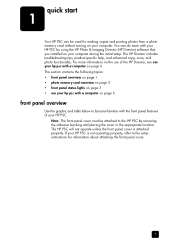
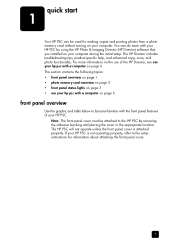
You can be attached to the HP PSC by using the HP Photo & Imaging Director (HP Director) software that you installed on your computer during the initial setup. Note: The front panel cover must be used for information about attaching the front panel cover.
1 The HP PSC will not operate unless the front panel cover is not operating properly, refer to...
HP PSC 1300 series All-in-One - (English) Reference Guide - Page 12
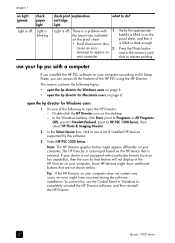
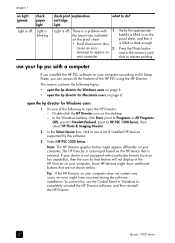
... HP PSC using the HP Director.
Double-click the HP Director icon on your computer. The HP Director is customized based on the HP device that is blinking. Light is selected.
Verify the appropriate bubble is filled in on the proof sheet, and that it is off . use the Control Panel in Windows to completely uninstall the HP Director software, and then reinstall the HP Director.
6
hp...
HP PSC 1300 series All-in-One - (English) Reference Guide - Page 13
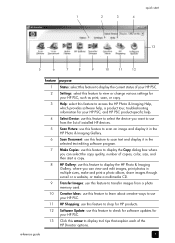
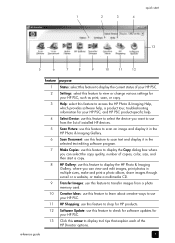
... transfer images from a photo memory card.
10 Creative Ideas: use this feature to learn about creative ways to use your HP PSC.
11 HP Shopping: use this feature to shop for HP products.
12 Software Update: use this feature to check for software updates for your HP PSC.
13 Click this arrow to display tool tips that explain each of the HP Director...
HP PSC 1300 series All-in-One - (English) Reference Guide - Page 14
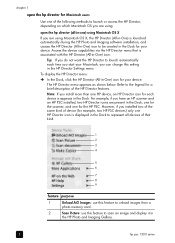
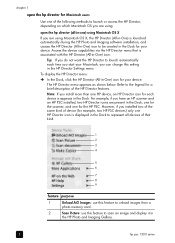
... displayed in the Dock to scan an image and display it in
the HP Photo and Imaging Gallery.
8
hp psc 1300 series However, if you installed two of the same kind of device (for example, two HP PSC devices) only one HP Director icon is launched automatically during the HP Photo and Imaging software installation, and causes the HP Director (All-in-One) icon to be created in the...
HP PSC 1300 series All-in-One - (English) Reference Guide - Page 15
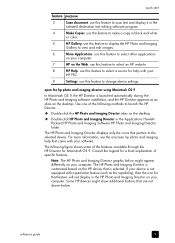
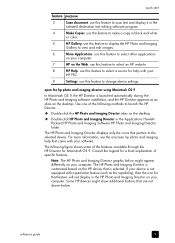
...: use this feature to select an HP website.
8
HP Help: use this feature to change device settings. The HP Photo and Imaging Director is customized based on the HP device that is launched automatically during the HP Photo and Imaging software installation, and the HP Director appears as fax capability), then the icon for help that came with your
HP PSC.
9
Settings: use this feature to...
HP PSC 1300 series All-in-One - (English) Reference Guide - Page 28
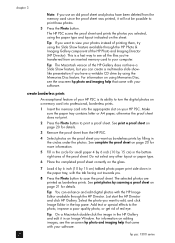
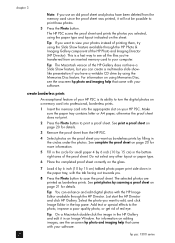
... Imaging Director (HP Director). Make sure the paper tray contains letter or A4 paper; Tip: If you have a writable CD drive by filling in the circles under the photos. Tip: The Macintosh version of printing them, try using the paper type and layout indicated on the glass.
7 Load 4 by 6 inch (10 by scanning a proof sheet on your software...
HP PSC 1300 series All-in-One - (English) Reference Guide - Page 29
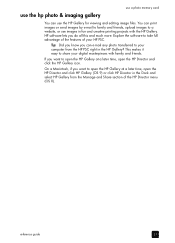
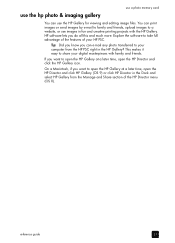
... HP Gallery at a later time, open the HP Director and click the HP Gallery icon. If you want to share your digital masterpieces with the HP Gallery. Explore the software to your computer from the Manage and Share section of your HP PSC.
On a Macintosh, if you want to a website, or use images in the Dock and select HP Gallery from the HP PSC...
HP PSC 1300 series All-in-One - (English) Reference Guide - Page 31
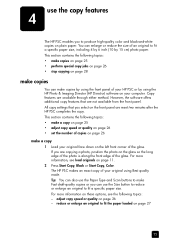
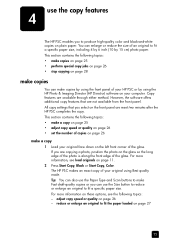
...information on your HP PSC or by using the HP Photo & Imaging Director (HP Director) software on these options, see load originals on page 28
make copies
You can also use the Paper Type and Scan buttons to make ...copy features
4
The HP PSC enables you to produce high-quality color and black-and-white copies on the front panel are reset two minutes after the HP PSC completes the copy. This...
HP PSC 1300 series All-in-One - (English) Reference Guide - Page 32
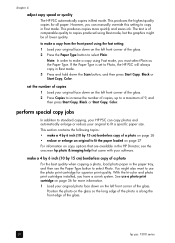
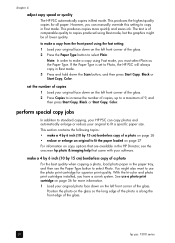
...button...HP PSC...HP PSC will always copy in the HP Director, see the onscreen hp photo & imaging help that came with your original to copy in Fast mode.
perform special copy jobs
In addition to standard copying, your original face down the Scan button, and then press Start Copy, Black or Start Copy, Color...HP PSC automatically copies in the paper tray, and then use the Paper Type button..., Color. ...
HP PSC 1300 series All-in-One - (English) Reference Guide - Page 38


... Printer dialog box opens, select your HP PSC, you might scratch the backing.
5 If this does not clean the backing well enough, repeat the previous steps using isopropyl (rubbing) alcohol, and wipe the backing thoroughly with print cartridges
To ensure the best print quality from the HP Photo & Imaging Director (HP Director).
to check the ink level...
HP PSC 1300 series All-in-One - (English) Reference Guide - Page 43
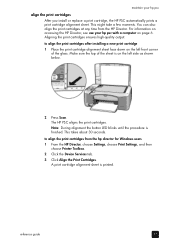
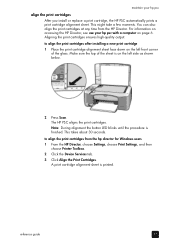
... also align the print cartridges at any time from the hp director for Windows users 1 From the HP Director, choose Settings, choose Print Settings, and then
choose Printer Toolbox. 2 Click the Device Services tab. 3 Click Align the Print Cartridges. Make sure the top of the glass. Note: During alignment the button LED blinks until the procedure is...
HP PSC 1300 series All-in-One - (English) Reference Guide - Page 63


... easy to use with your HP PSC. Note: The HP Gallery is a part of your photos is installed on your computer. 2 From the HP Gallery, select the photograph or image you can still use your HP Photo & Imaging Director (HP Director) software to send a photo to family and friends as an e-mail attachment. (For more large downloads or images that are too big...
HP PSC 1300 series All-in-One - (English) Reference Guide - Page 64
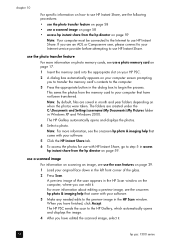
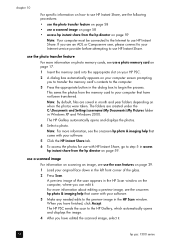
...
hp psc 1300 series This saves the photos from the hp director on page 59
Note: Your computer must be connected to the Internet to use HP Instant Share.
use the photo transfer feature
For more information, see the onscreen hp photo & imaging help that came with your software.
3 Make any needed edits to step 5 in the HP Scan window...
HP PSC 1300 series All-in-One - (English) Reference Guide - Page 69
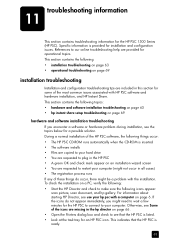
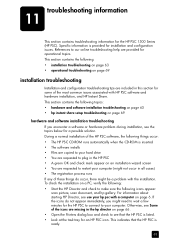
... section contains the following : • Start the HP Director and check to restart your computer. If the icons do occur, there might be a problem with HP PSC software and hardware installation, and HP Instant Share. This section contains the following things occur: • The HP PSC CD-ROM runs automatically when the CD-ROM is listed. • Look at the task...
HP PSC 1300 series All-in-One - (English) Reference Guide - Page 71
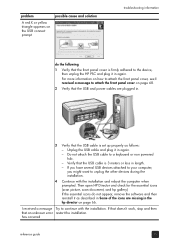
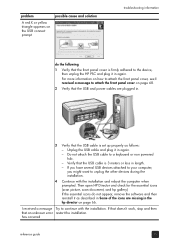
... I received a message Try to a keyboard or non powered hub. - has occurred
reference guide
65 problem
A red X or yellow triangle appears on the USB connect prompt
possible cause and solution
troubleshooting information
do not appear, remove the software and then reinstall it as described in Some of the icons are missing in the hp director on page 68...
HP PSC 1300 series All-in-One - (English) Reference Guide - Page 72
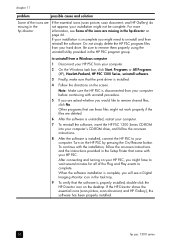
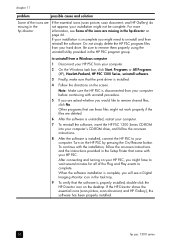
chapter 11
problem
possible cause and solution
Some of the icons are missing in the hp director on page 66. Do not simply delete the HP PSC program files from your installation is uninstalled, restart your computer.
7 To reinstall the software, insert the HP PSC 1300 Series CD-ROM into your computer's CD-ROM drive, and follow the onscreen instructions and the instructions...
HP PSC 1300 series All-in-One - (English) Reference Guide - Page 73
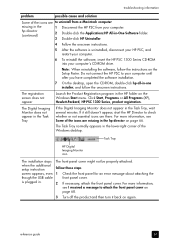
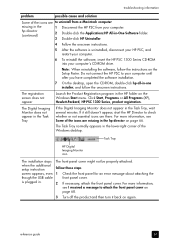
...'t appear, start the HP Director to check whether or not essential icons are there.
Task Tray
HP Digital Imaging Monitor icon
The installation stops when the additional setup instruction screen appears, even though the USB cable is uninstalled, disconnect your HP PSC, and restart your computer.
6 To reinstall the software, insert the HP PSC 1300 Series CD-ROM into your computer...
HP PSC 1300 series All-in-One - (English) Reference Guide - Page 75


... also provides answers to frequently asked questions. To access the troubleshooting information from the HP Director menu, select HP Photo and Imaging Help, and then click hp psc 1300 series troubleshooting in operational troubleshooting below. reference guide
69
hp instant share setup troubleshooting
HP Instant Share setup errors (such as might occur when setting up the Address...
HP PSC 1300 series All-in-One - (English) Reference Guide - Page 81
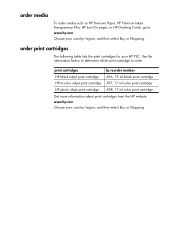
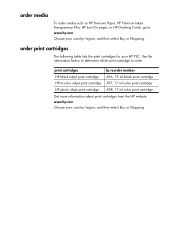
... your HP PSC. Use the information below to determine which print cartridge to :
www.hp.com
Choose your country/region, and then select Buy or Shopping.
print cartridges
hp reorder number
HP black inkjet print cartridge #56, 19 ml black print cartridge
HP tri-color inkjet print cartridge #57, 17 ml color print cartridge
HP photo inkjet print cartridge #58, 17 ml color print...
Similar Questions
Sacn Hp Psc 1350 All In One
Hello there,I am interested to lear how I could scan with hp psc 1350 all-in-oneThank you kindlyMart...
Hello there,I am interested to lear how I could scan with hp psc 1350 all-in-oneThank you kindlyMart...
(Posted by lorenaarguello 4 years ago)
Hp B210 Scan Button Will Not Work
(Posted by AccuSglenst 10 years ago)
How Much Is The Ink For Hp 1350 Psc?
(Posted by imogenecarico 12 years ago)
How To Install Color Cartridge For Hp Psc 1350?
(Posted by naomiparramore5 12 years ago)

