HP 1350 Support Question
Find answers below for this question about HP 1350 - Psc Color Inkjet.Need a HP 1350 manual? We have 2 online manuals for this item!
Question posted by imogenecarico on September 27th, 2011
How Much Is The Ink For Hp 1350 Psc?
The person who posted this question about this HP product did not include a detailed explanation. Please use the "Request More Information" button to the right if more details would help you to answer this question.
Current Answers
There are currently no answers that have been posted for this question.
Be the first to post an answer! Remember that you can earn up to 1,100 points for every answer you submit. The better the quality of your answer, the better chance it has to be accepted.
Be the first to post an answer! Remember that you can earn up to 1,100 points for every answer you submit. The better the quality of your answer, the better chance it has to be accepted.
Related HP 1350 Manual Pages
HP PSC 1300 series All-in-One - (English) Reference Guide - Page 8
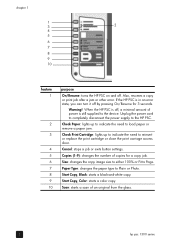
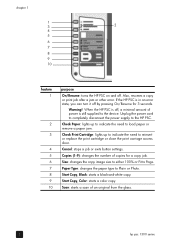
... up to indicate the need to the device.
Start Copy, Black: starts a black-and-white copy. Scan: starts a scan of an original from the glass.
2
hp psc 1300 series
Cancel: stops a job or...or replace the print cartridge or close the print carriage access door.
Start Copy, Color: starts a color copy. If the HP PSC is still supplied to load paper or remove a paper jam. Also, resumes a...
HP PSC 1300 series All-in-One - (English) Reference Guide - Page 9
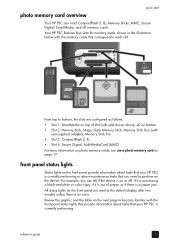
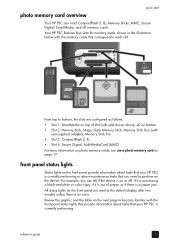
...HP PSC is currently performing.
reference guide
3 quick start
photo memory card overview
Your HP PSC can tell if the device is on or off, if it is processing a black-and-white or color...• Slot 1: SmartMedia on page 17.
Review the graphic and the table on the device. Your HP PSC features four slots for memory cards, shown in the illustration below with
user-supplied adapter), ...
HP PSC 1300 series All-in-One - (English) Reference Guide - Page 10
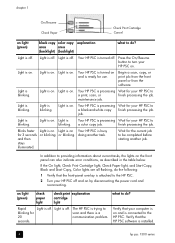
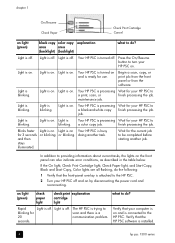
... table below. If the On light, Check Print Cartridge light, Check Paper light, and Start Copy, Black and Start Copy, Color lights are all flashing, do ? Rapid blinking for use.
Your HP PSC is attached to providing information about current tasks, the lights on . Light is blinking. Light is on Light is off...
HP PSC 1300 series All-in-One - (English) Reference Guide - Page 13
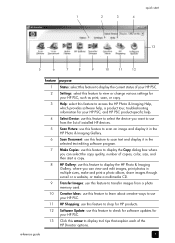
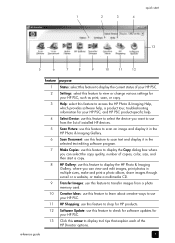
...HP Photo & Imaging Help, which provides software help, a product tour, troubleshooting information for your HP PSC, and HP PSC product-specific help.
4 Select Device: use this feature to select the device you want to use from the list of installed HP devices...quality, number of copies, color, size, and then start a copy.
8 HP Gallery: use this feature to display the HP Photo & Imaging Gallery, where...
HP PSC 1300 series All-in-One - (English) Reference Guide - Page 15
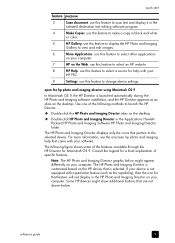
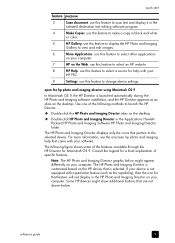
...Copies: use this feature to make a copy in black and white
or color.
5
HP Gallery: use this feature to display the HP Photo and Imaging
Gallery to view and edit images.
6
More Applications:...7
HP on the Web: use this feature to select an HP website.
8
HP Help: use this feature to select a source for help that came with your
HP PSC.
9
Settings: use this feature to change device settings...
HP PSC 1300 series All-in-One - (English) Reference Guide - Page 16
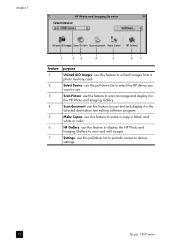
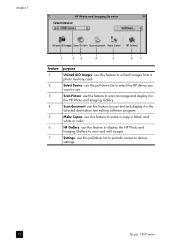
...memory card.
2
Select Device: use this pull-down list to select the HP device you
want to use.
3
Scan Picture: use this feature to scan an image and display it in
the HP Photo and Imaging Gallery.... Copies: use this feature to make a copy in black and
white or color.
6
HP Gallery: use this feature to display the HP Photo and
Imaging Gallery to view and edit images.
7
Settings: use this...
HP PSC 1300 series All-in-One - (English) Reference Guide - Page 21
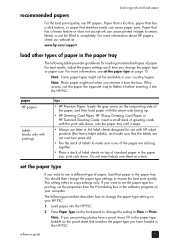
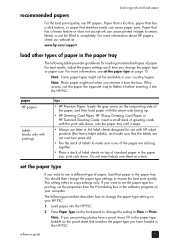
...Inkjet Labels), and make sure that the labels are not over two years old.
• Fan the stack of labels to make sure none of the pages are printing photos from a proof sheet, fill in the paper type bubble on the proof sheet that has a heavy texture or does not accept ink... bleed, or not be available in your HP PSC.
1 Load paper into the HP PSC.
reference guide
15
Paper that is too ...
HP PSC 1300 series All-in-One - (English) Reference Guide - Page 25
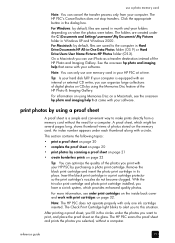
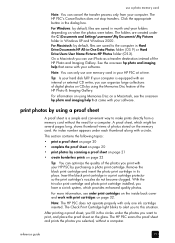
... use one ink cartridge inserted. The Check Print Cartridge light blinks to this situation. For Macintosh: by default, files are saved to make prints directly from your HP PSC at a time. An index number appears under the C:\Documents and Settings\username\My Documents\My Pictures folder in your computer. With the tri-color print...
HP PSC 1300 series All-in-One - (English) Reference Guide - Page 27
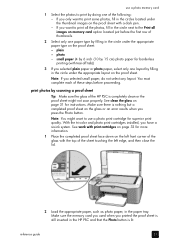
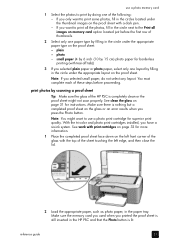
...sheet touching the left front corner of the glass with the top of the HP PSC is still inserted in the paper tray. small paper (4 by 6 inch...on the glass or an error results when you have a six-ink system. Make sure there is lit. See work with print ...dark pen. - Note: You might not scan properly. With the tri-color and photo print cartridges installed, you press the Photo button. Make sure...
HP PSC 1300 series All-in-One - (English) Reference Guide - Page 31
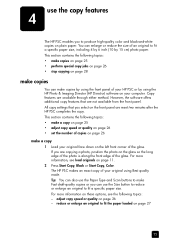
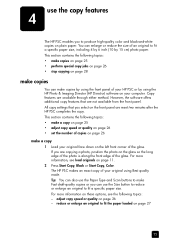
... enlarge an original to make Fast draft-quality copies or you select on page 28
make copies
You can also use the copy features
4
The HP PSC enables you to produce high-quality color and black-and-white copies on page 26 - For more information on these options, see load originals on your...
HP PSC 1300 series All-in-One - (English) Reference Guide - Page 32
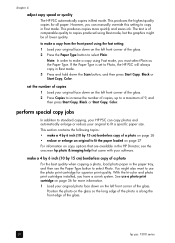
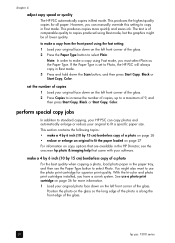
...inch (10 by 15 cm) borderless copy of the glass.
chapter 4
adjust copy speed or quality The HP PSC automatically copies in the paper tray, and then use the Paper Type button to select Photo. to make ... using Fast mode, you have a six-ink system.
You might be of 9, and then press Start Copy, Black or Start Copy, Color. set to Photo, the HP PSC will always copy in Best mode. 3...
HP PSC 1300 series All-in-One - (English) Reference Guide - Page 33
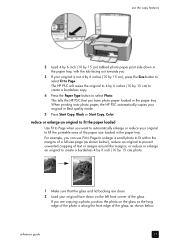
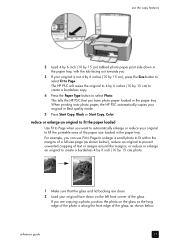
...area of the paper size loaded in Best quality mode.
5 Press Start Copy, Black or Start Copy, Color. For example, you can use the copy features
2 Load 4 by 6 inch (10 by 15 cm...front edge of the glass, as shown below.
When printing onto photo paper, the HP PSC automatically copies your original in the paper tray.
The HP PSC will resize the original to 4 by 6 inches (10 by 15 cm) to ...
HP PSC 1300 series All-in-One - (English) Reference Guide - Page 34
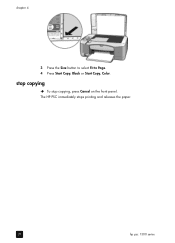
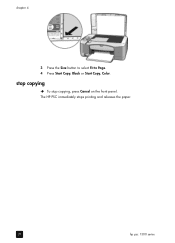
To stop copying
! chapter 4
3 Press the Size button to select Fit to Page. 4 Press Start Copy, Black or Start Copy, Color. The HP PSC immediately stops printing and releases the paper.
28
hp psc 1300 series
stop copying, press Cancel on the front panel.
HP PSC 1300 series All-in-One - (English) Reference Guide - Page 36
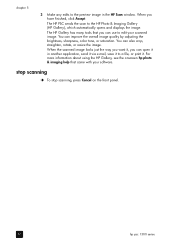
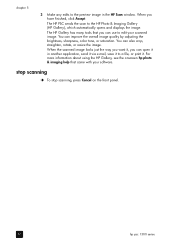
... overall image quality by adjusting the brightness, sharpness, color tone, or saturation.
The HP PSC sends the scan to the preview image in another application, send it via e-mail, save it to edit your software. stop scanning, press Cancel on the front panel.
30
hp psc 1300 series When you can open it in the...
HP PSC 1300 series All-in-One - (English) Reference Guide - Page 38


..., and stains off the case.
clean the exterior
Use a soft cloth or slightly moistened sponge to remove any residual alcohol. The ink level supply shows an approximation of the amount of the HP PSC does not require cleaning.
chapter 6
4 Dry the backing with print cartridges
To ensure the best print quality from your...
HP PSC 1300 series All-in-One - (English) Reference Guide - Page 39
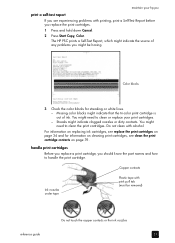
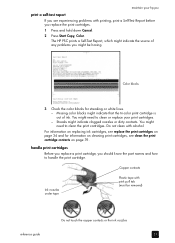
... cartridges
Before you replace a print cartridge, you might indicate the source of ink. You might indicate that the tri-color print cartridge is out of any problems you should know the part names and how to clean or replace your hp psc
print a self-test report If you are experiencing problems with alcohol. Do...
HP PSC 1300 series All-in-One - (English) Reference Guide - Page 41
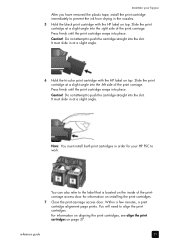
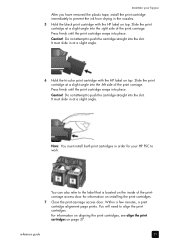
... into the slot. Slide the print cartridge at a slight angle.
6 Hold the tri-color print cartridge with the HP label on top.
It must slide in at a slight angle into the right side of... side of the printcarriage access door for your hp psc
After you have removed the plastic tape, install the print cartridge immediately to prevent the ink from drying in order for information on the ...
HP PSC 1300 series All-in-One - (English) Reference Guide - Page 42
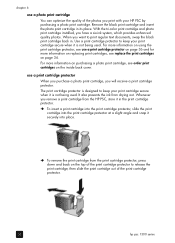
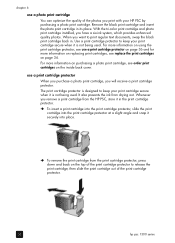
...quality of the photos you remove a print cartridge from the HP PSC, store it in the print cartridge protector. ! It also prevents the ink from the print cartridge protector, press down and back on ... HP PSC by purchasing a photo print cartridge. Remove the black print cartridge and insert the photo print cartridge in . To remove the print cartridge from drying out. With the tri-color...
HP PSC 1300 series All-in-One - (English) Reference Guide - Page 79
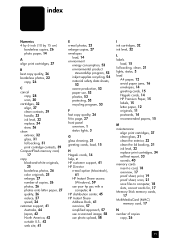
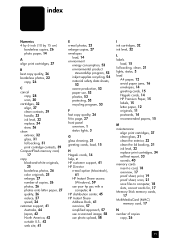
..., 25
borderless photos, 26 color originals, 25 enlarge, 27... 53 environmental product
stewardship program, 53 inkjet supplies recycling, 54 material safety data ...HP Instant Share access (Windows), 59
use your hp psc with a computer, 6
HP distribution center, 45 HP Instant Share
Address Book, 61 overview, 57 simplified approach, 57 use a scanned image, 58 use photo upload, 58
I ink cartridges, 32 ink...
HP PSC 1300 series All-in-One - (English) Reference Guide - Page 81
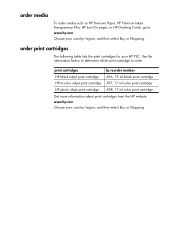
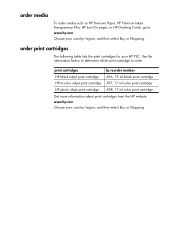
.... print cartridges
hp reorder number
HP black inkjet print cartridge #56, 19 ml black print cartridge
HP tri-color inkjet print cartridge #57, 17 ml color print cartridge
HP photo inkjet print cartridge #58, 17 ml color print cartridge
Get more information about print cartridges from the HP website. order print cartridges
The following table lists the print cartridges for your HP PSC.
Similar Questions
Sacn Hp Psc 1350 All In One
Hello there,I am interested to lear how I could scan with hp psc 1350 all-in-oneThank you kindlyMart...
Hello there,I am interested to lear how I could scan with hp psc 1350 all-in-oneThank you kindlyMart...
(Posted by lorenaarguello 4 years ago)
How To Reset Hp Ink Cartridge On Psc 1510 Aio
(Posted by eboaem 9 years ago)
Can A Hp Psc 1350 Printer Use A 61 Hp Ink Cartridge?
(Posted by mattrre 10 years ago)
Hp 2710 Psc Carriage Assy
Can you supply a carriage assy for a HP 2710 PSC which uses cartridges 344 339 etc etc
Can you supply a carriage assy for a HP 2710 PSC which uses cartridges 344 339 etc etc
(Posted by Anonymous-129322 10 years ago)
How To Install Color Cartridge For Hp Psc 1350?
(Posted by naomiparramore5 12 years ago)

