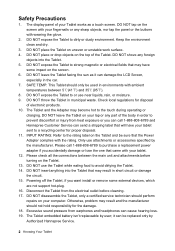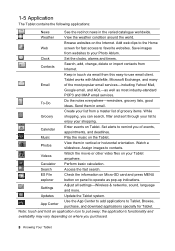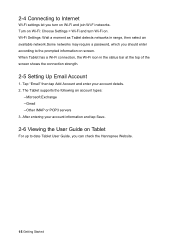Hannspree SN10T1 Support Question
Find answers below for this question about Hannspree SN10T1.Need a Hannspree SN10T1 manual? We have 1 online manual for this item!
Question posted by Anonymous-107467 on April 13th, 2013
How To Print From This Tablet
The person who posted this question about this Hannspree product did not include a detailed explanation. Please use the "Request More Information" button to the right if more details would help you to answer this question.
Current Answers
Related Hannspree SN10T1 Manual Pages
Similar Questions
Hannstar133-usa-1.1.4. Message Invalid. Rom Google Version Not Su
Want to update hannspree133 . rk30sdk. Can`t, browser no longer supported.
Want to update hannspree133 . rk30sdk. Can`t, browser no longer supported.
(Posted by ieanideaworking 7 years ago)
Once I Reset My Tablet Is It Possible That Vital Information Stays On The Tablet
(Posted by msdh 9 years ago)
I Turned Off My 10.1 Tablet .now I Cannot Start It Again.
I cannot start my 10.1 tablet. The external button soes not work
I cannot start my 10.1 tablet. The external button soes not work
(Posted by jjgula 10 years ago)