HTC Wildfire S metroPCS Support Question
Find answers below for this question about HTC Wildfire S metroPCS.Need a HTC Wildfire S metroPCS manual? We have 2 online manuals for this item!
Question posted by mdvbe on August 23rd, 2014
How To Remove Metropcs Bloatware From Htc Wildfire
The person who posted this question about this HTC product did not include a detailed explanation. Please use the "Request More Information" button to the right if more details would help you to answer this question.
Current Answers
There are currently no answers that have been posted for this question.
Be the first to post an answer! Remember that you can earn up to 1,100 points for every answer you submit. The better the quality of your answer, the better chance it has to be accepted.
Be the first to post an answer! Remember that you can earn up to 1,100 points for every answer you submit. The better the quality of your answer, the better chance it has to be accepted.
Related HTC Wildfire S metroPCS Manual Pages
Wildfire S - User Guide - Page 2
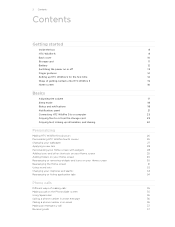
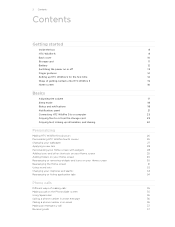
... yours
26
Personalizing HTC Wildfire S with scenes
26
Changing your wallpaper
27
Applying a new skin
28
Personalizing your Home screen with widgets
28
Adding icons and other shortcuts on your Home screen
29
Adding folders on your Home screen
30
Rearranging or removing widgets and icons on your Home screen
30
Rearranging the...
Wildfire S - User Guide - Page 5
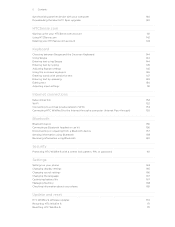
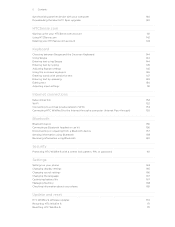
... or unpairing from a Bluetooth device
157
Sending information using Bluetooth
158
Receiving information using Bluetooth
160
Security
Protecting HTC Wildfire S with a screen lock pattern, PIN, or password
161
Settings
Settings on your phone
163
Changing display settings
165
Changing sound settings
166
Changing the language
167
Optimizing battery life
167
Managing memory...
Wildfire S - User Guide - Page 10
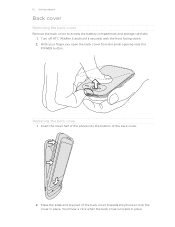
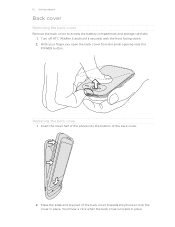
... off HTC Wildfire S and hold it securely with the front facing down. 2. With your finger, pry open the back cover from the small opening near the POWER button. Insert the lower half of the phone into ...the bottom of the back cover towards the phone to access the battery compartment and storage card slot. 1. You'll hear...
Wildfire S - User Guide - Page 11


... it in until it to prevent corrupting or damaging the files in place. Tap SD & phone storage > Unmount SD card. Inserting the storage card
1. Take the back cover off . 2. Unmounting the storage card
When you need to remove the storage card while HTC Wildfire S is on you must first "unmount" the storage card before...
Wildfire S - User Guide - Page 12
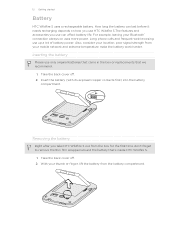
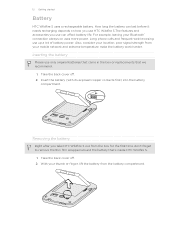
...HTC Wildfire S.
1. Take the back cover off . 2. Also, consider your location: poor signal strength from your thumb or finger, lift the battery from the box for the first time, don't forget to remove...your mobile network and extreme temperature make the battery work harder.
Long phone calls and frequent web browsing use HTC Wildfire S.The features and accessories you take HTC Wildfire ...
Wildfire S - User Guide - Page 13


...charged.
13 Getting started
Charging the battery
Before you turn on HTC Wildfire S for the first time, you are charging it using HTC Wildfire S, it is recommended that you charge the battery.
§.... 1. When you charge the battery and HTC Wildfire S is displayed in the box must be used to charge the battery.
§ Do not remove the battery from HTC Wildfire S while you 'll need to a ...
Wildfire S - User Guide - Page 14
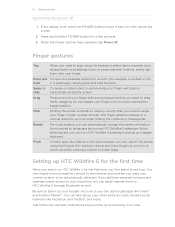
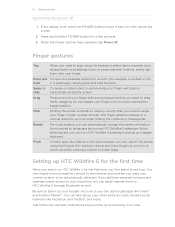
... not release your finger until you have personal contacts and calendar events stored on your old phone, you can turn it up and running in to your current location to zoom in a...change the screen orientation from portrait to type using two fingers (for a few seconds. 3. Setting up HTC Wildfire S for the first time
When you can use Google apps like Gallery or the web browser, you ...
Wildfire S - User Guide - Page 40
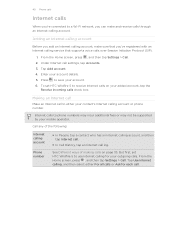
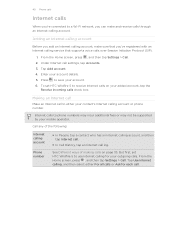
...mobile operator.
From the Home screen, press , and then tap Settings > Call. 2. Making an Internet call
Make an Internet call log. See Different ways of the following:
Internet calling account
Phone... your added account, tap the
Receive incoming calls check box. But first, set HTC Wildfire S to phone numbers may incur additional fees or may not be supported by your account. 6. Tap...
Wildfire S - User Guide - Page 41
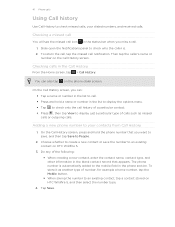
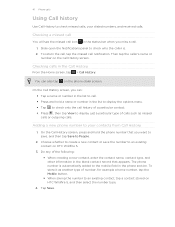
... in the phone section. Do any of number, for example a home number, tap the Mobile button. § When saving the number to People.
2. On the Call History screen, you miss a call.
1. Choose whether to create a new contact or save , and then tap Save to an existing contact, tap a contact stored on HTC Wildfire S.
3. Slide...
Wildfire S - User Guide - Page 42
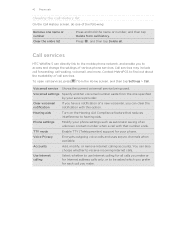
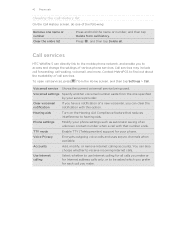
...HTC Wildfire S can directly link to the mobile phone...reduces interference to find out about the availability of call services.
Contact MetroPCS to hearing aids. To open call waiting, voicemail, and more. Hearing...number ends. Accounts
Add, modify, or remove Internet calling accounts.
Phone settings
Modify your service provider.
42 Phone calls
Clearing the Call History list
On ...
Wildfire S - User Guide - Page 108
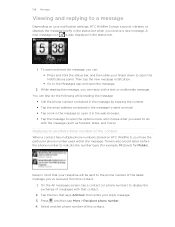
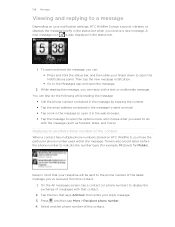
... § Go to indicate the number type (for example, M stands for Mobile).
To open and read the message, you can : § Press and hold... is also displayed in the status bar.
1.
Replying to another phone number of the contact
When a contact has multiple phone numbers stored on your notification settings, HTC Wildfire S plays a sound, vibrates, or displays the message briefly in...
Wildfire S - User Guide - Page 114


...or Exchange ActiveSync emails on HTC Wildfire S.
But this removes any attachments or formatting in... the To field. After composing your email. 5.
Enter the message recipient's email address in the original email.
4. Mail
About the Mail app
Use the Mail app to other POP3 or IMAP email accounts. You can add the Mail widget to the Google Mobile...
Wildfire S - User Guide - Page 134


... your photos, videos, documents, songs, and playlists to HTC Wildfire S and enjoy them on the go.
§ Easily import your captured photos and videos from HTC Wildfire S to your computer.
§ Store the same bookmarks on both your computer and HTC Wildfire S web browsers.
§ Install third-party mobile phone apps (not downloaded from Android Market) from your...
Wildfire S - User Guide - Page 159
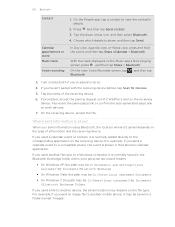
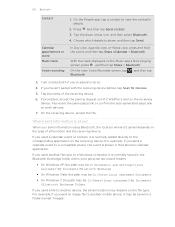
...down arrow icon, and then select Bluetooth. 4.
If prompted, accept the pairing request on HTC Wildfire S and on the receiving device.
If you send another file type to a Windows ....
Where sent information is shown in that phone's calendar application. With the track displayed on Bluetooth if you send a file to another mobile phone, it 's saved depends on both devices....
Wildfire S - User Guide - Page 164
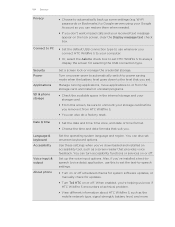
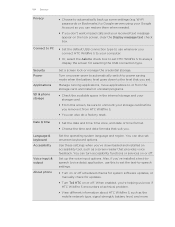
... received text message appear on or off . When enabled, you're helping us know if HTC Wildfire S encounters a technical problem.
§ View different information about HTC Wildfire S, such as a screen reader that provides voice feedback.
Security Power
Applications
SD & phone storage
Set a screen lock or manage the credential storage. Date & time
§ Set the date...
Wildfire S - User Guide - Page 169


... the application to the storage card or to or from HTC and Google, and licenses used by HTC Wildfire S. Select one of the phone and your phone number. Network
Phone identity
Battery
Hardware information Software information
Legal information
Check information about your phone
1. Check information about your mobile network and its current battery level, status, and what programs...
Wildfire S - User Guide - Page 170
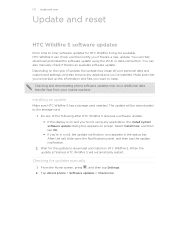
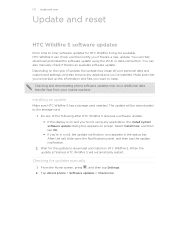
...HTC Wildfire S software updates
From time to time, software updates for HTC Wildfire S may incur additional data transfer fees from your personal data and customized settings, and also remove any applications you 're in the status bar.
HTC Wildfire...all your mobile operator. Do any application, the Install system software update dialog box appears on HTC Wildfire S. Tap About phone > ...
Wildfire S - User Guide - Page 171


... HTC Wildfire S
If HTC Wildfire S is running slower than normal, an application is not performing properly, or HTC Wildfire S becomes unresponsive, try restarting HTC Wildfire S and see if that cannot be taken lightly. If these steps don't work, you can still perform a factory reset by using hardware buttons
If you can't turn HTC Wildfire S on HTC Wildfire S.
1. Tap SD & phone storage...
Wildfire S - Quick Start Guide - Page 1


..., and then clear the Update automatically check box. Your HTC Wildfire S Quick guide
For the complete user guide and other ...Enter the Email address and Password for all your friends to sync your phone. 1.
From the Home screen, just tap
> Gmail. From the Home... a person's status update and do to safely remove it. Tap Upload. 8. htc.com
91H0xxxx-xxM Rev.A
Catch up with friends
...
Wildfire S - Quick Start Guide - Page 2
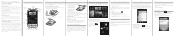
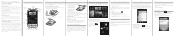
...is already inserted into place. If you need to remove the microSD card, just slide it clicks into ...phone
Make sure you prepare your phone correctly before you can even quickly look up , tap End call
1. Select the Wi-Fi check box to personalize the HTC Wildfire... Account so you use your phone, it should connect automatically to take your mobile operator's data service. Then ...
Similar Questions
How Do I Get Remove Of Bloatware On Htc Wildfire S
(Posted by nadifizz 9 years ago)
How To Remove Metropcs Sim Card From Htc.wildfire
(Posted by reraegan 9 years ago)
What Metro Pcs Apps Are Safe To Remove From Htc Wildfire S
(Posted by qwdwma 10 years ago)
What Is The Sim Network Unlock Code For My Htc Wildfire S T Mobile Phone ?
IMEI
IMEI
(Posted by snugbug1113 10 years ago)
How To Remove Metropcs Sim Card From Htc Wildfire
(Posted by bezzaJen76 10 years ago)

