HTC Wildfire S metroPCS Support Question
Find answers below for this question about HTC Wildfire S metroPCS.Need a HTC Wildfire S metroPCS manual? We have 2 online manuals for this item!
Question posted by qwdwma on April 18th, 2014
What Metro Pcs Apps Are Safe To Remove From Htc Wildfire S
The person who posted this question about this HTC product did not include a detailed explanation. Please use the "Request More Information" button to the right if more details would help you to answer this question.
Current Answers
There are currently no answers that have been posted for this question.
Be the first to post an answer! Remember that you can earn up to 1,100 points for every answer you submit. The better the quality of your answer, the better chance it has to be accepted.
Be the first to post an answer! Remember that you can earn up to 1,100 points for every answer you submit. The better the quality of your answer, the better chance it has to be accepted.
Related HTC Wildfire S metroPCS Manual Pages
Wildfire S - User Guide - Page 2
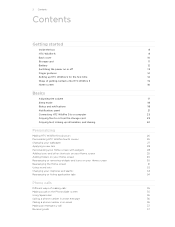
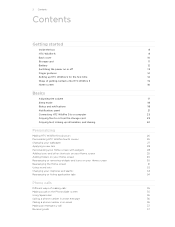
... yours
26
Personalizing HTC Wildfire S with scenes
26
Changing your wallpaper
27
Applying a new skin
28
Personalizing your Home screen with widgets
28
Adding icons and other shortcuts on your Home screen
29
Adding folders on your Home screen
30
Rearranging or removing widgets and icons on your Home screen
30
Rearranging the...
Wildfire S - User Guide - Page 3


...41
Call services
42
Turning Airplane mode on or off
43
Search and Web browser
Searching HTC Wildfire S and the Web
44
Using the web browser
46
Downloading from the Web
47
... Account
51
Adding a social network account
52
Managing your online accounts
52
People
About the People app
54
Setting up your profile
55
Adding a new contact
55
Importing a contact from an Exchange...
Wildfire S - User Guide - Page 4


...Changing Calendar settings
128
About the Calendar widget
128
Maps and location
Location settings
129
Google Maps
129
HTC Sync
About HTC Sync
134
Installing HTC Sync
134
Setting up HTC Sync to recognize HTC Wildfire S
135
Getting to know the workspace
135
Setting up synchronization
136
Synchronizing HTC Wildfire S
139
Installing an app from your computer to HTC Wildfire S
139
Wildfire S - User Guide - Page 10
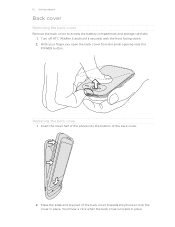
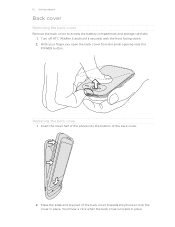
... the back cover
1. Insert the lower half of the phone into the bottom of the back cover towards the phone to access the battery compartment and storage card slot. 1. You'll hear a click when the back cover is locked in place. Turn off HTC Wildfire S and hold it securely with the front facing down...
Wildfire S - User Guide - Page 11


... first to prevent corrupting or damaging the files in HTC Wildfire S.
Insert the microSD card into the storage card slot with its slot. Tap SD & phone storage > Unmount SD card. 11 Getting started
Storage card
Use the storage card to remove the storage card while HTC Wildfire S is securely in the storage card.
1. You'll find...
Wildfire S - User Guide - Page 12
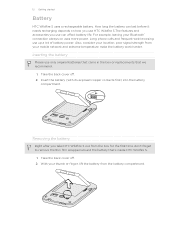
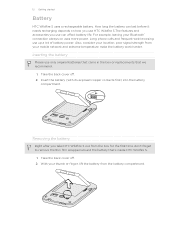
... came in the box or replacements that 's inside HTC Wildfire S.
1. With your thumb or finger, lift the battery from the box for the first time, don't forget to remove the thin film wrapped around the battery that we recommend.
1.
Take the back cover off . 2. Long phone calls and frequent web browsing use up a lot...
Wildfire S - User Guide - Page 13


... box must be used to charge the battery.
§ Do not remove the battery from HTC Wildfire S while you are charging it using HTC Wildfire S, it is recommended that you charge the battery.
§ Only the...green when the battery is fully charged.
13 Getting started
Charging the battery
Before you turn on HTC Wildfire S for the first time, you'll need to start using the power or car adapter. ...
Wildfire S - User Guide - Page 14
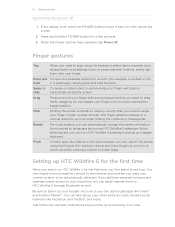
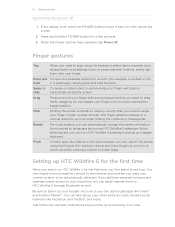
... phone, you can automatically change the screen orientation from portrait to set up HTC Wildfire S for a few seconds. 3. If the display is always in a web page), simply press and hold the POWER button for the first time
When you can turn it up. When entering text, you can easily transfer them with some apps...
Wildfire S - User Guide - Page 15
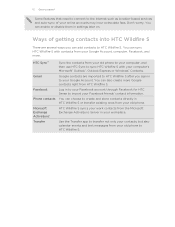
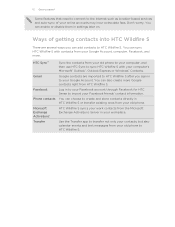
... HTC Wildfire S with your old phone. Log in your old phone to HTC Wildfire S. 15 Getting started
Some features that need to connect to the Internet such as location-based services and auto-sync of getting contacts into HTC Wildfire S
There are imported to HTC Wildfire S after you can add contacts to HTC Wildfire S. You can also create more .
Use the Transfer app...
Wildfire S - User Guide - Page 23


... music, photos, and other information between the storage card and your computer's Internet connection with HTC Wildfire S. On your computer's operating system to a Wi-Fi network, you don't have access to safely remove HTC Wildfire S.
6.
After copying the files, unmount the removable disk (that is recognized as required by your computer, the storage card is , the connected...
Wildfire S - User Guide - Page 30
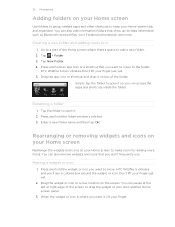
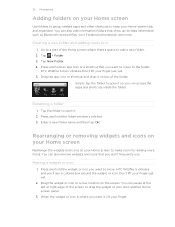
... another Home screen panel.
3. HTC Wildfire S vibrates and you want to move . Don't lift your finger just yet. 5. Drag the widget or icon to a new location on the screen. You can also remove widgets and icons that you want to move to the folder. You can access the apps and shortcuts inside the folder...
Wildfire S - User Guide - Page 31
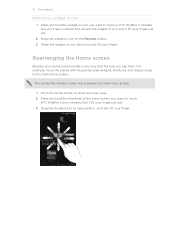
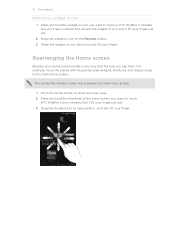
...-used widgets, shortcuts, and folders closer to the main Home screen. 31 Personalizing
Removing a widget or icon
1. Rearranging the Home screen
Reorder your finger just yet.... widget or icon. Pinch the Home screen to the Remove button. 3.
HTC Wildfire S then vibrates. For example, move . Drag the thumbnail to remove. HTC Wildfire S vibrates and you want to its new position, ...
Wildfire S - User Guide - Page 96


... > Location.
1. From the Home screen, tap > Weather. 2. Enter the location you want to remove and then tap Delete. Changing the order of cities on the letters you first set
up to fifteen ...The My location service must be enabled. Your settings in the Weather app and widget as well as Clock and Calendar: § HTC Wildfire S must be connected to show the
possible locations based on the ...
Wildfire S - User Guide - Page 114


...Do one of the email to the Google Mobile Help site. Tap . If you to...app to interleave your webmail and other recipients, press and then tap Add Cc/Bcc.
4. Enter the email subject, and then compose your message, tap .
But this removes... also set up and use your POP3/IMAP or Exchange ActiveSync emails on HTC Wildfire S.
If you want to attach. 7.
Locate and then tap the picture...
Wildfire S - User Guide - Page 122
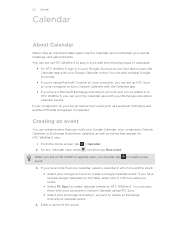
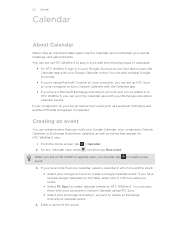
...add your Google Account so you 've added it on HTC Wildfire S only.
1. You can set up HTC Wildfire S to stay in sync with the Calendar app.
§ If you have a Microsoft Exchange ActiveSync ...types of friends will appear in to your event.
§ Select PC Sync to create a Google Calendar event.
Use the Calendar app to create a new
3. From the Home screen, tap 2. If...
Wildfire S - User Guide - Page 138
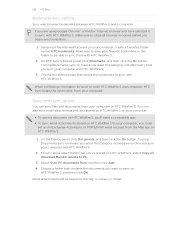
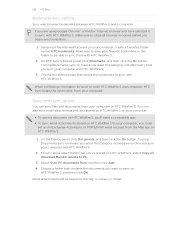
... the On button. Email attachments will be able to sync them with HTC Wildfire S, make sure to close all download Mail documents to PC.
3. You can sync files and documents from the Mail app on your computer. Using your favorite web browser on HTC Wildfire S.
1.
Documents sync options
You can also sync email attachments that stores...
Wildfire S - User Guide - Page 139
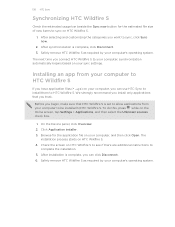
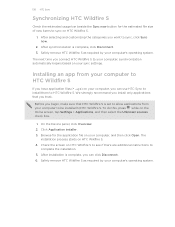
...for the application file on your computer, and then click Open. Safely remove HTC Wildfire S as required by your computer's operating system. After synchronization is complete, you trust. Safely remove HTC Wildfire S as required by your computer to
complete the installation. 5. Installing an app from your computer's operating system. The
installation process starts on the...
Wildfire S - User Guide - Page 164
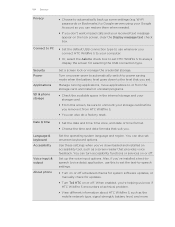
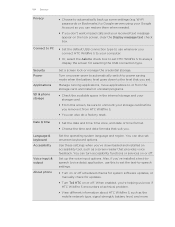
...mobile network type, signal strength, battery level, and more.
Set up some settings (e.g.
Language & keyboard Accessibility
Voice input & output
About phone...remove it from the storage card, and install or uninstall programs.
§ Check the available space in the internal storage and your storage card.
§ From this to set HTC Wildfire...connection type. Connect to PC
§ Set the ...
Wildfire S - Quick Start Guide - Page 1


...Facebook and Twitter in a single feed. Visit our support website (htc.com/us/support) from time to time to safely remove it .
Tap Power, and then select the Enable power saver
...or an app recommendation.
4. Your HTC Wildfire S Quick guide
For the complete user guide and other social networks. With Friend Stream, you can attach a picture, a location on power saver Set your phone to ...
Wildfire S - Quick Start Guide - Page 2
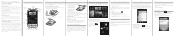
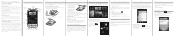
... details, you can download directly to your mobile operator's data service.
To hang up, tap End call
1. Get to know your phone
3.5mm headset jack
Volume control
Earpiece
Power ...easy to remove the microSD card, just slide it out. Aside from your Google Account, Facebook®, and even your Exchange ActiveSync® account if you need to personalize the HTC Wildfire S with...
Similar Questions
How To Deactivate An Account On Metro Pcs Htc Wildfire
(Posted by beEl 9 years ago)
Would You Recommend The Metro Pcs Htc Wildfire S?
(Posted by erangog 10 years ago)
How To Remove The Back Of The Wildfire S Htc Metro Pcs?
(Posted by sabiam 10 years ago)

