HTC Wildfire S metroPCS Support Question
Find answers below for this question about HTC Wildfire S metroPCS.Need a HTC Wildfire S metroPCS manual? We have 2 online manuals for this item!
Question posted by nm4rx14e on March 31st, 2014
How To Make Htc Metro Wildfire Have A Portrait Wallpaper
The person who posted this question about this HTC product did not include a detailed explanation. Please use the "Request More Information" button to the right if more details would help you to answer this question.
Current Answers
There are currently no answers that have been posted for this question.
Be the first to post an answer! Remember that you can earn up to 1,100 points for every answer you submit. The better the quality of your answer, the better chance it has to be accepted.
Be the first to post an answer! Remember that you can earn up to 1,100 points for every answer you submit. The better the quality of your answer, the better chance it has to be accepted.
Related HTC Wildfire S metroPCS Manual Pages
Wildfire S - User Guide - Page 2
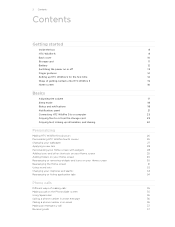
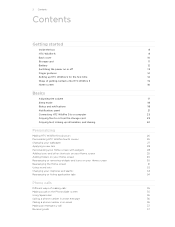
...up information, and sharing
24
Personalizing
Making HTC Wildfire S truly yours
26
Personalizing HTC Wildfire S with scenes
26
Changing your wallpaper
27
Applying a new skin
28
...Phone calls
Different ways of making calls
35
Making a call on the Phone dialer screen
35
Using Speed dial
36
Calling a phone number in a text message
36
Calling a phone number in an email
36
Making...
Wildfire S - User Guide - Page 12
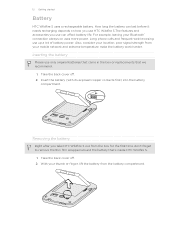
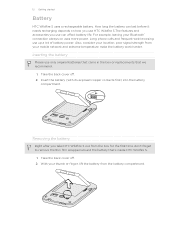
....
1. Inserting the battery
Please use only original batteries that came in the box or replacements that 's inside HTC Wildfire S.
1. Take the back cover off . 2. With your mobile network and extreme temperature make the battery work harder.
Long phone calls and frequent web browsing use can last before it needs recharging depends on uses more power...
Wildfire S - User Guide - Page 14
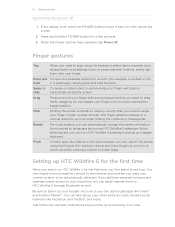
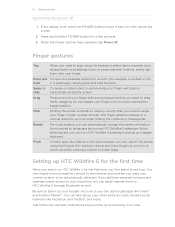
...and calendar events stored on your finger.
You can automatically change the screen orientation from portrait to HTC Wildfire S through Bluetooth as well. Press and hold the item. When the Power options... menu appears, tap Power off
1. Drag
Press and hold your finger with your old phone, you ...
Wildfire S - User Guide - Page 16


... extra screens. You can use up to show the Leap view.
16 Getting started
Home screen
Your Home screen is where you make HTC Wildfire S your current location. It comes with HTC Wildfire S, you might find out how, see Personalizing on page 26. It reveals all seven Home screens as thumbnails. To find that is...
Wildfire S - User Guide - Page 26


... saved to select the scene you use scenes. Personalize it with scenes
HTC Wildfire S becomes multiple phones in your social life.
1. Scenes are personalized Home screen layouts that reflect different moments in one when you want it. 26 Personalizing
Personalizing
Making HTC Wildfire S truly yours
Make HTC Wildfire S look and sound just the way you want . 3. From the Home...
Wildfire S - User Guide - Page 35


... automatically searches and filters your finger up or down the list slowly.
5. 35 Phone calls
Phone calls
Different ways of making calls
Besides making calls from the phone dialer screen on HTC Wildfire S, you can tap a number in progress icon .
The phone dialer's Smart dial feature makes it . to delete it quick and easy for you to call history...
Wildfire S - User Guide - Page 38
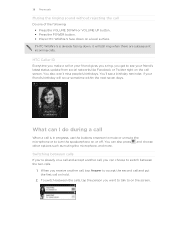
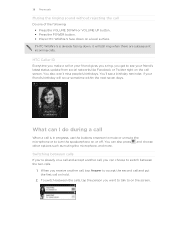
...Switching between calls
If you want to talk to turn the speakerphone on a level surface. HTC Caller ID
Everytime you make a call or your friend gives you a ring, you get to switch between the ...38 Phone calls
Muting the ringing sound without rejecting the call
Do one of the following: § Press the VOLUME DOWN or VOLUME UP button. § Press the POWER button. § Place HTC Wildfire S...
Wildfire S - User Guide - Page 39


... status bar.
Make the first call, and then dial another number to add it up a three-way call screen, tap .
If the phone number of the
second participant. 39 Phone calls
Turning the... toggle between turning the microphone on . Ending a call
Do one of the following : § Flip HTC Wildfire S over again, facing it to the call . When connected to end the call .
Setting up ...
Wildfire S - User Guide - Page 40
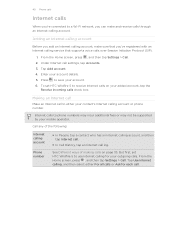
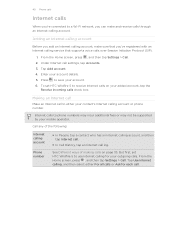
... select either your mobile operator. To set HTC Wildfire S to use Internet calling for each call. From the Home screen, press , and then tap Settings > Call. 2. Press to phone numbers may incur ...Protocol (SIP).
1.
Making an Internet call
Make an Internet call to receive Internet calls on page 35. See Different ways of the following:
Internet calling account
Phone number
§ In...
Wildfire S - User Guide - Page 42
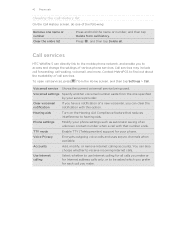
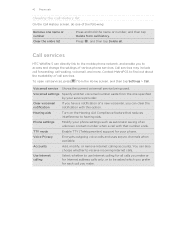
... current voicemail service being used.
Phone settings
Modify your phone. Use Internet calling
Select whether to hearing aids. Contact MetroPCS to access and change the settings of a new voicemail, you make or for Internet address calls only, or to receive incoming Internet calls.
You can directly link to the mobile phone network, and enable you to...
Wildfire S - User Guide - Page 134


...make these types of your computer screen).
Download the HTC Sync software for your phone from your computer. Installing HTC Sync
§ Install HTC Sync on a computer running programs and temporarily exit from our support website (www.htc... computer and HTC Wildfire S web browsers.
§ Install third-party mobile phone apps (not downloaded from Android Market) from HTC Wildfire S to ...
Wildfire S - User Guide - Page 142


... Select the Phone finder check box. You must have HTC Wildfire S with HTC Wildfire S so you can forward calls and messages to work. Or worse, it slipped out of HTCSense.com require that you can find its contents.
Locating HTC Wildfire S
Left HTC Wildfire S somewhere while doing your errands?
Turning on HTC Wildfire S for this feature to a different number, make HTC Wildfire S ring...
Wildfire S - User Guide - Page 146


...
Press and hold that will be inserted when you are currently using the Compact or Phone keyboard layout. Tap to toggle between Multitap and XT9 predictive modes when using . Tap ...enter an uppercase letter. The key you see depends on the Standard layout. Phone This layout resembles the traditional mobile phone keypad. Tap to delete the previous character. Tap to another keyboard language....
Wildfire S - User Guide - Page 158
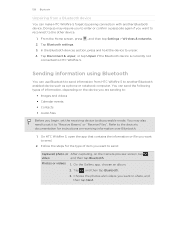
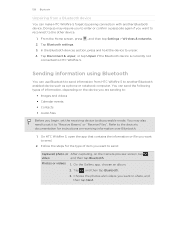
... device
You can send the following types of item you want to "Receive Beams" or "Receive Files". You can make HTC Wildfire S forget its pairing connection with another Bluetooth enabled device such as a phone or notebook computer. Doing so may also need to set the receiving device to discoverable mode. Refer to unpair. 4. Follow...
Wildfire S - User Guide - Page 159
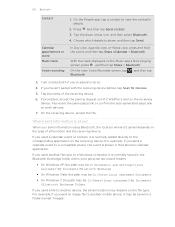
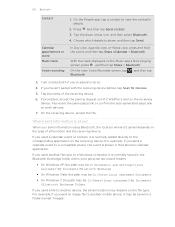
... before, tap Scan for devices.
5.
For example, if you send an image file to another mobile phone, it may be : C:\Users\[your username]\Documents
§ On Windows 7, the path may depend... the saved location may be saved in that phone's calendar application. Press and then tap Send contact. 3.
If prompted, accept the pairing request on HTC Wildfire S and on the type of the receiving...
Wildfire S - User Guide - Page 163


... when you flip it over.
Personalize
Wireless & networks Call
Sound
Make HTC Wildfire S truly yours with the various personalization options available.
From the Home...Phone finder so you can also manage synchronization and other phone settings.
§ Choose sounds to use for your HTCSense.com account.
§ You can use when determining your phone
Control and customize phone...
Wildfire S - User Guide - Page 167
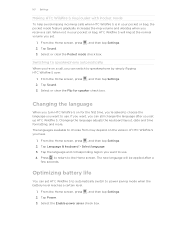
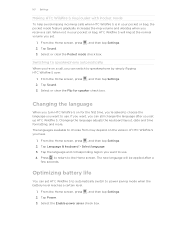
... can switch to the Home screen.
167 Settings
Making HTC Wildfire S ring louder with Pocket mode
To help avoid missing incoming calls when HTC Wildfire S is in your pocket or bag, the...Sound. 3. The languages available to choose from may depend on the version of HTC Wildfire S you set HTC Wildfire S to automatically switch to speakerphone automatically
When you're on for speaker check ...
Wildfire S - User Guide - Page 170
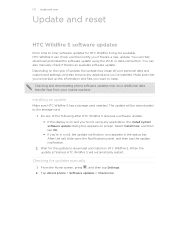
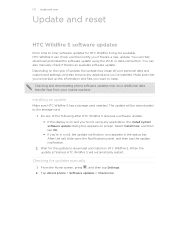
... screen, press , and then tap Settings. 2. Tap About phone > Software updates > Check now. Do any of update, ...HTC Wildfire S. 170 Update and reset
Update and reset
HTC Wildfire S software updates
From time to time, software updates for HTC Wildfire S may erase all your mobile operator. HTC Wildfire S can check and then notify you 've installed. Installing an update
Make sure HTC Wildfire...
Wildfire S - User Guide - Page 175


... 170 Photos - changing 33 - Applications 168 - adding 52 - viewing photos 86 panel 21
O
Online accounts - editing text 150 - calling a number in a message 36 - making your phone ring louder 167 Ringtone
- viewing 81 Playing music from storage card 23
- entering text by speaking 149 - settings 151
Optimizing battery life 167
P
Pair a Bluetooth ...
Wildfire S - Quick Start Guide - Page 2
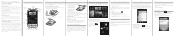
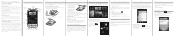
...top part of the phone.
3. Where's the microSD card? Personalizing your mobile operator about how and when you want to lock the cover into your phone. You can download directly... you 'll also see text on your phone
Make sure you do not remove the battery pack. Tap Settings > Wireless & networks. 3. Surfing the web made easy
HTC Wildfire S makes it . Enjoy multi-window browsing, and ...
Similar Questions
Metro Pcs Htc Wildfire How Do I Make A New Folder For Picture
(Posted by daxgremonte 9 years ago)
How To Clear Notifications From Metro Pcs Htc Wildfire Phone
(Posted by atmetal 10 years ago)
Why Cant I Sync My Yahoo Email Account To My Metro Pcs Htc Wildfire S Phone
(Posted by askdzindli 10 years ago)

