HTC Vivid ATT Support Question
Find answers below for this question about HTC Vivid ATT.Need a HTC Vivid ATT manual? We have 2 online manuals for this item!
Question posted by nanamgun on April 6th, 2014
Why Wont My Letters Come Up On My Htc Vivid
The person who posted this question about this HTC product did not include a detailed explanation. Please use the "Request More Information" button to the right if more details would help you to answer this question.
Current Answers
There are currently no answers that have been posted for this question.
Be the first to post an answer! Remember that you can earn up to 1,100 points for every answer you submit. The better the quality of your answer, the better chance it has to be accepted.
Be the first to post an answer! Remember that you can earn up to 1,100 points for every answer you submit. The better the quality of your answer, the better chance it has to be accepted.
Related HTC Vivid ATT Manual Pages
VIVID USER GUIDE - Page 2


...
Where apps, data, and files are stored
27
Connecting your phone to a computer
27
Copying files to or from the phone storage or storage card
28
Copying text, looking up information, and sharing
29
Printing
30
Personalizing
Making HTC Vivid truly yours
31
Personalizing HTC Vivid with scenes
31
Changing your wallpaper
32
Applying a new skin...
VIVID USER GUIDE - Page 3


3 Contents
Using Speed dial
42
Calling a phone number in a text message
42
Calling a phone number in an email
43
Making an emergency call
43
Receiving calls
...
56
Push messages
56
Managing message conversations
57
Setting message options
58
Search and Web browser
Searching HTC Vivid and the Web
60
Using the web browser
61
Downloading from the Web
63
Viewing bookmarks and ...
VIVID USER GUIDE - Page 5


... input settings
169
Internet connections
Data connection
171
Wi-Fi
173
Connecting to a virtual private network (VPN)
174
Using HTC Vivid as a modem (USB tethering)
176
Sharing your data connection using Mobile Hotspot
176
Connecting HTC Vivid to the Internet through a computer (Internet Pass-through)
177
Bluetooth
Bluetooth basics
178
Connecting a Bluetooth headset or car...
VIVID USER GUIDE - Page 6
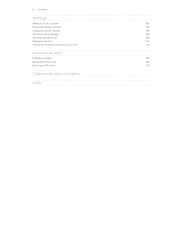
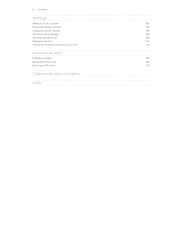
6 Contents
Settings
Settings on your phone
185
Changing display settings
187
Changing sound settings
188
Changing the language
189
Optimizing battery life
189
Managing memory
190
Checking information about your phone
191
Update and reset
Software updates
192
Restarting HTC Vivid
193
Resetting HTC Vivid
193
Trademarks and copyrights
Index
VIVID USER GUIDE - Page 12


With your phone number, service details, and phonebook/message memory. 12 Getting started
SIM card
The SIM card contains your thumb, slide the SIM card out from the ... SIM card
1. Removing the SIM card
Make sure to switch off . 2. Both 1.8V and 3V SIM cards can be used.
Take the back cover off HTC Vivid before removing your SIM card. 1.
VIVID USER GUIDE - Page 13
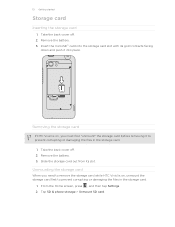
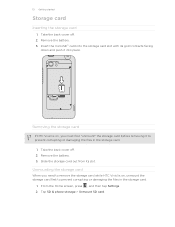
... in the storage card.
1. Remove the battery. 3. Removing the storage card
If HTC Vivid is on, unmount the storage card first to remove the storage card while HTC Vivid is on, you must first "unmount" the storage card before removing it into place. Tap SD & phone storage > Unmount SD card. Take the back cover off . 2.
VIVID USER GUIDE - Page 14


... use HTC Vivid.
Take the back cover off . 2. Removing the battery
1. With your thumb or finger, lift the battery from your mobile network and extreme temperature make the battery work harder. How long the battery can last before it needs recharging depends on uses more power). Take the back cover off . 2.
Long phone calls...
VIVID USER GUIDE - Page 16
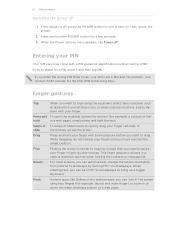
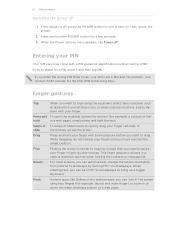
...the power off . Entering your PIN
Your SIM card may come with your SIM card is off, press the POWER button to turn HTC Vivid sideways to quickly drag your finger in a vertical direction,... or press onscreen buttons, simply tap
them with a PIN (personal identification number) set by turning HTC Vivid sideways. If you can turn it and then tap OK. Press and To open the available options...
VIVID USER GUIDE - Page 28


...Internet connection on your computer, you can select this mode to share the mobile data connection of HTC Vivid with HTC Vivid.
On the Choose a connection type screen, select Disk drive, and then ... Disk drive, and then tap Done. Connect HTC Vivid to either the phone storage or storage card.
4.
Copying files to or from the computer to HTC Vivid, or vice versa.
5. Internet pass- On...
VIVID USER GUIDE - Page 41


...come with the contact, you can tap
at the right side of a contact name on the phone keypad. Begin entering the first few digits of a phone...
3. 41 Phone calls
Phone calls
Different ways of making calls
Besides making calls from the phone dialer screen on HTC Vivid, you can ... If you enter a wrong digit or letter, tap press and hold . Tap to close the phone keypad and to search and call a...
VIVID USER GUIDE - Page 42


... and then tap Call on HTC Vivid, the SIM card, and online accounts such as Google Account and Exchange ActiveSync) and the phone numbers from the call . ...phone number or first few letters of the person's name you can also set a speed dial key in People.
Enter the name of the contact to use, and a
speed dial key to assign. 5. When the name comes up in a text message
1. Tap the phone...
VIVID USER GUIDE - Page 46


... to invite to the second participant, tap merge .
4. Enter your account. 6. 46 Phone calls
Setting up a conference call
Conference calling with your SIM card is enabled with conference ...Adding an Internet calling account
§ Check with your mobile service provider to receive Internet calls on the options menu. To set HTC Vivid to see if Internet calling is easy. When connected, ...
VIVID USER GUIDE - Page 48


... the Mobile button.
§ When saving the number to People.
2. If you want from call . Tap Done, and then place the call history. Choose whether to create a new contact or save , and then tap Save to an existing contact, tap a contact stored on HTC Vivid, and then select the number type.
4. 48 Phone calls...
VIVID USER GUIDE - Page 55


... letter before the phone number to the phone number of the latest message you 'll see the particular phone number used within the message. Tap the box that contact.
2. Tap the message you want to forward, and then tap Forward. 3. Select another phone number of the contact
When a contact has multiple phone numbers stored on HTC Vivid, you...
VIVID USER GUIDE - Page 136


...change the name, category, or address of the sky and more .
HTC Footprints
Recording favorite places with its precise GPS location, street address, phone number, and more . 4. The next time you need to enable location...networks
Use GPS satellites
Uses Wi-Fi or your mobile data connection to find your location on HTC Vivid, you want to visit the same place, just open the footprint.
VIVID USER GUIDE - Page 181


... Share > Bluetooth (or More > Share > Bluetooth). Receiving information using Bluetooth, the location where it is saved
When you send information using Bluetooth
HTC Vivid lets you send a file to another mobile phone, it is shown in a folder named "Images". 181 Bluetooth
Calendar appointment or event Music track
Voice recording
In Day view, Agenda view...
VIVID USER GUIDE - Page 186


... and installed an accessibility tool, such as the mobile network type, signal strength, battery level, and more.
Language & keyboard Accessibility
Voice input & output
AT&T Software Update
About phone
Set the operating system language and region.
You can also do a factory reset. Also, if you connect HTC Vivid to your computer.
§ Or, select the...
VIVID USER GUIDE - Page 191


...application you want to send error reports.
Tell HTC
Network
Phone identity
Battery
Hardware information Software information
Legal information
Turn Tell HTC on HTC Vivid, and as well as its service status.... or to HTC Vivid.
When enabled, you 're using the battery. From the Home screen, press 2.
Select one of the web browser. Check information about your mobile network and ...
VIVID QUICK START GUIDE - Page 2


...fications
Network
Your 4G LTE wireless device will experience any AT&T mobile phone. Learn more at att.com/WirelessAccessories or visit your smartphone are property of their respective owners. ...AT&T Intellectual Property. Printed in limited areas. Tap Call.
Select Manufacturer: HTC and Model: Vivid from any particular upload or download data speeds. All rights reserved. Follow the...
VIVID QUICK START GUIDE - Page 4


...for viewing for devices. Bluetooth®, Wi-Fi® and Mobile Hotspot
Pair with a USB cable. Tap Settings > Wireless & ..., or search for your phone. Tap Save. Scan, Shop, Save. To sign up for your HTC Vivid: AT&T Code Scanner: ...phone on a map from your device. myAT&T: Access billing, usage and feature information as well as the date and time.
AT&T FamilyMap: Use this service, visit att...

