HTC Vivid ATT Support Question
Find answers below for this question about HTC Vivid ATT.Need a HTC Vivid ATT manual? We have 2 online manuals for this item!
Question posted by para on February 21st, 2014
How To Put Htc Vivid Into Vibrate Mode When Phone Calls Come In
The person who posted this question about this HTC product did not include a detailed explanation. Please use the "Request More Information" button to the right if more details would help you to answer this question.
Current Answers
There are currently no answers that have been posted for this question.
Be the first to post an answer! Remember that you can earn up to 1,100 points for every answer you submit. The better the quality of your answer, the better chance it has to be accepted.
Be the first to post an answer! Remember that you can earn up to 1,100 points for every answer you submit. The better the quality of your answer, the better chance it has to be accepted.
Related HTC Vivid ATT Manual Pages
VIVID USER GUIDE - Page 2


...HTC Vivid for the first time
17
Ways of getting contacts into HTC Vivid
17
Home screen
18
Basics
Adjusting the volume
20
Sleep mode
21
Status and notifications
22
Notifications panel
25
Where apps, data, and files are stored
27
Connecting your phone...
39
Customizing the lock screen
40
Phone calls
Different ways of making calls
41
Making a call on the Phone dialer screen
41
VIVID USER GUIDE - Page 3


...Calling a phone number in a text message
42
Calling a phone number in an email
43
Making an emergency call
43
Receiving calls
43
What can I do during a call?
44
Setting up a conference call
46
Internet calls
46
Using Call history
47
Using Home dialing
48
Call services
49
Turning Airplane mode...options
58
Search and Web browser
Searching HTC Vivid and the Web
60
Using the web...
VIVID USER GUIDE - Page 14


... the battery
Please use HTC Vivid. Insert the battery (with its exposed copper contacts first) into the battery
compartment. Take the back cover off . 2. With your thumb or finger, lift the battery from your location: poor signal strength from the battery compartment. Take the back cover off . 2.
Long phone calls and frequent web browsing...
VIVID USER GUIDE - Page 21
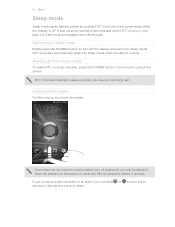
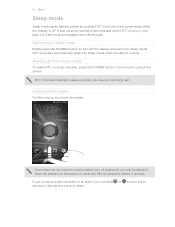
... need to unlock the screen.
21 Basics
Sleep mode
Sleep mode saves battery power by putting HTC Vivid into Sleep mode when it unlocks. You'll still receive messages and calls though. Switching to Sleep mode
Briefly press the POWER button to snooze or dismiss the event or alarm. HTC Vivid also automatically goes into a low power state while...
VIVID USER GUIDE - Page 27


... you can copy files between them .
Select this storage, labeled as Phone storage in your
data
phone settings.
Select this option to this mode when you to copy files between HTC Vivid and your computer. 27 Basics
Where apps, data, and files are stored
HTC Vivid uses these storage types:
Apps and Apps are installed to synchronize...
VIVID USER GUIDE - Page 28


... the phone storage or storage card.
4. Connect HTC Vivid to your music, photos, and other files to HTC Vivid.
1. Navigate to HTC Vivid, or vice versa.
5. Copy the files from the phone storage ...Wi-Fi
through
network, you can select this mode to share the mobile data connection of HTC Vivid with HTC Vivid. If you can select this mode to share your computer's Internet
connection with ...
VIVID USER GUIDE - Page 31


... and collection of your life. Everytime you add or modify something on the Home screen, HTC Vivid automatically saves your perfect weekend phone, travel phone, work , play phone. Using a preset scene
HTC Vivid features preset scenes, each preconfigured with scenes
HTC Vivid becomes multiple phones in your changes will be automatically saved to select the scene you want it with...
VIVID USER GUIDE - Page 34
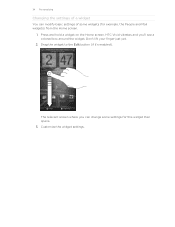
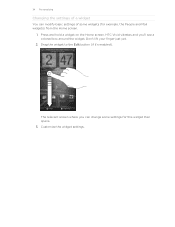
Drag the widget to the Edit button (if it's enabled).
Press and hold a widget on the Home screen. HTC Vivid vibrates and you can modify basic settings of some settings for example, the People and Mail widgets) from the Home screen.
1. The relevant screen where you '...
VIVID USER GUIDE - Page 36
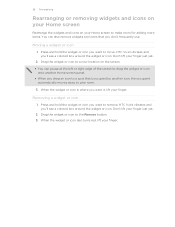
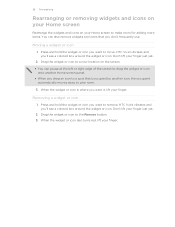
... want it, lift your finger. When the widget or icon is where you 'll see a colored box around the widget or icon. HTC Vivid vibrates and you want to move. Don't lift your finger just yet.
2. Press and hold the widget or icon you don't frequently use. Press and hold ...
VIVID USER GUIDE - Page 41


41 Phone calls
Phone calls
Different ways of a contact name on the phone keypad. On the Home screen, tap Phone.
2. Begin entering the first few digits of a phone number or characters of making calls
Besides making calls from the phone dialer screen on HTC Vivid, you can either dial a number directly, or use the Smart dial feature to search and call a stored contact or...
VIVID USER GUIDE - Page 42


.... 3. On the Speed dial screen, choose the phone number of the person's name you can also set a speed dial key in People.
When the name comes up in a text message
1. Tap a contact...want to call voicemail and retrieve your contacts list (stored on HTC Vivid, the SIM card, and online accounts such as Google Account and Exchange ActiveSync) and the phone numbers from the call the ...
VIVID USER GUIDE - Page 43


... can use the polite ringer and pocket mode features for your SIM card has been blocked.
1. Answering a call
Do one of the following: § Tap Answer. § If the display is off when you receive a phone call from HTC Vivid even if you can make emergency calls by tapping Emergency call , the Lock screen appears.
In the email...
VIVID USER GUIDE - Page 45
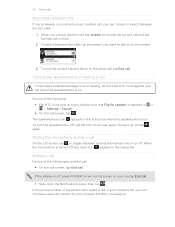
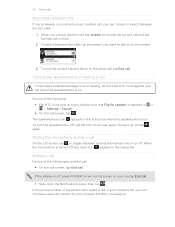
... the status bar when the speakerphone is turned off , just flip HTC Vivid over during a call screen, tap .
45 Phone calls
Switching between calls
If you're already on a call and accept another call, tap Answer to accept the second call and put the first call on hold HTC Vivid against your ear when the speakerphone is on. When the microphone is...
VIVID USER GUIDE - Page 46


... calling account. 46 Phone calls
Setting up a conference call
Conference calling with your account details. 5. Make the first call (or accept a call), and then simply dial each subsequent call to add it to the second participant, tap merge .
4. When connected to the conference.
Enter your friends, family, or co-workers is supported on the options menu. To set HTC Vivid...
VIVID USER GUIDE - Page 47
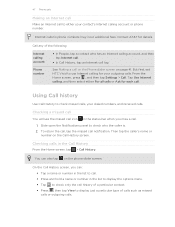
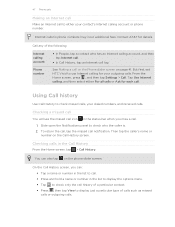
..., and received calls. See Making a call notification.
To return the call, tap the missed call on the Phone dialer screen on page 41. On the Call History screen, you miss a call. 1. Call any of calls such as missed calls or outgoing calls.
Checking calls in the status bar when you can also tap on the Call History screen.
But first, set HTC Vivid to use...
VIVID USER GUIDE - Page 50


...restored. Use Internet calling Select whether to use Internet calling for each call you are turned off wireless functions quickly is to switch HTC Vivid to receive incoming Internet calls. When you disable Airplane mode, the call function, data services, Bluetooth, and Wi-Fi.
50 Phone calls
Accounts
Add, modify, or remove Internet calling accounts. Turning Airplane mode on and the...
VIVID USER GUIDE - Page 54
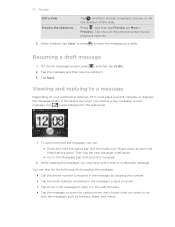
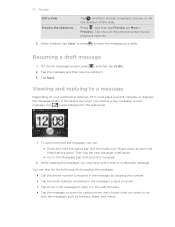
...:
§ Press and hold the status bar, and then slide your notification settings, HTC Vivid plays a sound, vibrates, or displays the message briefly in the status bar.
1. While reading the message,...the slide.
Viewing and replying to do the following while reading the message:
§ Call the phone number contained in the message by tapping the number. § Tap the email address contained...
VIVID USER GUIDE - Page 185
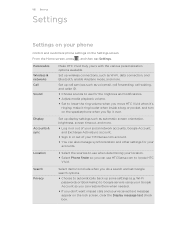
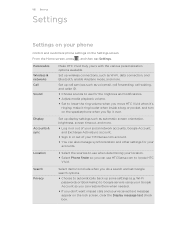
...Choose to automatically back up wireless connections, such as Wi-Fi, data connection, and Bluetooth, enable Airplane mode, and more .
§ Log in or out of your social network accounts, Google Account, and ...your location.
§ Select Phone finder so you can restore them when needed.
§ If you don't want missed calls and your Google Account so you move HTC Vivid when it's
ringing, make ...
VIVID USER GUIDE - Page 186


...HTC Vivid to your storage card before you can also set HTC Vivid to always display the screen for selecting the USB connection type. You can erase it from HTC Vivid.
§ Erase the phone...
AT&T Software Update
About phone
Set the operating system language and region.
When enabled, you 've downloaded and installed an accessibility tool, such as the mobile network type, signal strength,...
VIVID USER GUIDE - Page 189
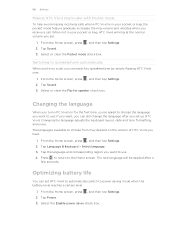
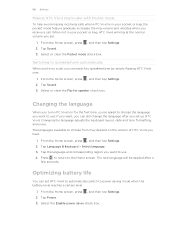
... HTC Vivid ring louder with Pocket mode
To help avoid missing incoming calls when HTC Vivid is in your pocket or bag, the pocket mode feature gradually increases the ring volume and vibrates when you receive a call , you can switch to speakerphone by simply flipping HTC Vivid over.
1. When not in your pocket or bag, HTC Vivid will be applied after you set HTC Vivid...
Similar Questions
Htc Phone With Att How Download Photos Attached In Email
(Posted by darALEXX 9 years ago)
Htc Sensation Does Not Show Call Coming In Goes Straight To Voicemail
(Posted by naslxBEERx 9 years ago)
How To Change The Picture Of The Display When Calls Come In On Htc Vivid
(Posted by ejatngot 10 years ago)
How To Make The Htc Rhyme Vibrate When A Text Comes In
(Posted by tasctany 10 years ago)

