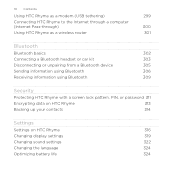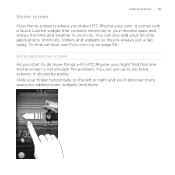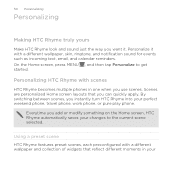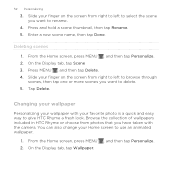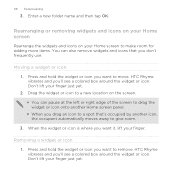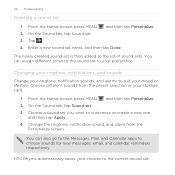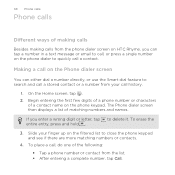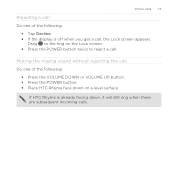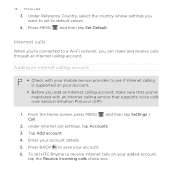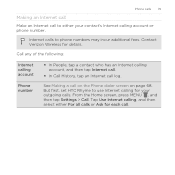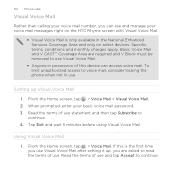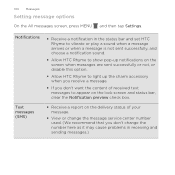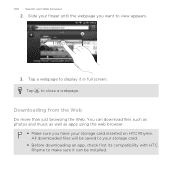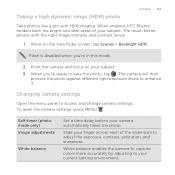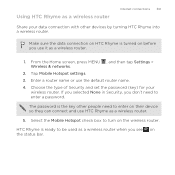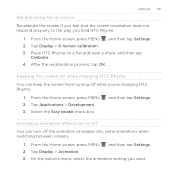HTC Rhyme Verizon Support Question
Find answers below for this question about HTC Rhyme Verizon.Need a HTC Rhyme Verizon manual? We have 2 online manuals for this item!
Question posted by annble on August 22nd, 2014
Can You Make The Lock Screen Wallpaper Different Than The Homepage On Htc Rhyme
The person who posted this question about this HTC product did not include a detailed explanation. Please use the "Request More Information" button to the right if more details would help you to answer this question.
Current Answers
Related HTC Rhyme Verizon Manual Pages
Similar Questions
How Do You Change Your Wallpaper On Your Lock Screen For The Htc Rhyme
(Posted by rociandyk 9 years ago)
What Do You Do When It Says You Can Make The Lock Screen Photo Different From
the home screen photo but when you try is doesnt work on the htc vivid?
the home screen photo but when you try is doesnt work on the htc vivid?
(Posted by samRas 9 years ago)
How Do I Change The Lock Screen Wallpaper On My Htc Vivid
(Posted by gdmfr 10 years ago)
Htc Rhyme How To Make The Lock Screen Different From The Wallpaper
(Posted by bontaGala 10 years ago)