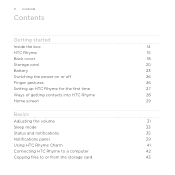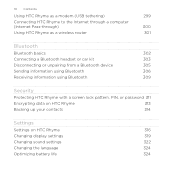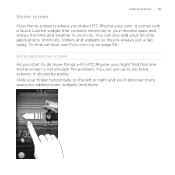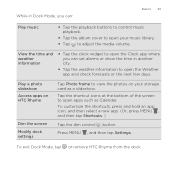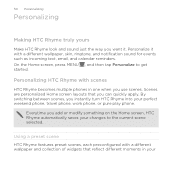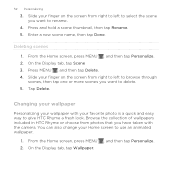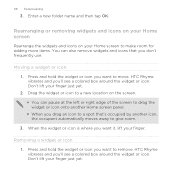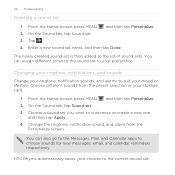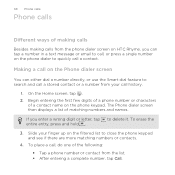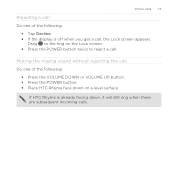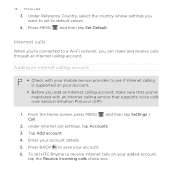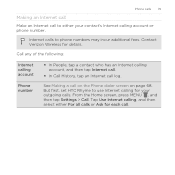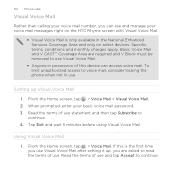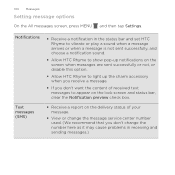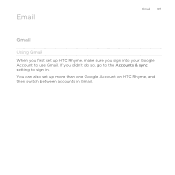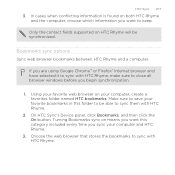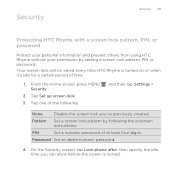HTC Rhyme Verizon Support Question
Find answers below for this question about HTC Rhyme Verizon.Need a HTC Rhyme Verizon manual? We have 2 online manuals for this item!
Question posted by bontaGala on February 7th, 2014
Htc Rhyme How To Make The Lock Screen Different From The Wallpaper
The person who posted this question about this HTC product did not include a detailed explanation. Please use the "Request More Information" button to the right if more details would help you to answer this question.
Current Answers
Related HTC Rhyme Verizon Manual Pages
Similar Questions
Can You Make The Lock Screen Wallpaper Different Than The Homepage On Htc Rhyme
(Posted by annble 9 years ago)
How Do You Change Your Wallpaper On Your Lock Screen For The Htc Rhyme
(Posted by rociandyk 9 years ago)
Why Wont The Htc Rhyme Make My Picture My Wallpaper
(Posted by FusMeis 10 years ago)
Lock Screen
I SET A PATTER FOR MY LOCK SCREEN BUT I CAN JUST UNLOCK MY PHONE AS IF I NEVER SET A PATTERN
I SET A PATTER FOR MY LOCK SCREEN BUT I CAN JUST UNLOCK MY PHONE AS IF I NEVER SET A PATTERN
(Posted by katlyngaddis 11 years ago)