HTC EVO V 4G Support Question
Find answers below for this question about HTC EVO V 4G.Need a HTC EVO V 4G manual? We have 2 online manuals for this item!
Question posted by capeoddboy on October 29th, 2012
How To Set A Calendar Alarm.
trying to dedeuce the way to set an alarm on a specific date. Is such a thing possible on a HTC EVO V ?
Thanks, Tim
Current Answers
There are currently no answers that have been posted for this question.
Be the first to post an answer! Remember that you can earn up to 1,100 points for every answer you submit. The better the quality of your answer, the better chance it has to be accepted.
Be the first to post an answer! Remember that you can earn up to 1,100 points for every answer you submit. The better the quality of your answer, the better chance it has to be accepted.
Related HTC EVO V 4G Manual Pages
EVO V 4G Black Cover User Guide - Page 16
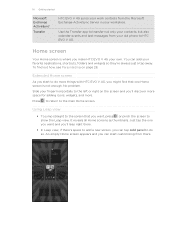
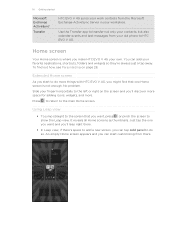
...things with HTC EVO V 4G, you might find out how, see Personalizing on the screen and you can start to do more .
16 Getting started
Microsoft Exchange ActiveSync®
Transfer
HTC EVO V 4G syncs your work contacts from your old phone to HTC EVO V 4G... space to transfer not only your contacts, but also calendar events and text messages from the Microsoft Exchange ActiveSync Server...
EVO V 4G Black Cover User Guide - Page 25
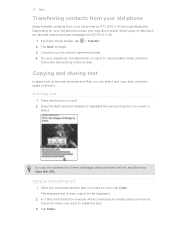
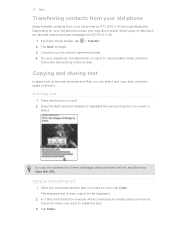
....
Depending on your old phone, turn Bluetooth on, set it .
Tap Next to...phone
Easily transfer contacts from your old phone's name and model. 4. On your old phone's model, you want to paste the text.
3. From the Home screen, tap > Transfer. 2. Choose your old phone to HTC EVO V 4G.
1. Copying and sharing text
In apps such as calendar events and text messages to HTC EVO V 4G...
EVO V 4G Black Cover User Guide - Page 35


... empty space on your choices to delete. 5. Change the ringtone, notification sound, and alarm from the Personalize screen.
Go to the Messages, Mail, and Calendar apps to open the Personalize screen.
2.
Creating a sound set name, and then tap Done.
HTC EVO V 4G automatically saves your Home screen to choose sounds for your ringtone, notifications, and sounds...
EVO V 4G Black Cover User Guide - Page 51


... Home screen, press . 2.
When done, press . 5. In the search box, enter the words you type,
matching items on the Web and HTC EVO V 4G
1. As you want included when doing
a search.
Setting search options
1. Tap the URL box on the Web by using Search. From the Home screen, press . 2. If what you can search...
EVO V 4G Black Cover User Guide - Page 91
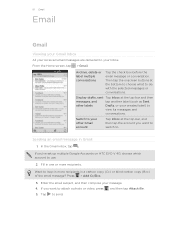
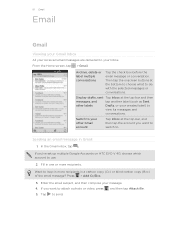
... email subject, and then compose your Inbox.
Fill in Gmail
1. Press > Add Cc/Bcc.
3.
In the Gmail inbox, tap .
If you 've set up multiple Google Accounts on HTC EVO V 4G, choose which account to use.
2. Switch to your other labels
Drafts, or your created label) to
view its messages and
conversations. Archive, delete...
EVO V 4G Black Cover User Guide - Page 116
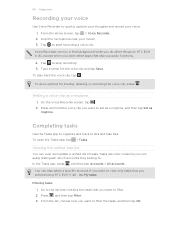
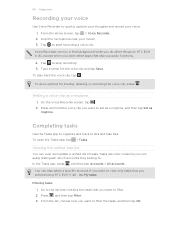
...list
You can also select a specific account. If you want to view only tasks that you entered using HTC EVO V 4G , tap My tasks. Go to set as a ringtone, and then tap Set as a ringtone
1. From the...Press and hold the voice clip you open the Tasks app, tap > Tasks. To open other things on HTC EVO V 4G, except when you want to . Completing tasks
Use the Tasks app to organize and track to...
EVO V 4G Black Cover User Guide - Page 125
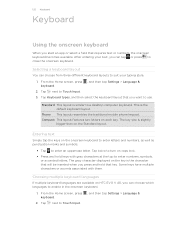
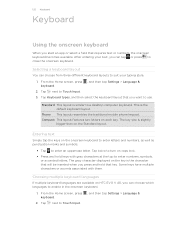
...The gray character displayed on the key is slightly
bigger than on HTC EVO V 4G, you start an app or select a field that requires text ...mobile phone keypad. Entering text
Simply tap the keys on each key. Compact This layout features two letters on the onscreen keyboard to enter letters and numbers, as well as punctuation marks and symbols.
§ Tap to Touch Input.
, and then tap Settings...
EVO V 4G Black Cover User Guide - Page 132


...password for the credential storage. 4. Enter the VPN settings and set them up secure credential storage on HTC EVO V 4G.
1. Connecting to the VPNs section of the title ...You can then download and install the certificates needed to . 5. Adding a VPN connection
You must first set up according to the security details your
network administrator gave you want to connect to access your log in...
EVO V 4G Black Cover User Guide - Page 137
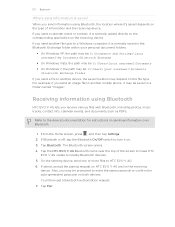
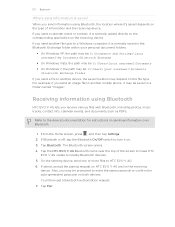
... a file to another mobile phone, it may depend on . 3.
Tap Bluetooth. You'll then get a Bluetooth authorization request. 7. Receiving information using Bluetooth, the location where it's saved depends on the type of the screen to make HTC
EVO V 4G visible to nearby Bluetooth devices. 5. From the Home screen, press , and then tap Settings. 2. Tap Pair. For...
EVO V 4G Black Cover User Guide - Page 141


.... Tap Language & keyboard > Language. 3. Tap the language you want to speakerphone by simply flipping HTC EVO V 4G over.
1. Checking the power usage of HTC EVO V 4G you can switch to use.
Changing the display language
Changing the language adjusts the keyboard layout, date and time formatting, and more. Select or clear the Quiet ring on the version...
EVO V 4G Black Cover User Guide - Page 151


about 16 - rearranging items 32 - adding an Exchange account 93 - sending 95 - viewing photos 63 - about 63 - rearranging home panels 34 - setting an alarm 110 - World Clock 109
HTC Sync 119 HTC Watch 75
I
Internet calling 42 Internet connection
- turning on location services 103
M
Mail - working with Exchange ActiveSync email 97
Making a call 38 Market...
EVO V 4G Plum Cover User Guide - Page 16


... just a tap away.
16 Getting started
Microsoft Exchange ActiveSync®
Transfer
HTC EVO V 4G syncs your work contacts from your old phone to the main Home screen. Press to return to HTC EVO V 4G. Use the Transfer app to transfer not only your contacts, but also calendar events and text messages from the Microsoft Exchange ActiveSync Server in...
EVO V 4G Plum Cover User Guide - Page 51
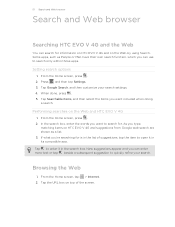
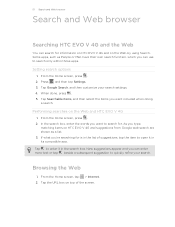
... you want included when doing
a search. If what you're searching for is in its compatible app. Tap the URL box on the Web and HTC EVO V 4G
1. Setting search options
1. In the search box, enter the words you can use to enter it in the list of the screen. As you type,
matching...
EVO V 4G Plum Cover User Guide - Page 91


... messages or conversations. From the Home screen, tap > Gmail. If you want to switch to. Press > Add Cc/Bcc.
3. If you 've set up multiple Google Accounts on HTC EVO V 4G, choose which account to use.
2. Display drafts, sent Tap Inbox at the top bar and then
messages, and
tap another label (such as...
EVO V 4G Plum Cover User Guide - Page 116
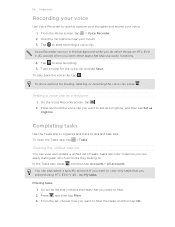
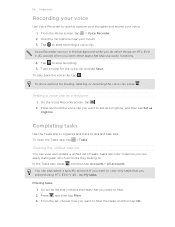
... clip you want to view only tasks that you entered using HTC EVO V 4G , tap My tasks.
Hold the microphone near your voice. ...specific account. Tap to dos and task lists.
Setting a voice clip as
ringtone. Completing tasks
Use the Tasks app to organize and track to start recording a voice clip. From the Home screen, tap > Voice Recorder. 2. To open other things on HTC EVO V 4G...
EVO V 4G Plum Cover User Guide - Page 125
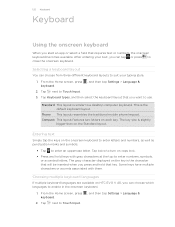
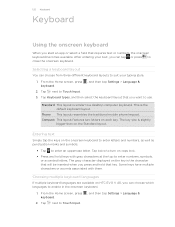
...that key.
After entering your typing style.
1. Entering text
Simply tap the keys on HTC EVO V 4G, you can choose which languages to Touch Input.
, and then tap Settings > Language & Tap twice to turn on each key. Tap next to enter numbers,... when you can choose from three different keyboard layouts to use. Phone This layout resembles the traditional mobile phone keypad.
EVO V 4G Plum Cover User Guide - Page 132


Enter a new password for the credential storage. 4. You can tell you how to . 5. Adding a VPN connection
You must first set up secure credential storage on HTC EVO V 4G.
1. Tap VPN > Add VPN network. 4. Connecting to access your local network. Scroll down and confirm the password, and then tap OK. 5. Select the Use secure ...
EVO V 4G Plum Cover User Guide - Page 137
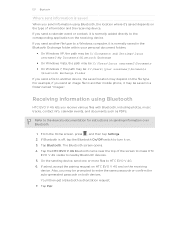
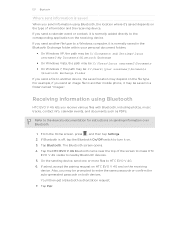
... to another mobile phone, it 's saved depends on the type of the screen to make HTC
EVO V 4G visible to enter the same passcode or confirm the auto-generated passcode on the file type. On the sending device, send one or more files to the device's documentation for instructions on . 3. If you send a calendar event or...
EVO V 4G Plum Cover User Guide - Page 141


... to use. From the Home screen, press , and then tap Settings. 2. Changing the display language
Changing the language adjusts the keyboard layout, date and time formatting, and more. Making HTC EVO V 4G ring louder in your pocket or bag
To help avoid missing incoming calls when HTC EVO V 4G is in a call .
1. Select or clear the Pocket mode...
EVO V 4G Plum Cover User Guide - Page 151


... Facebook for HTC Sense 88 Factory reset 147 Firmware
See Software update Folder
- removing items 33 - sending photos and videos 66 - sharing photos and videos 67 - about 63 - adding widgets 30 - VPN 131 - predictive text 126
L
Language 141 Leap view 16 Locations
- extended 16 - rearranging home panels 34 - setting an alarm 110 - dictionary...
Similar Questions
How To Upload Music From My Pc To My Htc Evo Design 4g For Boost Mobile Phone
(Posted by daviwi 10 years ago)

