HTC DROID INCREDIBLE 4G LTE Support Question
Find answers below for this question about HTC DROID INCREDIBLE 4G LTE.Need a HTC DROID INCREDIBLE 4G LTE manual? We have 2 online manuals for this item!
Question posted by tech5ajbl on August 12th, 2014
How Turn Off Dock Mode On Htc Incredible
The person who posted this question about this HTC product did not include a detailed explanation. Please use the "Request More Information" button to the right if more details would help you to answer this question.
Current Answers
There are currently no answers that have been posted for this question.
Be the first to post an answer! Remember that you can earn up to 1,100 points for every answer you submit. The better the quality of your answer, the better chance it has to be accepted.
Be the first to post an answer! Remember that you can earn up to 1,100 points for every answer you submit. The better the quality of your answer, the better chance it has to be accepted.
Related HTC DROID INCREDIBLE 4G LTE Manual Pages
User Manual - Page 2


... first time
25
Want some quick guidance on using your wireless device?
26
Your first week with your new phone
Home screen
27
Finger gestures
28
Sleep mode
30
Getting contacts into Droid Incredible 4G LTE by HTC
32
Making your first call
33
Sending your first text message
33
Getting photos, videos, and music on or...
User Manual - Page 9
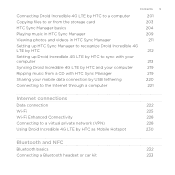
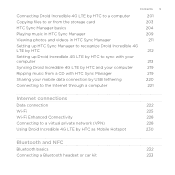
...the storage card HTC Sync Manager basics Playing music in HTC Sync Manager Viewing photos and videos in HTC Sync Manager Setting up HTC Sync Manager to recognize Droid Incredible 4G LTE by HTC Setting up Droid Incredible 4G LTE by HTC to sync with your computer Syncing Droid Incredible 4G LTE by HTC and your computer Ripping music from a CD with HTC Sync Manager Sharing your mobile data connection...
User Manual - Page 10
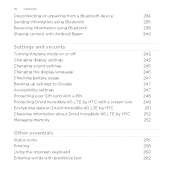
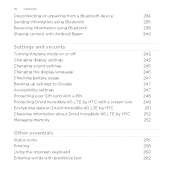
... security
Turning Airplane mode on or off
242
Changing display settings
243
Changing sound settings
245
Changing the display language
246
Checking battery usage
247
Backing up settings to Google
247
Accessibility settings
247
Protecting your SIM card with a PIN
248
Protecting Droid Incredible 4G LTE by HTC with a screen lock
249
Encrypting data on Droid Incredible 4G LTE by HTC...
User Manual - Page 29
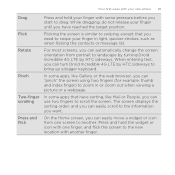
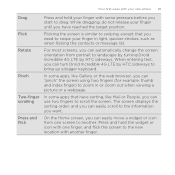
... need to bring up a bigger keyboard. Your first week with your new phone 29
Drag Flick Rotate
Pinch Two-finger scrolling Press and flick
Press and hold the widget or icon with one screen to landscape by turning Droid Incredible 4G LTE by HTC sideways to swipe your finger in or zoom out when viewing a picture or...
User Manual - Page 30
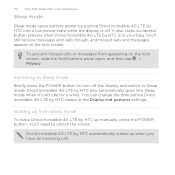
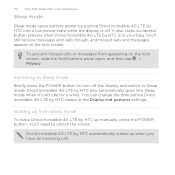
.... Droid Incredible 4G LTE by HTC up when you have an incoming call. 30 Your first week with your bag.
Droid Incredible 4G LTE by HTC sleeps in your new phone
Sleep mode
Sleep mode saves battery power by putting Droid Incredible 4G LTE by HTC into Sleep mode when it's left idle for a while. To prevent missed calls or messages from Sleep mode To wake Droid Incredible 4G LTE by HTC...
User Manual - Page 32


... app. The shortcuts on the lock screen are imported to Droid Incredible 4G LTE by HTC after you can sync Droid Incredible 4G LTE by HTC with contacts from your old phone to your computer, and then use HTC Sync or HTC Sync Manager to Droid Incredible 4G LTE by HTC. You can add contacts to sync Droid Incredible 4G LTE by HTC with your computer's Microsoft® Outlook®, Outlook Express...
User Manual - Page 34
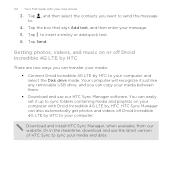
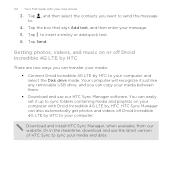
34 Your first week with Droid Incredible 4G LTE by HTC. Getting photos, videos, and music on your computer with your new phone
3. You can easily set it just like any removable USB drive, and you can also automatically get photos and videos off Droid Incredible 4G LTE by HTC
There are two ways you want to send the message to insert...
User Manual - Page 52
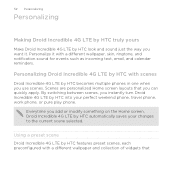
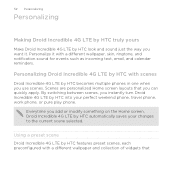
Using a preset scene Droid Incredible 4G LTE by HTC features preset scenes, each preconfigured with scenes
Droid Incredible 4G LTE by HTC becomes multiple phones in one when you add or modify something on the Home screen, Droid Incredible 4G LTE by HTC automatically saves your perfect weekend phone, travel phone, work phone, or pure play phone. Scenes are personalized Home screen layouts that...
User Manual - Page 76
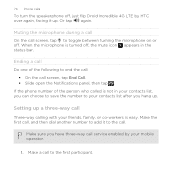
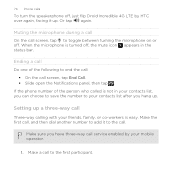
... flip Droid Incredible 4G LTE by your friends, family, or co-workers is easy. Setting up a three-way call screen, tap End Call. § Slide open the Notifications panel, then tap . Or tap again. If the phone number of the following to end the call:
§ On the call
Three-way calling with your mobile operator...
User Manual - Page 173


Tap to turn Compass mode on or off. Searching for a location In Google Maps, you can easily find your location on the direction you're facing. To find your location ... Maps, you can search for a location, such as an address or a type of business or establishment (for in and out on the map. 3.
In Compass mode, the
map changes to search for example, museums).
1.
User Manual - Page 202
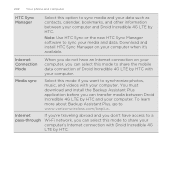
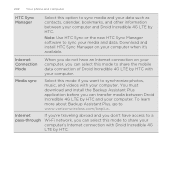
... select this mode if you can select this mode to sync your computer. 202 Your phone and computer
HTC Sync Manager
Select this option to synchronize photos, music, and videos with your media and data.
Download and install HTC Sync Manager on your computer, you can transfer media between your computer and Droid Incredible 4G LTE by HTC. You must...
User Manual - Page 215
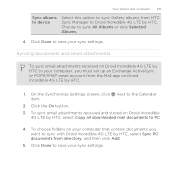
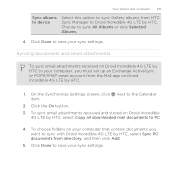
... Albums.
4. Click Done to save your sync settings. Click the On button. 3. Choose to the Calendar item.
2. To sync email attachments received and stored on Droid Incredible 4G LTE by HTC. Click Done to save your sync settings. Your phone and computer 215
Sync albums to device
Select this option to sync Gallery albums from...
User Manual - Page 220
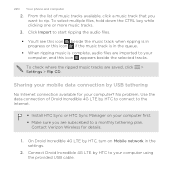
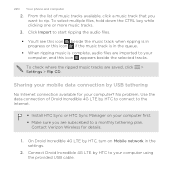
No problem. Connect Droid Incredible 4G LTE by HTC, turn on your computer first. § Make sure you want to your computer using the provided USB cable. To select multiple files, hold down the CTRL key while clicking one or more music tracks.
3. Sharing your computer? On Droid Incredible 4G LTE by HTC to start ripping the audio files. § You'll...
User Manual - Page 221


..., and then tap Done. Connect Droid Incredible 4G LTE by using the provided USB cable.
3.
One, you can still go online by HTC to the computer using your local network's firewall. When prompted to turn off your computer's Internet connection. Install HTC Sync or HTC Sync Manager on your computer's Internet connection. Your phone and computer 221
3. Connecting to...
User Manual - Page 230
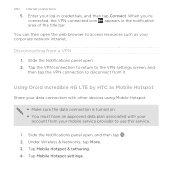
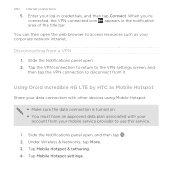
... tap . 2. Using Droid Incredible 4G LTE by HTC as your
account from a VPN 1. Tap the VPN connection to return to the VPN settings screen, and then tap the VPN connection to access resources such as Mobile Hotspot
Share your data connection with other devices using Mobile Hotspot.
§ Make sure the data connection is turned on. § You...
User Manual - Page 231
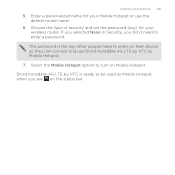
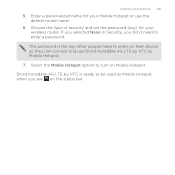
... Security, you don't need to turn on Mobile Hotspot. Droid Incredible 4G LTE by HTC as Mobile Hotspot when you see on their device so they can connect and use the default router name.
6. Internet connections 231
5. Choose the type of security and set the password (key) for your wireless router. Select the Mobile Hotspot option to enter on...
User Manual - Page 238
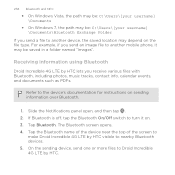
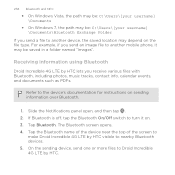
...may be: C:\Users\[your username] \Documents\Bluetooth Exchange Folder
If you send an image file to Droid Incredible 4G LTE by HTC. Refer to turn it may depend on sending information over Bluetooth.
1. If Bluetooth is off, tap the Bluetooth ...". On the sending device, send one or more files to another mobile phone, it on. 3. Slide the Notifications panel open, and then tap . 2.
User Manual - Page 242
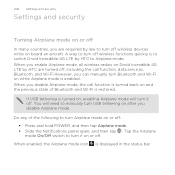
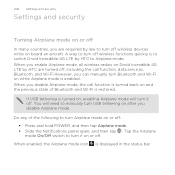
When you enable Airplane mode, all wireless radios on Droid Incredible 4G LTE by HTC are required by law to turn it off. You will turn it on or off. A way to turn off wireless functions quickly is to switch Droid Incredible 4G LTE by HTC to manually turn USB tethering on after you disable Airplane mode. When you disable Airplane mode, the call function, data services, Bluetooth...
User Manual - Page 260
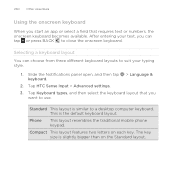
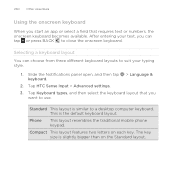
... then tap > Language & keyboard.
2. Standard This layout is similar to use. This is slightly bigger than on each key. Tap HTC Sense Input > Advanced settings. 3. Phone
This layout resembles the traditional mobile phone keypad.
Compact This layout features two letters on the Standard layout. The key size is the default keyboard layout. Selecting a keyboard...
Quick Start Guide - Page 1
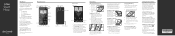
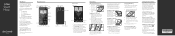
... battery before inserting.
1
2
3
*A Subscriber Identity Module (SIM Card) is turned off.
2. Make sure the wireless device is a "smartcard" that the SIM ...4G LTE SIM Card, visit verizonwireless.com/certifieddevice. Go to manage your account, pay your bill, purchase accessories & more.
Installing the SIM Card*
1. Make sure that houses personal information, such as your mobile phone...
Similar Questions
How To Turn Off Sound Of Htc Droid Incredible 4g Lte
(Posted by MBugnransom 9 years ago)
How Do I Turn On The Hearing Aids On A Droid Incredible 4g
(Posted by koMK 9 years ago)
How Do You Turn Off Music Droid Incredible
(Posted by shpanda1 10 years ago)

