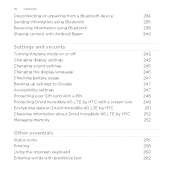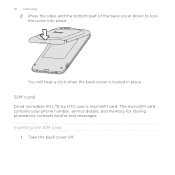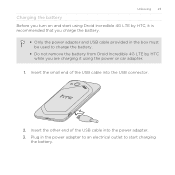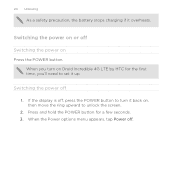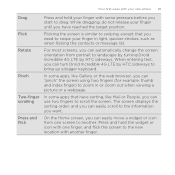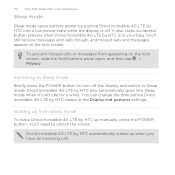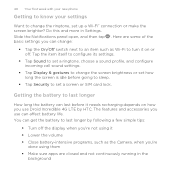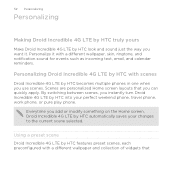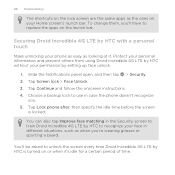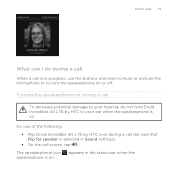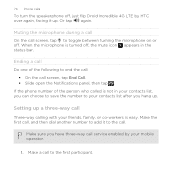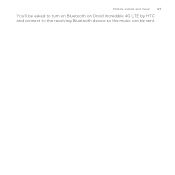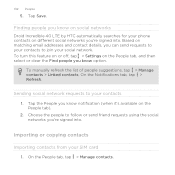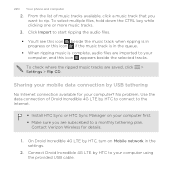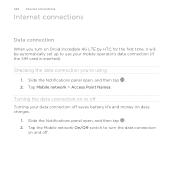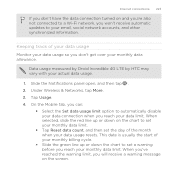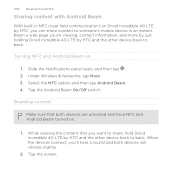HTC DROID INCREDIBLE 4G LTE Support Question
Find answers below for this question about HTC DROID INCREDIBLE 4G LTE.Need a HTC DROID INCREDIBLE 4G LTE manual? We have 2 online manuals for this item!
Question posted by koMK on May 23rd, 2014
How Do I Turn On The Hearing Aids On A Droid Incredible 4g
The person who posted this question about this HTC product did not include a detailed explanation. Please use the "Request More Information" button to the right if more details would help you to answer this question.
Current Answers
Related HTC DROID INCREDIBLE 4G LTE Manual Pages
Similar Questions
How To Turn Off Sound Of Htc Droid Incredible 4g Lte
(Posted by MBugnransom 9 years ago)
Cant Hear Voice On Htc Droid Incredible 4g Lte Phone
(Posted by jczaran 10 years ago)
List.of Pictures.on The Droid Incredible 4g Lte
the top.bar of pic that.show the 4 g and bayteru amount whay.is the pic withe jearingvaid lookin pic...
the top.bar of pic that.show the 4 g and bayteru amount whay.is the pic withe jearingvaid lookin pic...
(Posted by Anonymous-133636 10 years ago)
How Do You Turn Off Music Droid Incredible
(Posted by shpanda1 10 years ago)
Icon Froze For Download On Droid Incredible 4g Lte Htc
I was trying to download an image.to facebook off my phone and my phone lost service so of course th...
I was trying to download an image.to facebook off my phone and my phone lost service so of course th...
(Posted by smoore08 11 years ago)