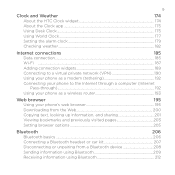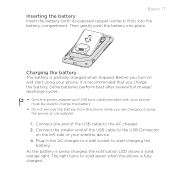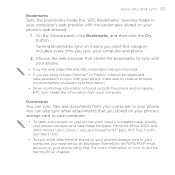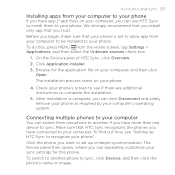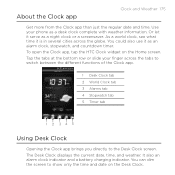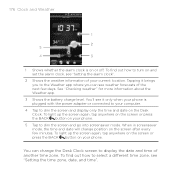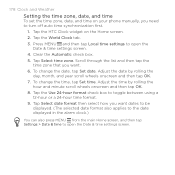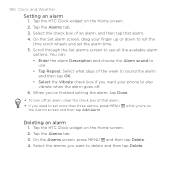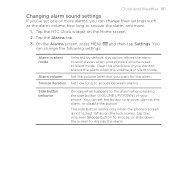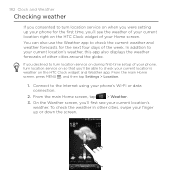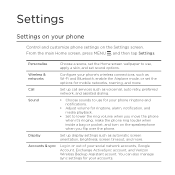HTC DROID INCREDIBLE 2 by Verizon Support Question
Find answers below for this question about HTC DROID INCREDIBLE 2 by Verizon.Need a HTC DROID INCREDIBLE 2 by Verizon manual? We have 2 online manuals for this item!
Question posted by jonrev47 on February 22nd, 2014
How Do I Turn Off The Alarm On A Htc Incredable 2 Droid Phone
The person who posted this question about this HTC product did not include a detailed explanation. Please use the "Request More Information" button to the right if more details would help you to answer this question.
Current Answers
Answer #1: Posted by TommyKervz on February 22nd, 2014 12:32 AM
Hi. Follow the directions on the this article and only do the reverse of the its intent.
Related HTC DROID INCREDIBLE 2 by Verizon Manual Pages
Similar Questions
How To Set Alarm Clock On Droid Incredible 2
(Posted by panu 10 years ago)
Droid Incredible 2 Basic User Manual How To Operate Phone
(Posted by moggPeac 10 years ago)
How Do I Set Alarms On My Incredible 2 Phone
(Posted by japhares 11 years ago)