HTC Amaze 4G Support Question
Find answers below for this question about HTC Amaze 4G.Need a HTC Amaze 4G manual? We have 1 online manual for this item!
Question posted by cita on June 12th, 2013
Missing Flag:1. Widget Info And Icon;2. Personalize Icon
1. widget info and icon missing
2. personalized icon missing
3. prefer tap ntoification instead scroll/drag down down
Current Answers
There are currently no answers that have been posted for this question.
Be the first to post an answer! Remember that you can earn up to 1,100 points for every answer you submit. The better the quality of your answer, the better chance it has to be accepted.
Be the first to post an answer! Remember that you can earn up to 1,100 points for every answer you submit. The better the quality of your answer, the better chance it has to be accepted.
Related HTC Amaze 4G Manual Pages
User Manual - Page 2


...
Copying files to or from the phone storage or storage card
29
Copying text, looking up information, and sharing
30
Printing
31
Personalizing
Making HTC Amaze 4G truly yours
32
Personalizing HTC Amaze 4G with scenes
32
Changing your wallpaper
33
Applying a new skin
33
Personalizing your Home screen with widgets
34
Adding icons and other shortcuts on your Home...
User Manual - Page 17


... . Setting up HTC Amaze 4G for the first time
When you switch on HTC Amaze 4G for the first time... the PUK (PIN Unblocking Key). Just contact T-Mobile and ask for a few seconds. 3. While dragging, do not release your finger until you want your...the Internet such as application and settings icons, or press onscreen buttons, simply tap
them in no time.
Drag
Press and hold the item.
If...
User Manual - Page 19


...the left or right and you'll discover more space for adding icons, widgets, and more things with a weather clock widget that shows the time and weather in your own. You can also...widgets so they're always just a tap away. 19 Getting started
Home screen
Your Home screen is where you make HTC Amaze 4G your current location. It comes with HTC Amaze 4G, you might find out how, see Personalizing...
User Manual - Page 23


...screen
On the lock screen, drag an app icon to the ring to unlock the screen and directly go to show your four favorite apps.
Tap the time before the screen ... then tap Settings. 2. Tap Display > Screen timeout. 3. Status and notifications
Status icons
Here's what each icon means: Signal strength 4G connected 4G in use 3G connected 3G in use GPRS connected GPRS in Settings > Personalize >...
User Manual - Page 24


...; network
Airplane mode
Data synchronizing
GPS is on
Network sharing is on
Alarm is set
Notification icons
Notification icons on the status bar make it easy for you to keep on top of your messages, ...MMS delivery New Google Talk™ instant message New voicemail
Missed call
Call on hold
Call forwarding on
Message forwarding on HTC Amaze 4G is connected to a computer via USB cable Wi-Fi is...
User Manual - Page 32


... more scenes, tap > Scene > Get more. Personalizing HTC Amaze 4G with scenes
HTC Amaze 4G becomes multiple phones in your changes to this scene. Using a preset scene
HTC Amaze 4G features preset scenes, each preconfigured with an empty Home screen when you create a new scene. 1. Personalize it . From the Home screen, tap > Scene. 2.
Personalize the scene by adding widgets and other...
User Manual - Page 35


HTC Amaze 4G vibrates and you can modify basic settings of some settings for example, the Contacts and Mail widgets) from the Home screen.
1. Customize the widget settings.
The relevant screen where you 'll see a colored box around the widget. Drag the widget to the Edit button (if it's enabled). 35 Personalizing
Changing the settings of a widget
You can change...
User Manual - Page 36
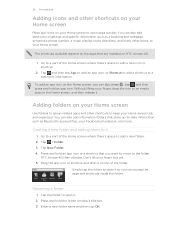
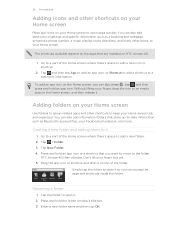
...'s phone number, a music playlist, route directions, and many other items, to add a new folder. 2. Don't lift your finger just yet. 5. You can access the apps and shortcuts inside the folder. Tap the folder to an empty area on the Home screen, and then release it on HTC Amaze 4G.
1. Without lifting your finger, drag the icon...
User Manual - Page 37


... the widget or icon you want to the Remove button. 3. Drag the widget or icon to move. Don't lift your finger just yet.
2. Press and hold the widget or icon you want it, lift your finger. HTC Amaze 4G vibrates and you'll see a colored box around the widget or icon. Moving a widget or icon
1. Removing a widget or icon
1. 37 Personalizing
Rearranging or removing widgets and icons on...
User Manual - Page 38


... instantly make HTC Amaze 4G ring or alert you with fun sounds when you a different combination of the home screen you want to move the panels with friends or change to the main Home screen. On the Sound sets screen, tap a sound set gives you 're out with frequently-used widgets, shortcuts, and folders...
User Manual - Page 42


... SIM card is preset with the contact, you can tap
at the right side of the contact name. 42 Phone calls
Phone calls
Different ways of making calls
Besides making calls from the phone dialer screen on HTC Amaze 4G, you can tap a number in progress icon .
Just contact T-Mobile and ask for a PIN, enter it . Begin entering the...
User Manual - Page 45
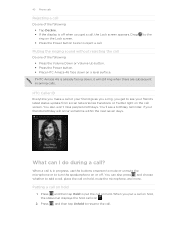
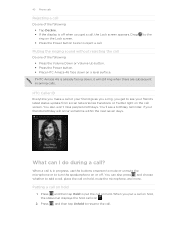
If HTC Amaze 4G is already facing down on the call screen.
Putting a call on hold, the status bar displays the hold . Press , and then tap Unhold to reject a call. Drag
ring on hold call icon .
2.
to put a call ?
Press and then tap Hold to the
Muting the ringing sound without rejecting the call
Do one of...
User Manual - Page 46
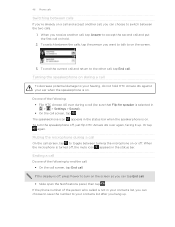
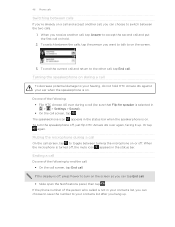
... . Or tap
again. To switch between turning the microphone on or off , press Power to turn the speakerphone off , the mute icon appears in > > Settings > Sound). § On the call . Ending a call
Do one of the following : § Flip HTC Amaze 4G over again, facing it up . If the phone number of the person who called...
User Manual - Page 47
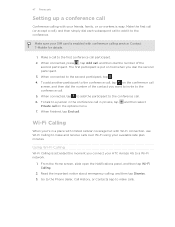
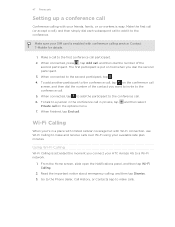
... the contact you connect your HTC Amaze 4G to the first conference call participant.
2. When connected, tap to add the participant to make and receive calls over Wi-Fi using your SIM card is easy.
Read the important notice about emergency calling, and then tap Dismiss. 3. When finished, tap End call on the options menu...
User Manual - Page 49


... any of calls such as missed
calls or outgoing calls. But first, set HTC Amaze 4G to phone numbers may incur additional fees.
Tap on the phone dialer screen. From the Home screen, press , and then tap Settings > Call. Checking a missed call
You will see the missed call . 1. On the Call History screen, you miss a call icon in the status bar...
User Manual - Page 114


.... From the Home screen, tap > Widget > People. 2.
114 Contacts
Adding People widgets
Stay in touch with a different group of contacts on each of friends or colleagues in your contacts, you want for each widget.
1. Choose the widget style, and then tap Select. 3. Repeat the above steps to open the person's
contact details screen. 3. Tap a contact's name or status...
User Manual - Page 156


... edit. 3.
You can :
§ Turn HTC Amaze 4G sideways or double-tap the screen to watch the video in the text box. Watching videos on YouTube
Use the YouTube app to add your changes in full screen.
§ Tap the video screen to pause, resume playback, or drag the slider to jump to a different part...
User Manual - Page 182


Tap Bluetooth settings. 3.
Connecting a Bluetooth headset or car kit
You can find it discoverable so HTC Amaze 4G can find out how to do this by referring to your headset, you to listen to music with the Bluetooth widget on or off is prohibited, such as on . 4. It's the same procedure to set up stereo...
User Manual - Page 185


... personal document folders.
§ On Windows XP, the path may be: C:\Documents and Settings\[your username]\My Documents\Bluetooth Exchange
§ On Windows Vista, the path may be: C:\Users\[your username]\Documents
§ On Windows 7, the path may be : C:\Users\[your username]\My Documents \Bluetooth Exchange Folder
If you send another mobile phone...
User Manual - Page 186


... the Home screen, tap . 2. To view the folder contents, tap the folder icon. Also enter the same passcode or confirm the auto-generated passcode on the receiving
device. For example, if you open a file, tap the file name. On the Personalize screen, tap Folder > Bluetooth received. 3. Select the Discoverable check box. 5. When HTC Amaze 4G receives a file transfer...
Similar Questions
Htc Rhyme How To Rearranging Or Removing Widgets And Icons On Your Home Screen
(Posted by manthir 10 years ago)

