HTC Rhyme Verizon Support Question
Find answers below for this question about HTC Rhyme Verizon.Need a HTC Rhyme Verizon manual? We have 2 online manuals for this item!
Question posted by manthir on October 9th, 2013
Htc Rhyme How To Rearranging Or Removing Widgets And Icons On Your Home Screen
The person who posted this question about this HTC product did not include a detailed explanation. Please use the "Request More Information" button to the right if more details would help you to answer this question.
Current Answers
There are currently no answers that have been posted for this question.
Be the first to post an answer! Remember that you can earn up to 1,100 points for every answer you submit. The better the quality of your answer, the better chance it has to be accepted.
Be the first to post an answer! Remember that you can earn up to 1,100 points for every answer you submit. The better the quality of your answer, the better chance it has to be accepted.
Related HTC Rhyme Verizon Manual Pages
Rhyme User Guide - Page 3


... 48
Personalizing
Making HTC Rhyme truly yours
50
Personalizing HTC Rhyme with scenes
50
Changing your wallpaper
52
Applying a new skin
53
Personalizing your Home screen with widgets
54
Adding icons and other shortcuts on your Home screen
56
Adding folders on your Home screen
57
Rearranging or removing widgets and icons on your Home screen 58
Rearranging the Home screen
59
Using...
Rhyme User Guide - Page 18
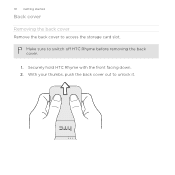
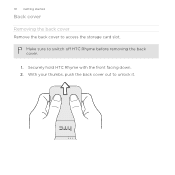
Securely hold HTC Rhyme with the front facing down. 2. With your thumbs, push the back cover out to switch off HTC Rhyme before removing the back cover.
1. Make sure to unlock it. 18 Getting started
Back cover
Removing the back cover Remove the back cover to access the storage card slot.
Rhyme User Guide - Page 22
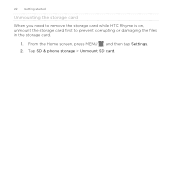
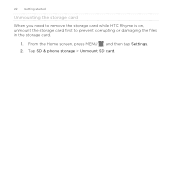
Tap SD & phone storage > Unmount SD card. 22 Getting started
Unmounting the storage card
When you need to remove the storage card while HTC Rhyme is on, unmount the storage card first to prevent corrupting or damaging the files in the storage card.
1. From the Home screen, press MENU , and then tap Settings. 2.
Rhyme User Guide - Page 29
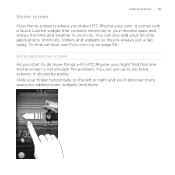
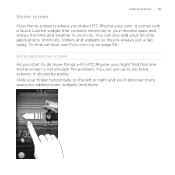
... right and you might find out how, see Personalizing on page 50. Home screen
Getting started 29
Your Home screen is not enough. You can use up to your favorite apps and shows the time and weather in your own. No problem.
It comes with HTC Rhyme, you 'll discover more space for adding icons, widgets, and more.
Rhyme User Guide - Page 49
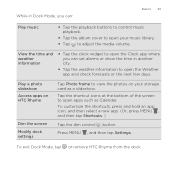
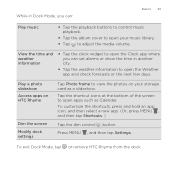
...HTC Rhyme
Dim the screen Modify dock settings
Tap Photo frame to view the photos on your music library.
§ Tap to adjust the media volume. Press MENU , and then tap Settings.
To exit Dock Mode, tap or remove HTC Rhyme...
Tap the shortcut icons at the bottom of the screen to open apps such as a slideshow. View the time and weather information
§ Tap the clock widget to open the ...
Rhyme User Guide - Page 50
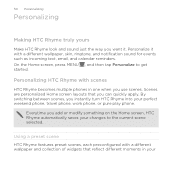
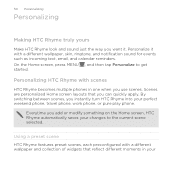
...Everytime you add or modify something on the Home screen, HTC Rhyme automatically saves your perfect weekend phone, travel phone, work phone, or pure play phone. Personalize it .
Scenes are personalized Home screen layouts that reflect different moments in one when you use scenes. 50 Personalizing
Personalizing
Making HTC Rhyme truly yours
Make HTC Rhyme look and sound just the way you want...
Rhyme User Guide - Page 55
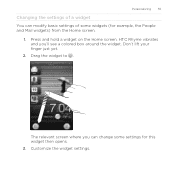
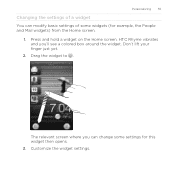
... you 'll see a colored box around the widget. HTC Rhyme vibrates and you can modify basic settings of a widget You can change some widgets (for this widget then opens. 3. Customize the widget settings. Don't lift your finger just yet.
2. Drag the widget to . Press and hold a widget on the Home screen.
Personalizing 55
Changing the settings of some settings for example...
Rhyme User Guide - Page 56
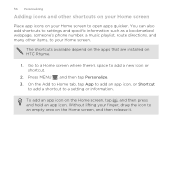
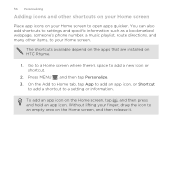
... information such as a bookmarked webpage, someone's phone number, a music playlist, route directions, and many other shortcuts on your Home screen
Place app icons on HTC Rhyme.
1.
On the Add to Home tab, tap App to add an app icon, or Shortcut
to add a shortcut to add a new icon or shortcut.
2. Go to a Home screen where there's space to a setting or information...
Rhyme User Guide - Page 57
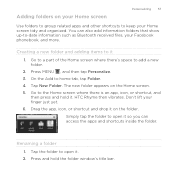
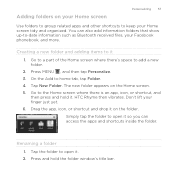
On the Add to keep your Home
screen tidy and organized. Go to the Home screen where there is an app, icon, or shortcut, and
then press and hold the folder window's title bar. HTC Rhyme then vibrates. Renaming a folder 1. Press and hold it on the folder. Adding folders on your Home screen
Personalizing 57
Use folders to group related...
Rhyme User Guide - Page 58
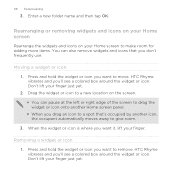
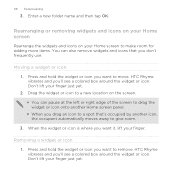
... removing widgets and icons on your Home screen
Rearrange the widgets and icons on the screen. § You can also remove widgets and icons that 's occupied by another Home screen panel. § When you drag an icon to move. HTC Rhyme vibrates and you don't frequently use. HTC Rhyme vibrates and you want to give room. 3.
Removing a widget or icon 1. Press and hold the widget or icon...
Rhyme User Guide - Page 59
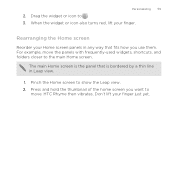
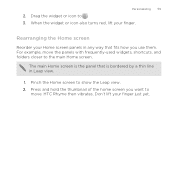
... thumbnail of the home screen you use them.
Pinch the Home screen to . 3. Don't lift your finger.
HTC Rhyme then vibrates. Rearranging the Home screen
Reorder your Home screen panels in any way that is the panel that fits how you want to
move the panels with frequently-used widgets, shortcuts, and folders closer to the main Home screen. Drag the widget or icon to show...
Rhyme User Guide - Page 61


..., and then tap a sound set 1.
On the Home screen, pinch the touch screen or press HOME to go to the different sounds for your ringtone and notifications such as incoming messages, email, calendar event reminders, and more widgets, shortcuts, and apps that sound set. 4. You can instantly make HTC Rhyme ring or alert you with fun sounds...
Rhyme User Guide - Page 63


... or remove the tabs you don't really need.
1. On the Sound tab, tap Sound set. 3. Rearranging or hiding application tabs
You can rearrange icons, lift your finger.
3. When the screen changes and...and then drag it to delete. 5. From the Home screen, press MENU , and then tap Personalize. 2. Tap one or more sound sets you want to its screen.
2.
Press and hold a tab. Press MENU ...
Rhyme User Guide - Page 150


... as movies and TV shows online. § Recommend videos instantly to your family and friends. § Watch your HTC Watch account so you continue. 2. Create your purchased videos on up to five HTC devices that have
access to watch movie trailers only. Initially, you may be available worldwide. From the Home screen, tap > Watch.
Rhyme User Guide - Page 168
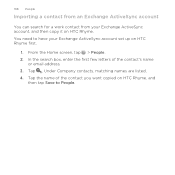
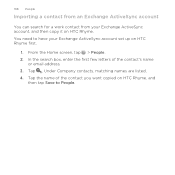
... contact from your Exchange ActiveSync account set up on HTC Rhyme first.
1. Under Company contacts, matching names are listed. 4. You need to have your Exchange ActiveSync account, and then copy it on HTC Rhyme, and
then tap Save to People. Tap the name of the contact's name
or email address. 3. From the Home screen, tap > People. 2.
Rhyme User Guide - Page 200
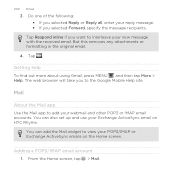
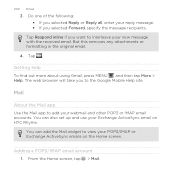
... a POP3/IMAP email account 1. 200 Email
3.
From the Home screen, tap > Mail. But this removes any attachments or formatting in the original email.
4. Do one of the following: § If you selected Reply or Reply all, enter your reply message. § If you to interleave your POP3/IMAP or Exchange ActiveSync emails on HTC Rhyme.
Rhyme User Guide - Page 254
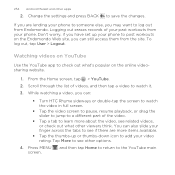
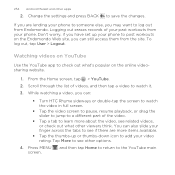
... a video, you can :
§ Turn HTC Rhyme sideways or double-tap the screen to watch it. 3.
Logging out erases records of the video.
§ Tap a tab to learn more items available.
§ Tap the thumbs-up your phone. Don't worry, if you have set up or thumbs-down icon to see related videos, or check...
Rhyme User Guide - Page 272
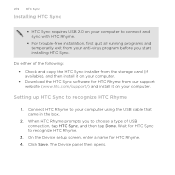
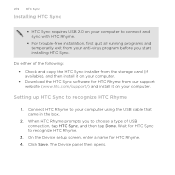
On the Device setup screen, enter a name for HTC Sync to recognize HTC Rhyme.
3.
When HTC Rhyme prompts you start installing HTC Sync. Wait for HTC Rhyme. 4. Do either of USB connection, tap HTC Sync, and then tap Done. Connect HTC Rhyme to choose a type of the following: § Check and copy the HTC Sync installer from the storage card (if available), and then...
Rhyme User Guide - Page 304
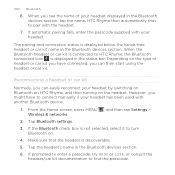
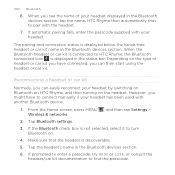
... the passcode supplied with the headset.
7. From the Home screen, press MENU , and then tap Settings > Wireless & networks.
2.
Reconnecting a headset or car kit
Normally, you can easily reconnect your headset. If the Bluetooth check box is not selected, select it to HTC Rhyme, the Bluetooth connected icon is connected to turn
Bluetooth on the headset...
Rhyme User Guide - Page 323
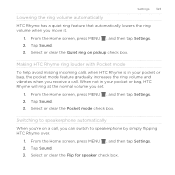
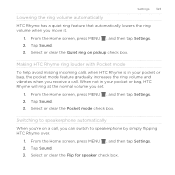
... clear the Quiet ring on a call .
Tap Sound. 3. From the Home screen, press MENU , and then tap Settings. 2. From the Home screen, press MENU , and then tap Settings. 2. Select or clear the Flip for speaker check box. When not in your pocket or bag, HTC Rhyme will ring at the normal volume you 're on pickup...
Similar Questions
How To Remove Apps From Home Screen And Put Them In My All App Folder Htc Vivid
(Posted by tintrkingk 9 years ago)
How To Get Your Original Home Screen Back On Htc Rhyme
(Posted by LebroLi 10 years ago)
Htc My Touch 4g Slide, How Do I Add A Contact Widget On Home Screen
(Posted by Tebulum 10 years ago)
How Do I Go About Getting My Home Screen Back To Original?
(Posted by neilsongirl96 11 years ago)

