GE X5 Support Question
Find answers below for this question about GE X5.Need a GE X5 manual? We have 4 online manuals for this item!
Question posted by conniefollmer on October 9th, 2014
Pictures Not Recognized
after I turn the camera off and back on to look at pictures I have taken the message comes up "unable to recognize files" and d my pics are not there. What am I missing?
Current Answers
There are currently no answers that have been posted for this question.
Be the first to post an answer! Remember that you can earn up to 1,100 points for every answer you submit. The better the quality of your answer, the better chance it has to be accepted.
Be the first to post an answer! Remember that you can earn up to 1,100 points for every answer you submit. The better the quality of your answer, the better chance it has to be accepted.
Related GE X5 Manual Pages
User Manual (English (14.7 MB)) - Page 1
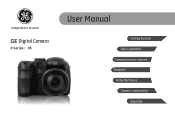
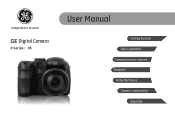
imagination at work
GE Digital Camera
X Series : X5
User Manual
Getting Started Basic operation Camera function controls Playback Using the Menus Camera connectivity
Appendix
User Manual (English (14.7 MB)) - Page 2
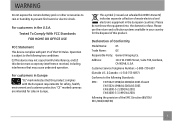
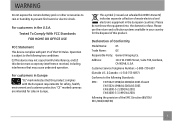
... device must accept any interference received, including interference that this product. For customers in Europe. "CE" marked cameras are intended for sales in Europe "CE" mark indicates that may cause undesired operation. Declaration of this product complies... European requirements for the disposal of Conformity
Model Name:
X5
Trade Name:
GE
Responsible Party: General Imaging Co.
User Manual (English (14.7 MB)) - Page 3
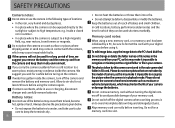
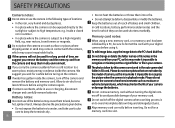
... incomplete data writing and damaged pictures.
Please do not expose the camera to harsh environments such as this camera are not taken by a PC, be used shortens markedly.
The photos taken by this may shorten the life of your digital camera before using it impossible to recognize or misinterpret the original folder or file in your memory card. SAFETY...
User Manual (English (14.7 MB)) - Page 4
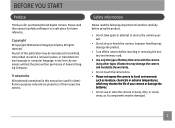
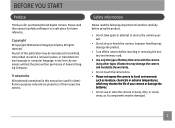
Improper handling may damage the product.
• Turn off the camera before using the product.
• Do not take apart or attempt to harsh ...Use only the type of battery that come with the camera. Trademarks All trademarks mentioned in this manual carefully and keep it in a safe place for future reference. No part of this GE digital camera. BEFORE YOU START
Preface
Thank you for...
User Manual (English (14.7 MB)) - Page 5
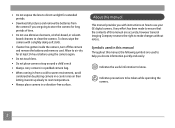
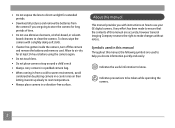
....
• Do not use your GE digital camera. To clean, wipe the camera with instructions on how to use abrasive cleansers, alcohol-based, or solventbased cleaners to know.
Symbols used to help you with a slightly damp soft cloth.
• If water has gotten inside the camera, turn off the camera and remove the battery and memory...
User Manual (English (14.7 MB)) - Page 6
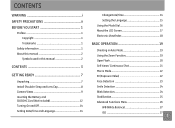
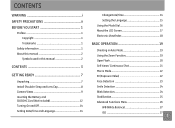
... information 1 About this manual 2
Symbols used in this manual 2
CONTENTS 3
GETTING READY 7
Unpacking 7 Install Shoulder Strap and Lens Cap 8 Camera Views 9 Inserting the Battery and SD/SDHC Card (Not included 12 Turning On and Off 14 Setting Date/Time and Language 14
Change Date/Time 14 Setting the Language 15 Using the...
User Manual (English (14.7 MB)) - Page 9
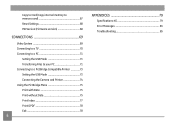
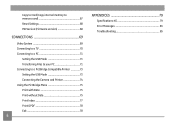
... System 69 Connecting to a TV 70 Connecting to a PC 71
Setting the USB Mode 71 Transferring Files to your PC 71 Connecting to a PictBridge Compatible Printer 73 Setting the USB Mode 73 Connecting the Camera and Printer 74 Using the PictBridge Menu 75 Print with Date 75 Print without Date 75 Print...
User Manual (English (14.7 MB)) - Page 17
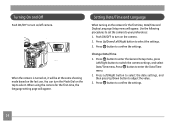
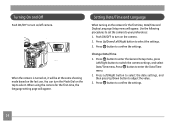
... time, Date/Time and Display Language Setup menu will be at the same shooting mode based on the camera. 2. Setting Date/Time and Language
When turning on the top to enter the Date/Time menu. 2. When the camera is turned on, it will appear. Press button to adjust the value. 3.
Push ON/OFF to...
User Manual (English (14.7 MB)) - Page 19
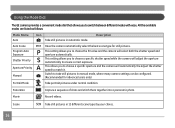
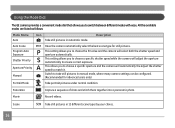
... Auto Exposure
P This setting allows you to choose a specific aperture and the camera will select both the shutter speed and aperture automatically. Manual
Switch to take still pictures in 12 different scene types by your choice.
16
M (Recommended for still pictures. All the available modes are listed as follows:
Mode Name Auto
Icon...
User Manual (English (14.7 MB)) - Page 22
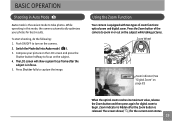
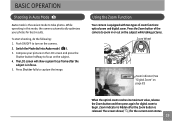
... best results.
Zoom Wheel
Zoom indicator (See "Digital Zoom" on the subject while taking pictures. Zoom indicator is hidden after the
subject is the easiest mode to zoom in this mode, the camera automatically optimizes your picture on the LCD screen and press the
Shutter button halfway to turn on the subject. 4. The LCD screen...
User Manual (English (14.7 MB)) - Page 23
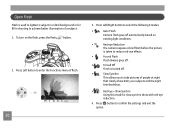
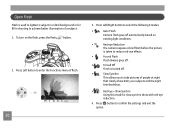
...-Eye + Slow Synchro
Using this mode for fill-in shooting to achieve better illumination of flash.
20
3. To turn on
existing light conditions.
•
Red-eye Reduction
The camera exposes a brief flash before the picture
is taken to reduce red-eye effects.
•
Forced Flash
Flash always goes off.
•
Forced Off
Flash is...
User Manual (English (14.7 MB)) - Page 37
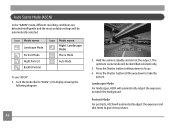
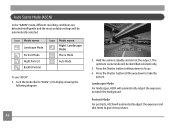
Turn the mode dial to match the background. Press the Shutter button halfway down to take the
picture. Landscape Mode For landscapes, ASCN will automatically adjust the exposure and skin tones to focus. 4.
Press the Shutter button all the way down to give clear pictures. Hold the camera steadily and aim at the subject. Auto...
User Manual (English (14.7 MB)) - Page 38


... create a panoramic picture. Pan the camera and the circle icon on the left to right.
3. Panorama
Panorama Mode allows you take. When the circle icon and square frame overlap and turn green, the camera will move towards the square frame icon. Backlit Portrait When the sun or any other light source is taken, two target...
User Manual (English (14.7 MB)) - Page 40
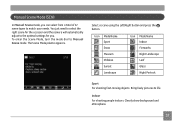
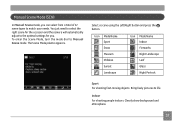
...For shooting people indoors. To enter the Scene Mode, turn the mode dial to life.
Clearly show background and atmosphere.
37
Bring lively pictures to Manual Scene mode. Icon Mode Name Sport Snow ...Scene mode, you . You just need to select the right scene for the occasion and the camera will automatically adjust to the optimal settings for you can select from a total of 12 scene types...
User Manual (English (14.7 MB)) - Page 50


... the subject. • Multi-AF: The camera automatically focuses the subject in dark conditions. AF-assist Beam
This option can strengthen focusing to turn off AF assist lamp. AF Mode (Auto-Focus mode)
Use this setting to find the focus point.
47 Two options are available... screen to focus on the AF assist lamp in a wide area to control the auto-focus mechanism while taking pictures.
User Manual (English (14.7 MB)) - Page 73
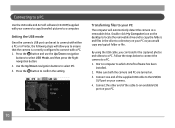
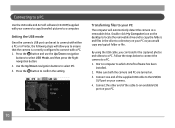
... navigation
buttons to which ArcSoft software has been installed.
2.
Make sure both the camera and PC are turned on your camera.
4.
Transferring files to your camera to copy (transfer) pictures to a computer. Press the button to a PC.
1. Follow the steps below to connect the camera to confirm the setting. Connecting to a PC
Use the USB cable and...
User Manual (English (14.7 MB)) - Page 75
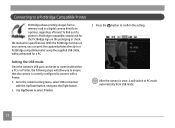
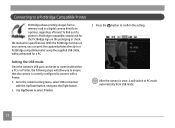
...Up/Down to confirm the setting. After the camera is correctly configured to a PictBridge compatible printer ...look for the PictBridge logo on your camera, you to ensure that the camera is reset, it will allow you can be set to connect with either a PC or a Printer, the following steps will switch to PC mode automatically from a memory card in a digital camera directly to the camera...
User Manual (English (14.7 MB)) - Page 86
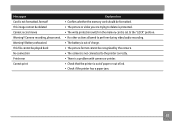
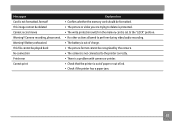
Battery exhausted. Camera recording, please wait. Messages Card is out of paper or out of charge. • The picture format cannot be recognized by the camera. • The camera is not connected to the printer correctly. • There is a problem with camera or printer. • Check that the printer is not formatted, format? Warning!! This file cannot be played...
User Manual (English (14.7 MB)) - Page 87
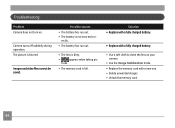
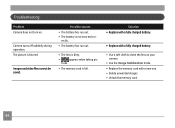
...Delete unwanted images. • Unlock the memory card.
84 Images and video files cannot be saved. Camera turns off suddenly during operation. Possible causes
• The battery has run out....; The battery is dirty.
•
appears when taking pic- The picture is full.
Troubleshooting
Problem Camera does not turn on your camera
• Use the Image Stabilization mode. • Replace...
User Manual (English (14.7 MB)) - Page 88
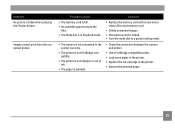
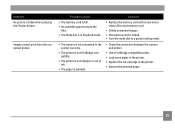
...available space to store the
files. • The Mode dial is in Playback mode.
• The camera is not connected to a picture taking mode.
• Check the connection between the camera and printer.
• ... card.
• Delete unwanted images. • The memory card is locked. • Turn the mode dial to the printer correctly.
• The printer is not PictBridge compatible.
•...
Similar Questions
How Do You See The Pictures You've Taken On A G.e Digital Camera Model A1455
(Posted by luckyirishman 9 years ago)
Digital Camera
my ge a1255 digital camera wont stay on and just dies after a few minutes even with brand new batter...
my ge a1255 digital camera wont stay on and just dies after a few minutes even with brand new batter...
(Posted by the1977mikey 11 years ago)
How Do I Get My Camera (ge X5 Digital) Out Of 'forced Flash: Off' Mode?
I can't get the flash to come on... Every time I press the flash button, it says "forced flash off".
I can't get the flash to come on... Every time I press the flash button, it says "forced flash off".
(Posted by Generic15235 12 years ago)

