GE X5 Support Question
Find answers below for this question about GE X5.Need a GE X5 manual? We have 4 online manuals for this item!
Question posted by horsemanmike57 on February 19th, 2014
Addendum To Question Just Posted
I forgot to add the model number of the range--J BP520W1WH Sorry, Mike
Current Answers
There are currently no answers that have been posted for this question.
Be the first to post an answer! Remember that you can earn up to 1,100 points for every answer you submit. The better the quality of your answer, the better chance it has to be accepted.
Be the first to post an answer! Remember that you can earn up to 1,100 points for every answer you submit. The better the quality of your answer, the better chance it has to be accepted.
Related GE X5 Manual Pages
User Manual (English (14.7 MB)) - Page 1
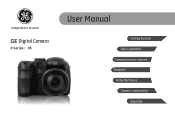
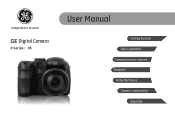
imagination at work
GE Digital Camera
X Series : X5
User Manual
Getting Started Basic operation Camera function controls Playback Using the Menus Camera connectivity
Appendix
User Manual (English (14.7 MB)) - Page 2
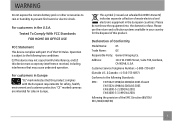
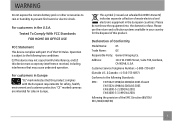
... (2) this device must accept any interference received, including interference that this product.
Customer Service Telephone Number: +1-800-730-6597
(Outside U.S. & Canada: +1-310-755-6857)
Conforms to the following the... with part 15 of Conformity
Model Name:
X5
Trade Name:
GE
Responsible Party: General Imaging Co. WARNING
Do not expose the camera battery pack or other accessories ...
User Manual (English (14.7 MB)) - Page 3
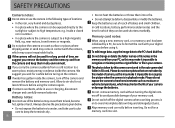
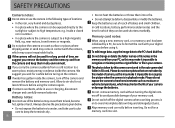
...cause irrepairable faults. Do not remove memory card without turning the digital camera off to air-dry for a long period of time, we suggest you remove the battery and ...throw them to avoid incomplete data writing and damaged pictures. Keep the batteries out of reach of camera, as this model of babies and small children. In cold locations, battery performance deteriorates and the time for a...
User Manual (English (14.7 MB)) - Page 4
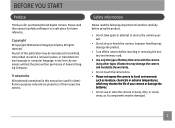
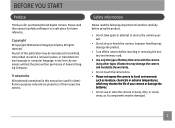
..., without the prior written permission of battery that come with the camera. Please read the following important information carefully before inserting or removing ...camera and invalidate the warranty.
• Do not touch the camera lens. • Please not expose the camera to service the camera yourself.
• Do not drop or knock the camera. Using other types of this GE digital camera...
User Manual (English (14.7 MB)) - Page 5
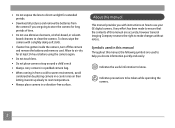
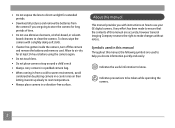
...manual Throughout this manual, the following symbols are accurate, however General Imaging Company reserves the right to be taken while operating the camera.
Allow to air-dry for long periods of this manual are used in a vibration-free surface.
Indicates precautions to .... Every effort has been made to ensure that the contents of time.
• Do not use your GE digital camera.
User Manual (English (14.7 MB)) - Page 6
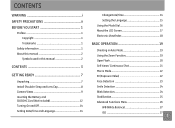
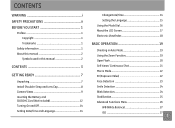
... YOU START 1
Preface 1 Copyright 1 Trademarks 1
Safety information 1 About this manual 2
Symbols used in this manual 2
CONTENTS 3
GETTING READY 7
Unpacking 7 Install Shoulder Strap and Lens Cap 8 Camera Views 9 Inserting the Battery and SD/SDHC Card (Not included 12 Turning On and Off 14 Setting Date/Time and Language 14
Change Date/Time...
User Manual (English (14.7 MB)) - Page 8


...48 Expo Metering (Exposure Metering 48 Continuous Shot 49 Date Imprint 50 Quick Review 50 Digital Zoom 51 Blink Detection 51
Movie Menu 52 Continuous AF 53 Expo Metering (Exposure Metering 53...
Playback Menu 54 Protect 54
Delete 55 DPOF (Digital Print Order Format 56 Trim 57 HDR-High Dynamic Range 57 Resize 58 Rotate 58 Red-eye Reduction 59 Media Center 59...
User Manual (English (14.7 MB)) - Page 9
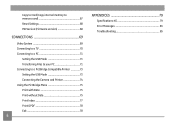
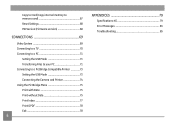
... 71
Setting the USB Mode 71 Transferring Files to your PC 71 Connecting to a PictBridge Compatible Printer 73 Setting the USB Mode 73 Connecting the Camera and Printer 74 Using the PictBridge Menu 75 Print with Date 75 Print without Date 75 Print Index 77 Print DPOF 78 Exit 78
APPENDICES...
User Manual (English (14.7 MB)) - Page 10
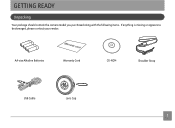
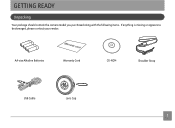
AA-size Alkaline Batteries
Warranty Card
CD-ROM
Shoulder Strap
USB Cable
Lens Cap
GETTING READY
Unpacking
Your package should contain the camera model you purchased along with the following items. If anything is missing or appears to be damaged, please contact your vendor.
User Manual (English (14.7 MB)) - Page 17
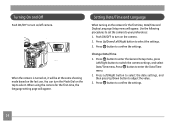
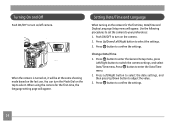
... button to enter the Date/Time menu. 2. When the camera is turned on, it will appear. Setting Date/Time and Language
When turning on the camera for the first-time, the language setting page will appear....to turn on the last use. Press button to turn the Mode Dial on the camera. 2.
When using the camera for the first time, Date/Time and Display Language Setup menu will be at the ...
User Manual (English (14.7 MB)) - Page 18
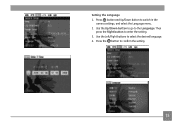
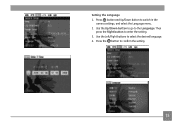
Press the button to select the desired language. 4. Setting the Language 1. Use the Left/Right buttons to confirm the setting.
15 Then
press the Right button to the Language. Use the Up/Down button to go to enter the setting. 3. Press button and Up/Down button to switch in the
camera settings, and select the Language menu. 2.
User Manual (English (14.7 MB)) - Page 19
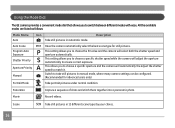
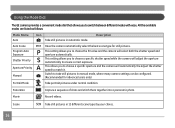
...
A Aperture Priority
This allows you to choose a specific shutter speed while the camera will adjust the aperture automatically to ensure correct exposure. Movie
Record videos. Panorama
... panoramic photo.
M (Recommended for still pictures. Description
Auto Scene
Have the camera automatically select the best scene type for advanced users only)
Portrait Mode
Take portrait...
User Manual (English (14.7 MB)) - Page 20
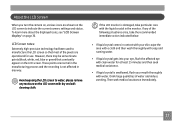
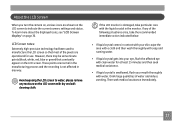
About the LCD Screen
When you turn the camera on, various icons are operational for at least 15 minutes and then seek medical assistance.
• ...liquid crystal gets into your mouth thoroughly with the liquid crystal in any moisture on the LCD screen to indicate the current camera settings and status. If any of the pixels are shown on the LCD screen with clean water for use. LCD ...
User Manual (English (14.7 MB)) - Page 22
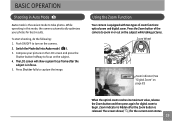
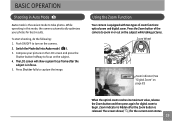
...Press the Zoom button of zoom functions: optical zoom and digital zoom. While operating in this mode, the camera automatically optimizes your picture on the LCD screen and press... for digital zoom to focus on the subject. 4. To start shooting, do the following: 1.
Switch the Mode dial into Auto mode ( ). 3. Using the Zoom Function
Your camera is equipped with two types of the camera to ...
User Manual (English (14.7 MB)) - Page 23
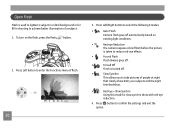
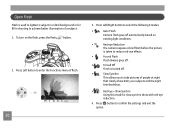
...and exit the option. To turn on
existing light conditions.
•
Red-eye Reduction
The camera exposes a brief flash before the picture
is taken to reduce red-eye effects.
•
Forced...
reduction.
4. Press Left/Right button to select the following 6 modes:
•
Auto Flash
Camera flash goes off automatically based on the flash, press the flash button.
2. Open Flash
Flash ...
User Manual (English (14.7 MB)) - Page 35
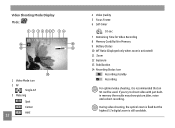
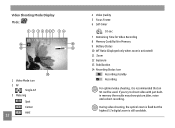
During video shooting, the optical zoom is fixed but the highest 5.7x digital zoom is recommended that an SD card be used. Video Shooting Mode Display Mode :
1 2 3 4 5 67
89
14
10
13
11
12...
Recording standby Recording
For optimal video shooting, it is still available. If you try to shoot video with just builtin memory the results may show picture jitter, noise and a short recording.
User Manual (English (14.7 MB)) - Page 40
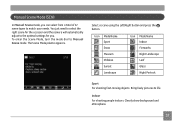
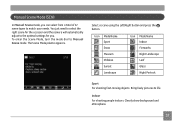
To enter the Scene Mode, turn the mode dial to life.
Indoor For shooting people indoors. You just need to select the right scene for the occasion and the camera will automatically adjust to the optimal settings for you can select from a total of 12 scene types to match your needs.
Bring lively...
User Manual (English (14.7 MB)) - Page 75
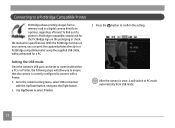
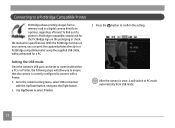
...Printer, the following steps will switch to PC mode automatically from a memory card in a digital camera directly to select Printer. To find out if a printer is correctly configured to a ...the supplied USB cable, without the need for specifications.
Setting the USB mode
Since the camera's USB port can print the captured photos directly to connect with the Up/Down button,...
User Manual (English (14.7 MB)) - Page 80
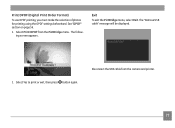
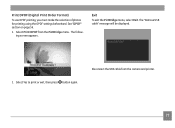
... the camera and printer.
77 The following screen appears.
Disconnect the USB cable from the PictBridge menu. See "DPOF" section on page 56.
1. Select Yes to print or exit, then press button again. The "Remove USB cable" message will be displayed.
2. Exit
To exit the PictBridge menu, select Exit. Print DPOF (Digital...
User Manual (English (14.7 MB)) - Page 81
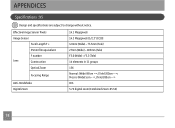
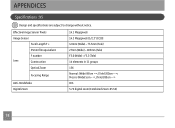
APPENDICES
Specifications : X5
Design and specifications are subject to change without notice. Macro: (Wide) 5cm ~ ∞, (Tele) 200cm ~ ∞ OIS 5.7X digital zoom (Combined Zoom: 85.5X)
78 Effective Image Sensor Pixels
Image Sensor
Focal Length F =
35mm film equivalent
F number
Lens
Construction
Optical Zoom
Focusing Range
Anti-Handshake Digital Zoom
14.1 Megapixels 14.2 ...
Similar Questions
Digital Camera
my ge a1255 digital camera wont stay on and just dies after a few minutes even with brand new batter...
my ge a1255 digital camera wont stay on and just dies after a few minutes even with brand new batter...
(Posted by the1977mikey 11 years ago)
How Do I Get My Camera (ge X5 Digital) Out Of 'forced Flash: Off' Mode?
I can't get the flash to come on... Every time I press the flash button, it says "forced flash off".
I can't get the flash to come on... Every time I press the flash button, it says "forced flash off".
(Posted by Generic15235 12 years ago)
How Do I Reset The Language On My Ge W1200-digital Camera?
This is a new camera and when I was programing it, I accidentally set it in a foreign language.
This is a new camera and when I was programing it, I accidentally set it in a foreign language.
(Posted by johncockrum96 14 years ago)

