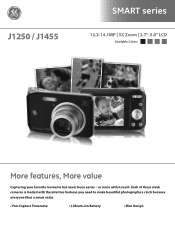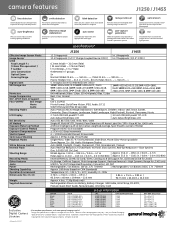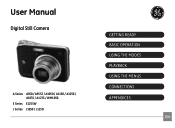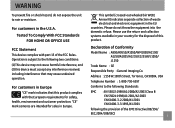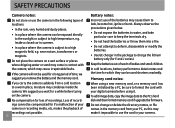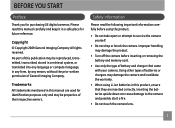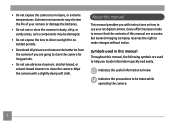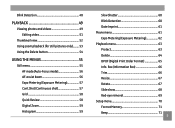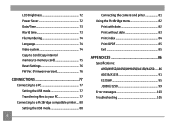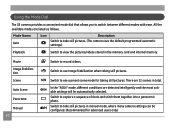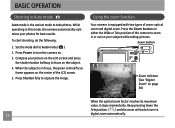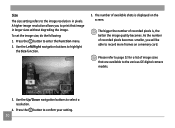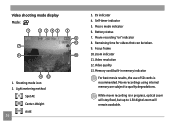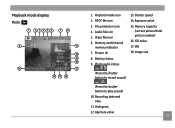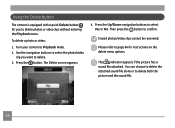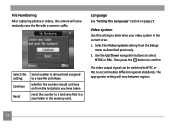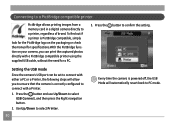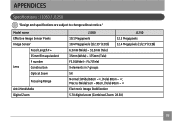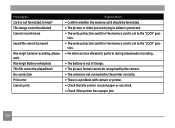GE J1250 Support Question
Find answers below for this question about GE J1250.Need a GE J1250 manual? We have 2 online manuals for this item!
Question posted by cristie on December 27th, 2011
Video Sound
I can't hear the sound of my videos on my PC.
Current Answers
Related GE J1250 Manual Pages
Similar Questions
I Have A 12.1 Megapixel A1230 Digital Camera. How Do I Look At Saved Photos?
I do not have a user's guide for my camera. I took some photos. How do I view them? How do I save ph...
I do not have a user's guide for my camera. I took some photos. How do I view them? How do I save ph...
(Posted by Anonymous-140638 9 years ago)
Digital Camera
my ge a1255 digital camera wont stay on and just dies after a few minutes even with brand new batter...
my ge a1255 digital camera wont stay on and just dies after a few minutes even with brand new batter...
(Posted by the1977mikey 11 years ago)
Connection Ubs Cord Fails To Connect With Computer
Hello! I love my GE J1250 camera. BUT I recently moved and can't find the original UBS cord to conne...
Hello! I love my GE J1250 camera. BUT I recently moved and can't find the original UBS cord to conne...
(Posted by mobhere 12 years ago)
Ge A950 Digital Camera
when i take a picture, then go to view my picture it has lines. how can i fix it??
when i take a picture, then go to view my picture it has lines. how can i fix it??
(Posted by stephanievides 13 years ago)
How Do I Reset The Language On My Ge W1200-digital Camera?
This is a new camera and when I was programing it, I accidentally set it in a foreign language.
This is a new camera and when I was programing it, I accidentally set it in a foreign language.
(Posted by johncockrum96 13 years ago)