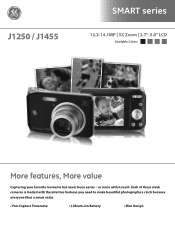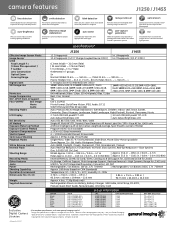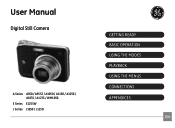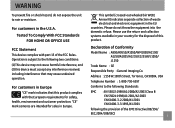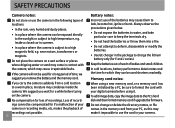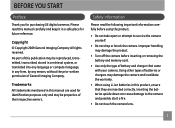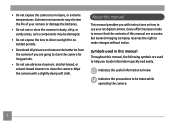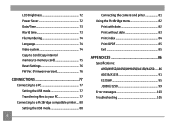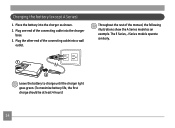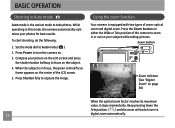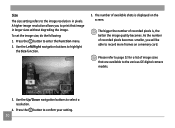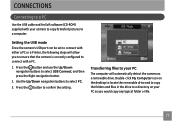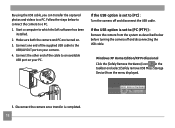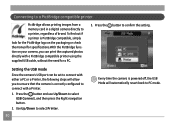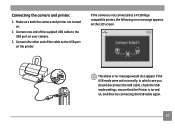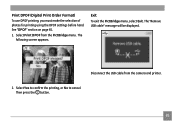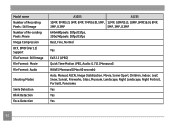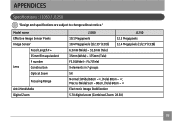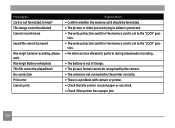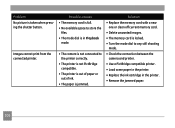GE J1250 Support Question
Find answers below for this question about GE J1250.Need a GE J1250 manual? We have 2 online manuals for this item!
Question posted by mobhere on October 29th, 2011
Connection Ubs Cord Fails To Connect With Computer
Hello! I love my GE J1250 camera. BUT I recently moved and can't find the original UBS cord to connect my camera to the computer (Toshiba Pantera R705). Purchased a new UBS at Radio Shack. But camera keeps saying connection failed. Windows says it doesn't recognize device. Help! I gotta get these photos downloaded.
Current Answers
Related GE J1250 Manual Pages
Similar Questions
I Have A 12.1 Megapixel A1230 Digital Camera. How Do I Look At Saved Photos?
I do not have a user's guide for my camera. I took some photos. How do I view them? How do I save ph...
I do not have a user's guide for my camera. I took some photos. How do I view them? How do I save ph...
(Posted by Anonymous-140638 9 years ago)
Digital Camera
my ge a1255 digital camera wont stay on and just dies after a few minutes even with brand new batter...
my ge a1255 digital camera wont stay on and just dies after a few minutes even with brand new batter...
(Posted by the1977mikey 11 years ago)
My Ge W1200 Digital Camera Wont Charge. I Have Aa Batteries Not The Battery Pack
i tried the usb cord it won't work, it still says battery exhausted. i changed the batteries but it ...
i tried the usb cord it won't work, it still says battery exhausted. i changed the batteries but it ...
(Posted by daddysgirldukie 12 years ago)
How Do I Take The Write Protect Off Of My W1200 Digital Camera
(Posted by aardav4 12 years ago)
How Do I Reset The Language On My Ge W1200-digital Camera?
This is a new camera and when I was programing it, I accidentally set it in a foreign language.
This is a new camera and when I was programing it, I accidentally set it in a foreign language.
(Posted by johncockrum96 14 years ago)