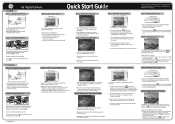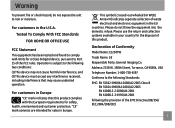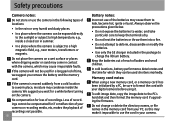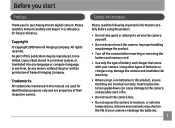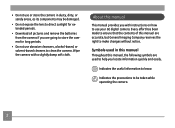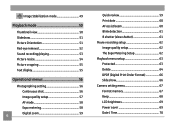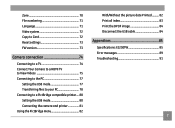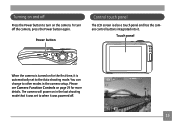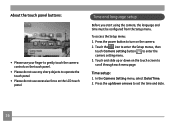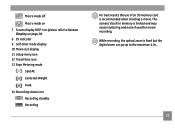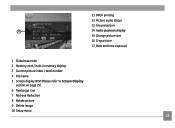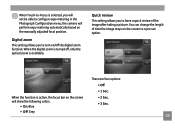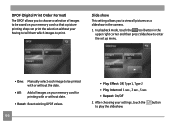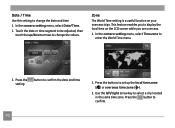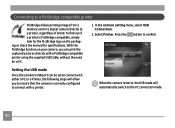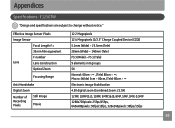GE E1250TW Support Question
Find answers below for this question about GE E1250TW.Need a GE E1250TW manual? We have 5 online manuals for this item!
Question posted by shelllie on May 21st, 2011
How Can I Change The Date To Coorect Day And Tme
my date and time sems to have changed
Current Answers
Related GE E1250TW Manual Pages
Similar Questions
Digital Camera
my ge a1255 digital camera wont stay on and just dies after a few minutes even with brand new batter...
my ge a1255 digital camera wont stay on and just dies after a few minutes even with brand new batter...
(Posted by the1977mikey 11 years ago)
My Ge W1200 Digital Camera Wont Charge. I Have Aa Batteries Not The Battery Pack
i tried the usb cord it won't work, it still says battery exhausted. i changed the batteries but it ...
i tried the usb cord it won't work, it still says battery exhausted. i changed the batteries but it ...
(Posted by daddysgirldukie 12 years ago)
E1250tw Usb Cable
I've lost the ubs cable for my ge e1250tw digital camera. Is there anyplace where I can purchase a n...
I've lost the ubs cable for my ge e1250tw digital camera. Is there anyplace where I can purchase a n...
(Posted by BriWhale9 12 years ago)
How To Correct Date + Time
when first starting the camera we set a wrong date and could not find any help in the manual how to ...
when first starting the camera we set a wrong date and could not find any help in the manual how to ...
(Posted by felihoegg 13 years ago)
How Do I Reset The Language On My Ge W1200-digital Camera?
This is a new camera and when I was programing it, I accidentally set it in a foreign language.
This is a new camera and when I was programing it, I accidentally set it in a foreign language.
(Posted by johncockrum96 14 years ago)