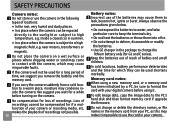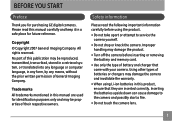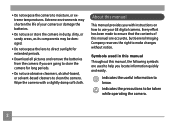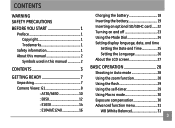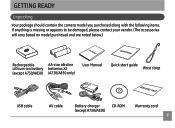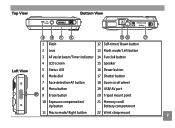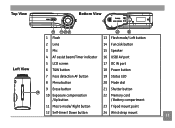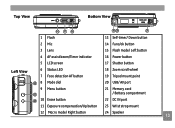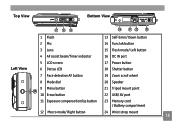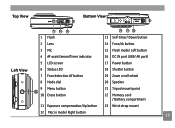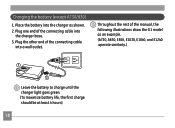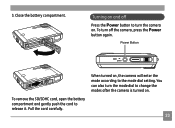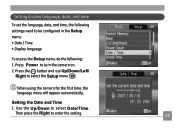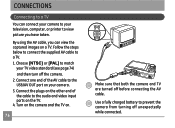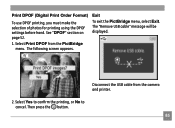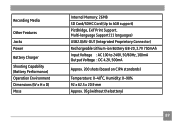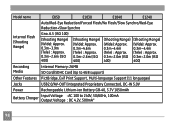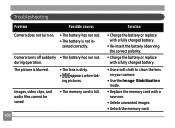GE E1040 Support Question
Find answers below for this question about GE E1040 - Digital Camera - Compact.Need a GE E1040 manual? We have 1 online manual for this item!
Question posted by pkduffy318 on April 5th, 2010
I Need The Battery Charger And Computer Usb Cord
The person who posted this question about this GE product did not include a detailed explanation. Please use the "Request More Information" button to the right if more details would help you to answer this question.
Current Answers
Related GE E1040 Manual Pages
Similar Questions
Where Can I Buy A Charger For My Ge Dv1 Digital Camcorder?
I have a GE DV1 digital camcorder but have lost my charger and cannot seem to find one any place.
I have a GE DV1 digital camcorder but have lost my charger and cannot seem to find one any place.
(Posted by nicolamac333 11 years ago)
I Have A Ge E1040 Digital Camera That Shows Up On Power Up, Then The Lens Extend
(Posted by mak456m 11 years ago)
Car Charger For A E1680w Camera
is there a car charger for a E1680W camera
is there a car charger for a E1680W camera
(Posted by gjjolicoeur 11 years ago)
My Ge W1200 Digital Camera Wont Charge. I Have Aa Batteries Not The Battery Pack
i tried the usb cord it won't work, it still says battery exhausted. i changed the batteries but it ...
i tried the usb cord it won't work, it still says battery exhausted. i changed the batteries but it ...
(Posted by daddysgirldukie 12 years ago)