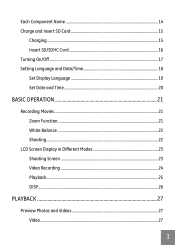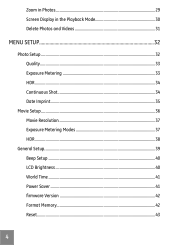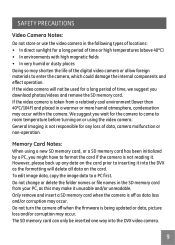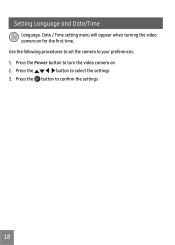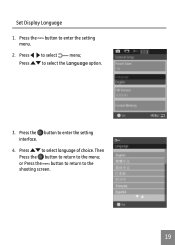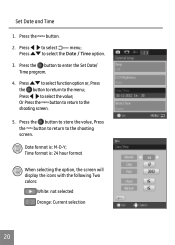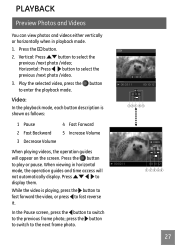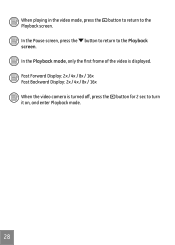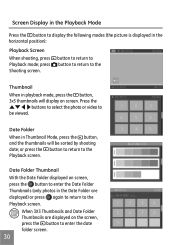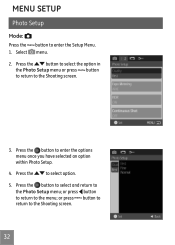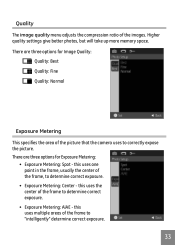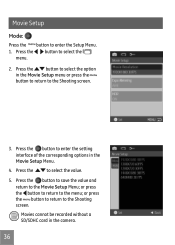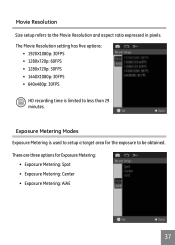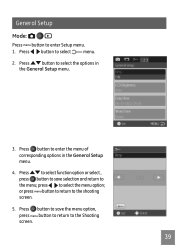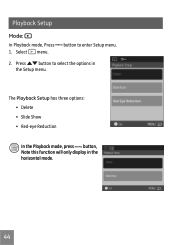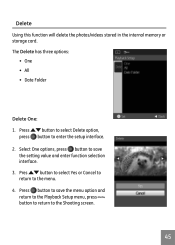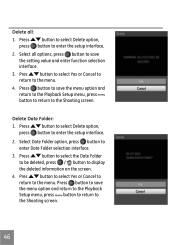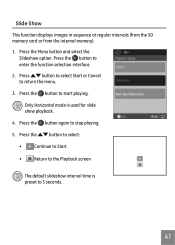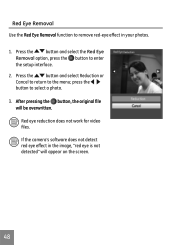GE DVX Support Question
Find answers below for this question about GE DVX.Need a GE DVX manual? We have 5 online manuals for this item!
Question posted by jeffmcQ on April 18th, 2014
Set Time Does Not Keep After Entering Thru Full Menu. Entered Arrow At Bottom
The person who posted this question about this GE product did not include a detailed explanation. Please use the "Request More Information" button to the right if more details would help you to answer this question.
Current Answers
Related GE DVX Manual Pages
Similar Questions
Ge Dvx Replacement Battery
Just purchased the DVX abd battery life only last for about 5min. I have charged 3 times for 8 hrs a...
Just purchased the DVX abd battery life only last for about 5min. I have charged 3 times for 8 hrs a...
(Posted by edwardsphotoart 9 years ago)
Digital Camera
my ge a1255 digital camera wont stay on and just dies after a few minutes even with brand new batter...
my ge a1255 digital camera wont stay on and just dies after a few minutes even with brand new batter...
(Posted by the1977mikey 11 years ago)
Download The Manual For G E A730 Digital Camera
(Posted by hdenny 12 years ago)
How Do I Reset The Language On My Ge W1200-digital Camera?
This is a new camera and when I was programing it, I accidentally set it in a foreign language.
This is a new camera and when I was programing it, I accidentally set it in a foreign language.
(Posted by johncockrum96 14 years ago)