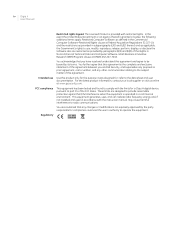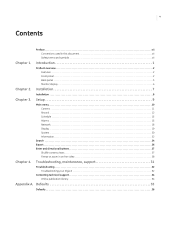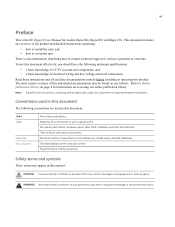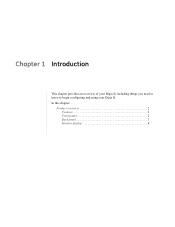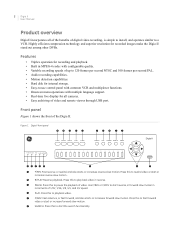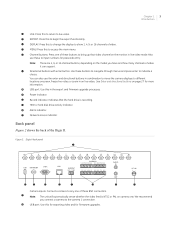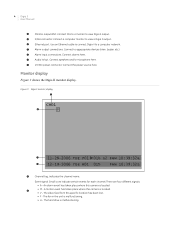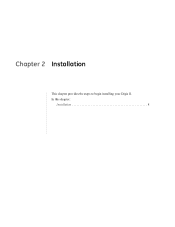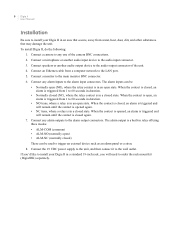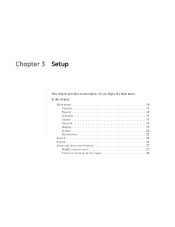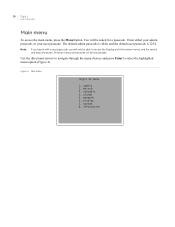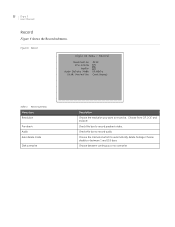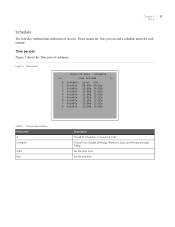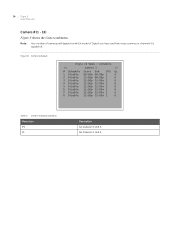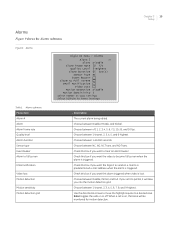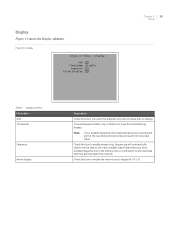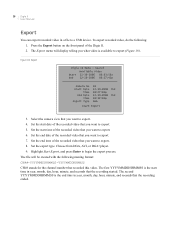GE DIGIA209-160 Support Question
Find answers below for this question about GE DIGIA209-160 - Security Digia II Digital Video Recorder.Need a GE DIGIA209-160 manual? We have 1 online manual for this item!
Question posted by hungnd on August 23rd, 2013
Digia 209 Can Not View On Iphone
Dear Sir/Madam Few years ago, we installed GE CCTV system included: DIGA 209 and some Dome cameras ( please help me to see file enclosed) Still now, everything is ok but we meet problem about DIGA 209 as below: - When remote access via Internet on Laptop, before install the Ad-on software , we must change system time back to 2009 year. BTW, we whish to view video on iPhone and Android but can not take with this version firmware. Could you help me to solve these problem? Thank you very much for your help and waiting for your goods news! Best Regards
Current Answers
Related GE DIGIA209-160 Manual Pages
Similar Questions
Lost Codes Manual
I have lost my manual with all the codes and I'm needing the code for a sanyo TV and having a diffic...
I have lost my manual with all the codes and I'm needing the code for a sanyo TV and having a diffic...
(Posted by arroncherry95 10 years ago)
Remote Access
The remote access doesn't work... Please let me konw how to reset it?
The remote access doesn't work... Please let me konw how to reset it?
(Posted by stevemak 12 years ago)
Need The Remote Access Code To Retrieve Calls For The Ge 25942ee3-c Phone
(Posted by lostincolo 13 years ago)