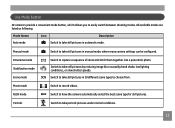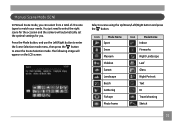GE A1456W Support Question
Find answers below for this question about GE A1456W.Need a GE A1456W manual? We have 5 online manuals for this item!
Question posted by rosamarsuaga on April 18th, 2012
Erase Photos
The person who posted this question about this GE product did not include a detailed explanation. Please use the "Request More Information" button to the right if more details would help you to answer this question.
Current Answers
Related GE A1456W Manual Pages
Similar Questions
I Have A 12.1 Megapixel A1230 Digital Camera. How Do I Look At Saved Photos?
I do not have a user's guide for my camera. I took some photos. How do I view them? How do I save ph...
I do not have a user's guide for my camera. I took some photos. How do I view them? How do I save ph...
(Posted by Anonymous-140638 9 years ago)
Digital Camera
my ge a1255 digital camera wont stay on and just dies after a few minutes even with brand new batter...
my ge a1255 digital camera wont stay on and just dies after a few minutes even with brand new batter...
(Posted by the1977mikey 11 years ago)
What Kind Of Memory Card Should I Get For My New A1456w
(Posted by ericpaulacoln 12 years ago)
Need Plug In Charger For Ge 14.1 Megapixel Q1455 - 5x Optical Zoom Cam
replacement charger for GE digital camera
replacement charger for GE digital camera
(Posted by jaebea59 12 years ago)
How Do I Reset The Language On My Ge W1200-digital Camera?
This is a new camera and when I was programing it, I accidentally set it in a foreign language.
This is a new camera and when I was programing it, I accidentally set it in a foreign language.
(Posted by johncockrum96 14 years ago)