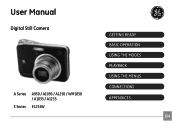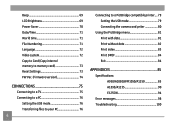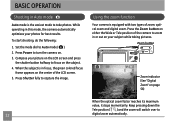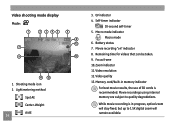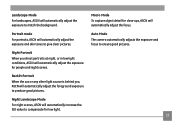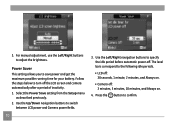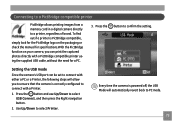GE A1235 Support Question
Find answers below for this question about GE A1235 - Digital Camera - Compact.Need a GE A1235 manual? We have 5 online manuals for this item!
Question posted by pedrodelgado69 on July 7th, 2010
Batteries
HI I WHANT TO NOW WHY THE BATTERIES RUN LOW
SO FAST 5 PICTURES THATS IT
Current Answers
Related GE A1235 Manual Pages
Similar Questions
Digital Camera
my ge a1255 digital camera wont stay on and just dies after a few minutes even with brand new batter...
my ge a1255 digital camera wont stay on and just dies after a few minutes even with brand new batter...
(Posted by the1977mikey 11 years ago)
The Alkaline Batteries Dieds After The 10 Pictures. Does It Have A Short Circuit
(Posted by ramonita46 12 years ago)
My Ge W1200 Digital Camera Wont Charge. I Have Aa Batteries Not The Battery Pack
i tried the usb cord it won't work, it still says battery exhausted. i changed the batteries but it ...
i tried the usb cord it won't work, it still says battery exhausted. i changed the batteries but it ...
(Posted by daddysgirldukie 12 years ago)
Write Protect
Write protect is showing up on camera and it will not let me take or delete pictures.
Write protect is showing up on camera and it will not let me take or delete pictures.
(Posted by Anonymous-18958 13 years ago)
How Do I Reset The Language On My Ge W1200-digital Camera?
This is a new camera and when I was programing it, I accidentally set it in a foreign language.
This is a new camera and when I was programing it, I accidentally set it in a foreign language.
(Posted by johncockrum96 14 years ago)