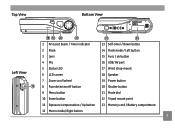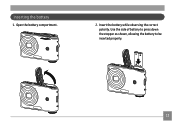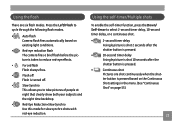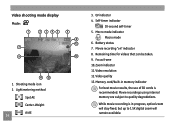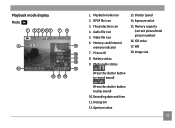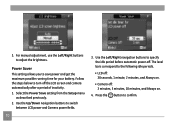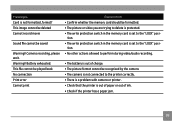GE A1050 Support Question
Find answers below for this question about GE A1050 - Digital Camera - Compact.Need a GE A1050 manual? We have 5 online manuals for this item!
Question posted by ramonita46 on November 30th, 2011
The Alkaline Batteries Dieds After The 10 Pictures. Does It Have A Short Circuit
The person who posted this question about this GE product did not include a detailed explanation. Please use the "Request More Information" button to the right if more details would help you to answer this question.
Current Answers
Related GE A1050 Manual Pages
Similar Questions
How Do I Transfer My Pictures From My Ge E1410sw Camera, Into My Pc?
(Posted by picsue 10 years ago)
Where Can I Buy A Charger For My Ge Dv1 Digital Camcorder?
I have a GE DV1 digital camcorder but have lost my charger and cannot seem to find one any place.
I have a GE DV1 digital camcorder but have lost my charger and cannot seem to find one any place.
(Posted by nicolamac333 11 years ago)
Digital Camera
my ge a1255 digital camera wont stay on and just dies after a few minutes even with brand new batter...
my ge a1255 digital camera wont stay on and just dies after a few minutes even with brand new batter...
(Posted by the1977mikey 11 years ago)
Pictures Gone?!?
I got a "Memory Full" message when I was taking a picture. Now I have tried to download the pictures...
I got a "Memory Full" message when I was taking a picture. Now I have tried to download the pictures...
(Posted by adesq 12 years ago)
Took It Out Of Box.lense Stuck Clicking! Batteries Exhaust Soon As In.
(Posted by ndcapitola 13 years ago)